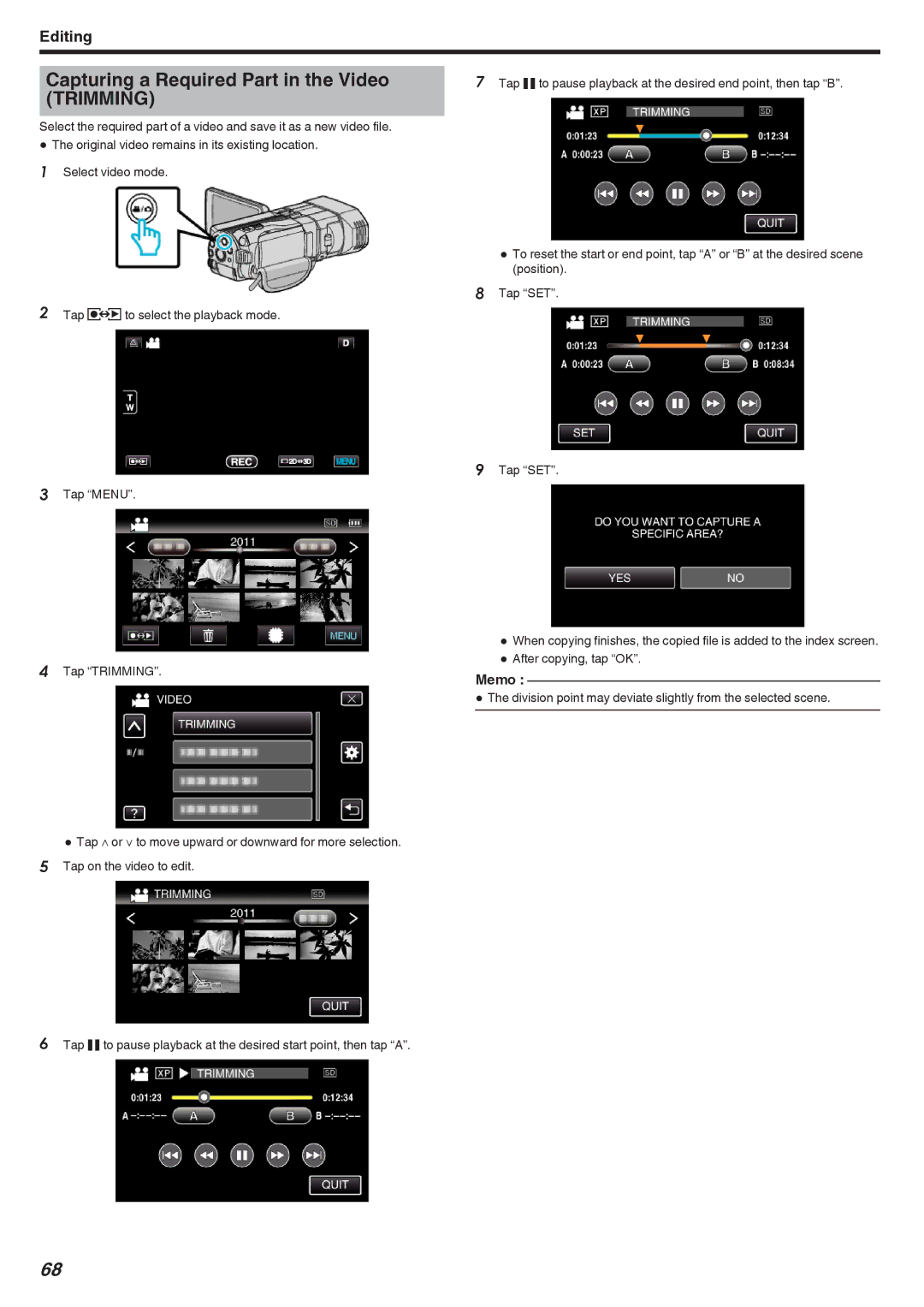Editing
Capturing a Required Part in the Video (TRIMMING)
Select the required part of a video and save it as a new video file.
0The original video remains in its existing location. 1 Select video mode.
2Tap qto select the playback mode.
3Tap “MENU”.
4Tap “TRIMMING”.
0Tap ∧ or ∨ to move upward or downward for more selection. 5 Tap on the video to edit.
6Tap e to pause playback at the desired start point, then tap “A”.
7Tap e to pause playback at the desired end point, then tap “B”.
0To reset the start or end point, tap “A” or “B” at the desired scene (position).
8Tap “SET”.
9Tap “SET”.
0When copying finishes, the copied file is added to the index screen.
0After copying, tap “OK”.
Memo :
0The division point may deviate slightly from the selected scene.
68