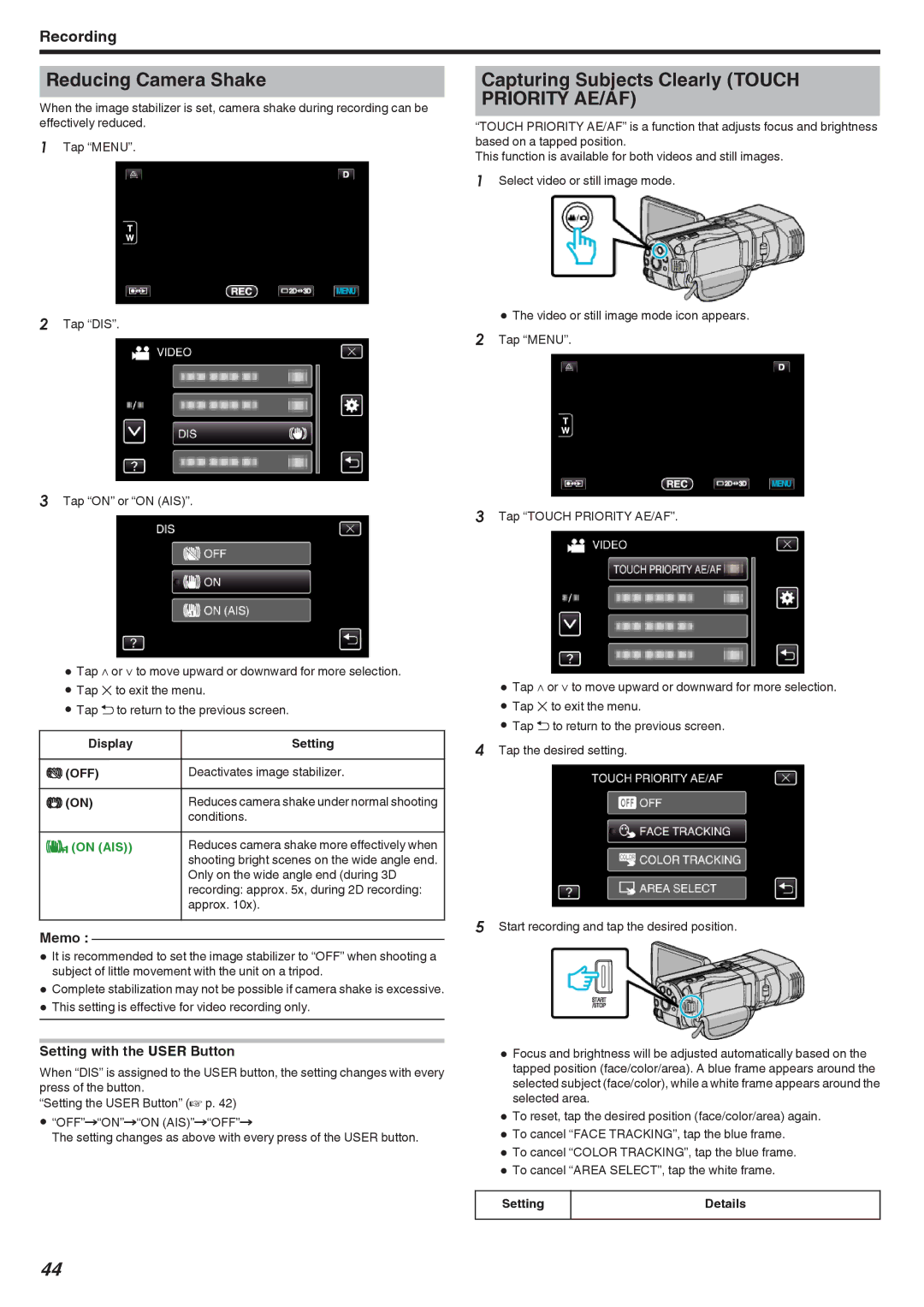Recording
Reducing Camera Shake
When the image stabilizer is set, camera shake during recording can be effectively reduced.
1Tap “MENU”.
Capturing Subjects Clearly (TOUCH PRIORITY AE/AF)
“TOUCH PRIORITY AE/AF” is a function that adjusts focus and brightness based on a tapped position.
This function is available for both videos and still images.
1Select video or still image mode.
2Tap “DIS”.
3Tap “ON” or “ON (AIS)”.
0Tap ∧ or ∨ to move upward or downward for more selection.
0Tap L to exit the menu.
0Tap J to return to the previous screen.
Display | Setting |
|
|
Z (OFF) | Deactivates image stabilizer. |
|
|
X (ON) | Reduces camera shake under normal shooting |
| conditions. |
r (ON (AIS)) | Reduces camera shake more effectively when |
| shooting bright scenes on the wide angle end. |
| Only on the wide angle end (during 3D |
| recording: approx. 5x, during 2D recording: |
| approx. 10x). |
Memo :
0It is recommended to set the image stabilizer to “OFF” when shooting a subject of little movement with the unit on a tripod.
0Complete stabilization may not be possible if camera shake is excessive.
0This setting is effective for video recording only.
Setting with the USER Button
When “DIS” is assigned to the USER button, the setting changes with every press of the button.
“Setting the USER Button” (A p. 42)
0“OFF”F“ON”F“ON (AIS)”F“OFF”F
The setting changes as above with every press of the USER button.
0The video or still image mode icon appears. 2 Tap “MENU”.
3Tap “TOUCH PRIORITY AE/AF”.
0Tap ∧ or ∨ to move upward or downward for more selection.
0Tap L to exit the menu.
0Tap J to return to the previous screen.
4Tap the desired setting.
5Start recording and tap the desired position.
0Focus and brightness will be adjusted automatically based on the tapped position (face/color/area). A blue frame appears around the selected subject (face/color), while a white frame appears around the selected area.
0To reset, tap the desired position (face/color/area) again.
0To cancel “FACE TRACKING”, tap the blue frame.
0To cancel “COLOR TRACKING”, tap the blue frame.
0To cancel “AREA SELECT”, tap the white frame.
Setting | Details |
|
|
44