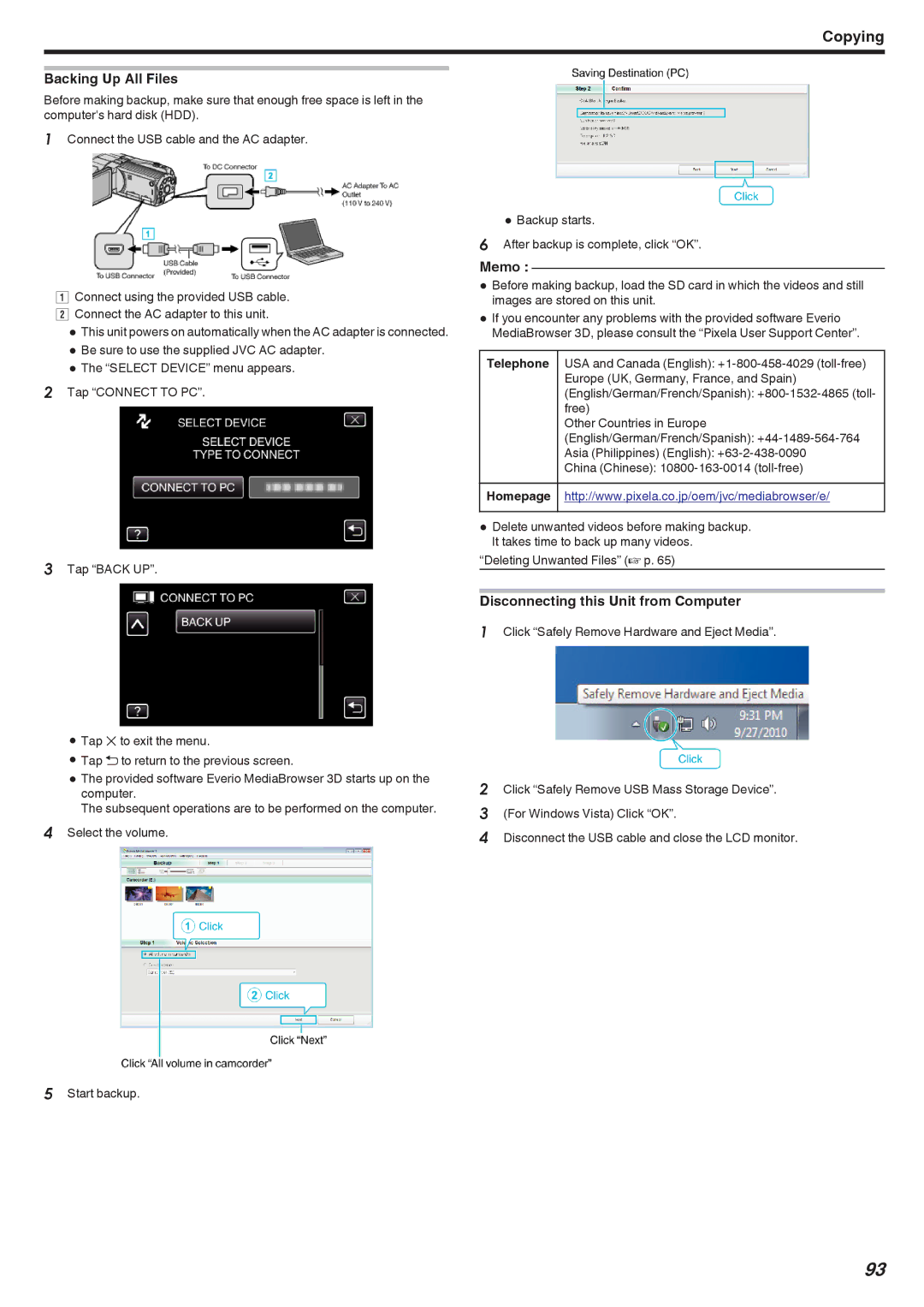Copying
Backing Up All Files
Before making backup, make sure that enough free space is left in the computer's hard disk (HDD).
1Connect the USB cable and the AC adapter.
AConnect using the provided USB cable. B Connect the AC adapter to this unit.
0 This unit powers on automatically when the AC adapter is connected. 0 Be sure to use the supplied JVC AC adapter.
0 The “SELECT DEVICE” menu appears.
2Tap “CONNECT TO PC”.
3Tap “BACK UP”.
0Tap L to exit the menu.
0Tap J to return to the previous screen.
0The provided software Everio MediaBrowser 3D starts up on the computer.
The subsequent operations are to be performed on the computer.
4Select the volume.
5Start backup.
0Backup starts.
6After backup is complete, click “OK”.
Memo :
0Before making backup, load the SD card in which the videos and still images are stored on this unit.
0If you encounter any problems with the provided software Everio MediaBrowser 3D, please consult the “Pixela User Support Center”.
Telephone | USA and Canada (English): |
| Europe (UK, Germany, France, and Spain) |
| (English/German/French/Spanish): |
| free) |
| Other Countries in Europe |
| (English/German/French/Spanish): |
| Asia (Philippines) (English): |
| China (Chinese): |
Homepage | http://www.pixela.co.jp/oem/jvc/mediabrowser/e/ |
|
|
0Delete unwanted videos before making backup. It takes time to back up many videos.
“Deleting Unwanted Files” (A p. 65)
Disconnecting this Unit from Computer
1Click “Safely Remove Hardware and Eject Media”.
2Click “Safely Remove USB Mass Storage Device”.
3 (For Windows Vista) Click “OK”.
4 Disconnect the USB cable and close the LCD monitor.
93