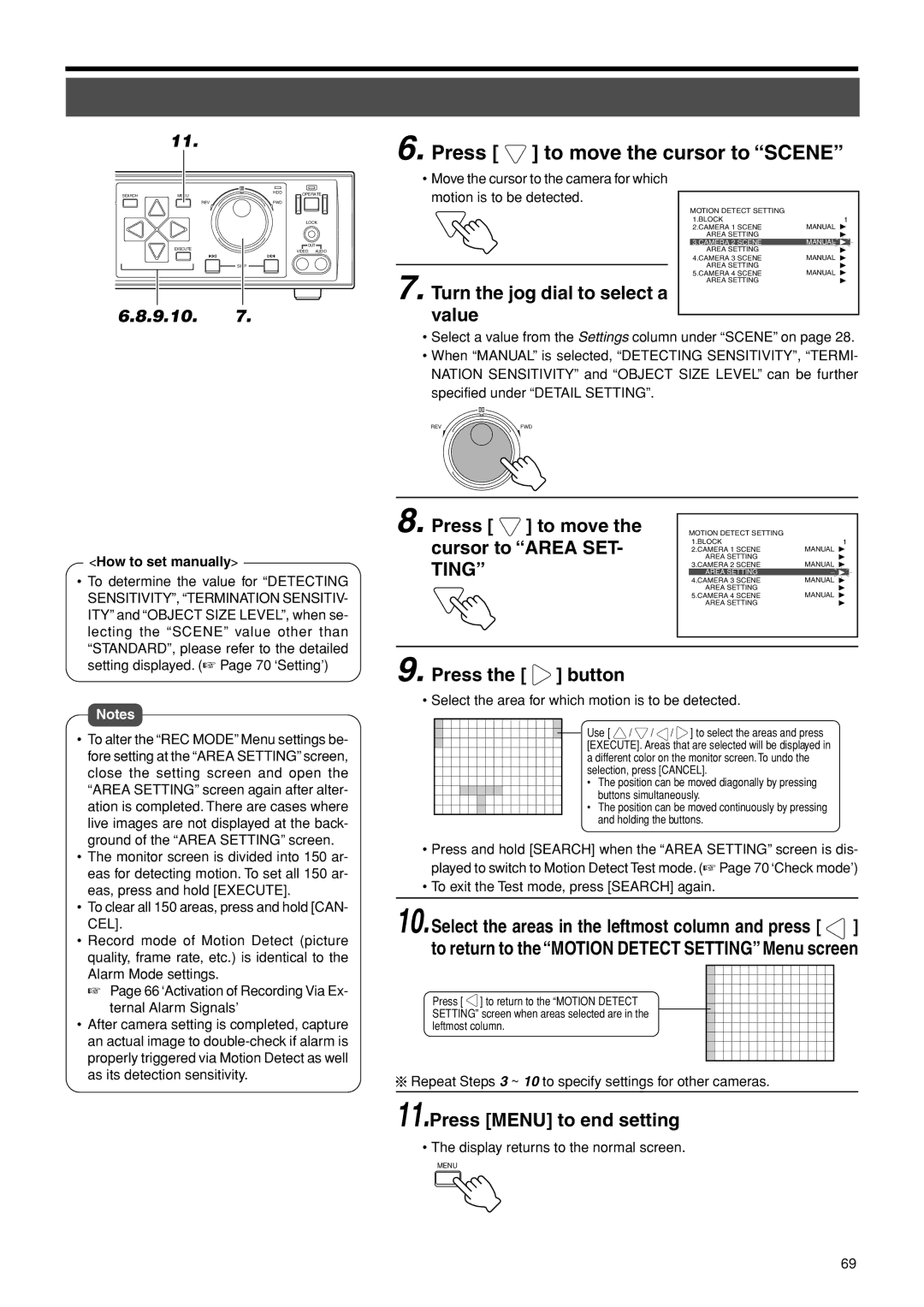11.
6. Press [  ] to move the cursor to “SCENE”
] to move the cursor to “SCENE”
• Move the cursor to the camera for which
SEARCH | MENU | HDD | OPERATE |
| REV | FWD |
|
|
|
| LOCK |
| EXECUTE |
| OUT |
|
| VIDEO AUDIO | |
|
|
| |
|
| SKIP |
|
6.8.9.10.7.
motion is to be detected.
7. Turn the jog dial to select a value
MOTION DETECT SETTING |
|
1.BLOCK | 1 |
2.CAMERA 1 SCENE | MANUAL |
AREA SETTING | MANUAL |
3.CAMERA 2 SCENE | |
AREA SETTING |
|
4.CAMERA 3 SCENE | MANUAL |
AREA SETTING | MANUAL |
5.CAMERA 4 SCENE | |
AREA SETTING |
|
•Select a value from the Settings column under “SCENE” on page 28.
•When “MANUAL” is selected, “DETECTING SENSITIVITY”, “TERMI- NATION SENSITIVITY” and “OBJECT SIZE LEVEL” can be further specified under “DETAIL SETTING”.
REV | FWD |
<How to set manually>
• To determine the value for “DETECTING |
SENSITIVITY”, “TERMINATION SENSITIV- |
ITY” and “OBJECT SIZE LEVEL”, when se- |
lecting the “SCENE” value other than |
“STANDARD”, please refer to the detailed |
8. Press [  ] to move the cursor to “AREA SET- TING”
] to move the cursor to “AREA SET- TING”
MOTION DETECT SETTING |
|
1.BLOCK | 1 |
2.CAMERA 1 SCENE | MANUAL |
AREA SETTING | MANUAL |
3.CAMERA 2 SCENE | |
AREA SETTING |
|
4.CAMERA 3 SCENE | MANUAL |
AREA SETTING | MANUAL |
5.CAMERA 4 SCENE | |
AREA SETTING |
|
setting displayed. (☞ Page 70 ‘Setting’) |
Notes
•To alter the “REC MODE” Menu settings be- fore setting at the “AREA SETTING” screen, close the setting screen and open the “AREA SETTING” screen again after alter- ation is completed. There are cases where live images are not displayed at the back- ground of the “AREA SETTING” screen.
•The monitor screen is divided into 150 ar- eas for detecting motion. To set all 150 ar- eas, press and hold [EXECUTE].
•To clear all 150 areas, press and hold [CAN- CEL].
•Record mode of Motion Detect (picture quality, frame rate, etc.) is identical to the Alarm Mode settings.
☞Page 66 ‘Activation of Recording Via Ex- ternal Alarm Signals’
•After camera setting is completed, capture an actual image to
9. Press the [  ] button
] button
• Select the area for which motion is to be detected.
Use [ ![]() /
/ ![]() /
/ ![]() /
/ ![]() ] to select the areas and press [EXECUTE]. Areas that are selected will be displayed in a different color on the monitor screen.To undo the selection, press [CANCEL].
] to select the areas and press [EXECUTE]. Areas that are selected will be displayed in a different color on the monitor screen.To undo the selection, press [CANCEL].
• The position can be moved diagonally by pressing buttons simultaneously.
• The position can be moved continuously by pressing and holding the buttons.
•Press and hold [SEARCH] when the “AREA SETTING” screen is dis- played to switch to Motion Detect Test mode. (☞ Page 70 ‘Check mode’)
•To exit the Test mode, press [SEARCH] again.
10.Select the areas in the leftmost column and press [ ![]() ] to return to the “MOTION DETECT SETTING” Menu screen
] to return to the “MOTION DETECT SETTING” Menu screen
Press [ ![]() ] to return to the “MOTION DETECT SETTING” screen when areas selected are in the leftmost column.
] to return to the “MOTION DETECT SETTING” screen when areas selected are in the leftmost column.
![]() Repeat Steps 3 ~ 10 to specify settings for other cameras.
Repeat Steps 3 ~ 10 to specify settings for other cameras.
11.Press [MENU] to end setting
• The display returns to the normal screen.
MENU
69