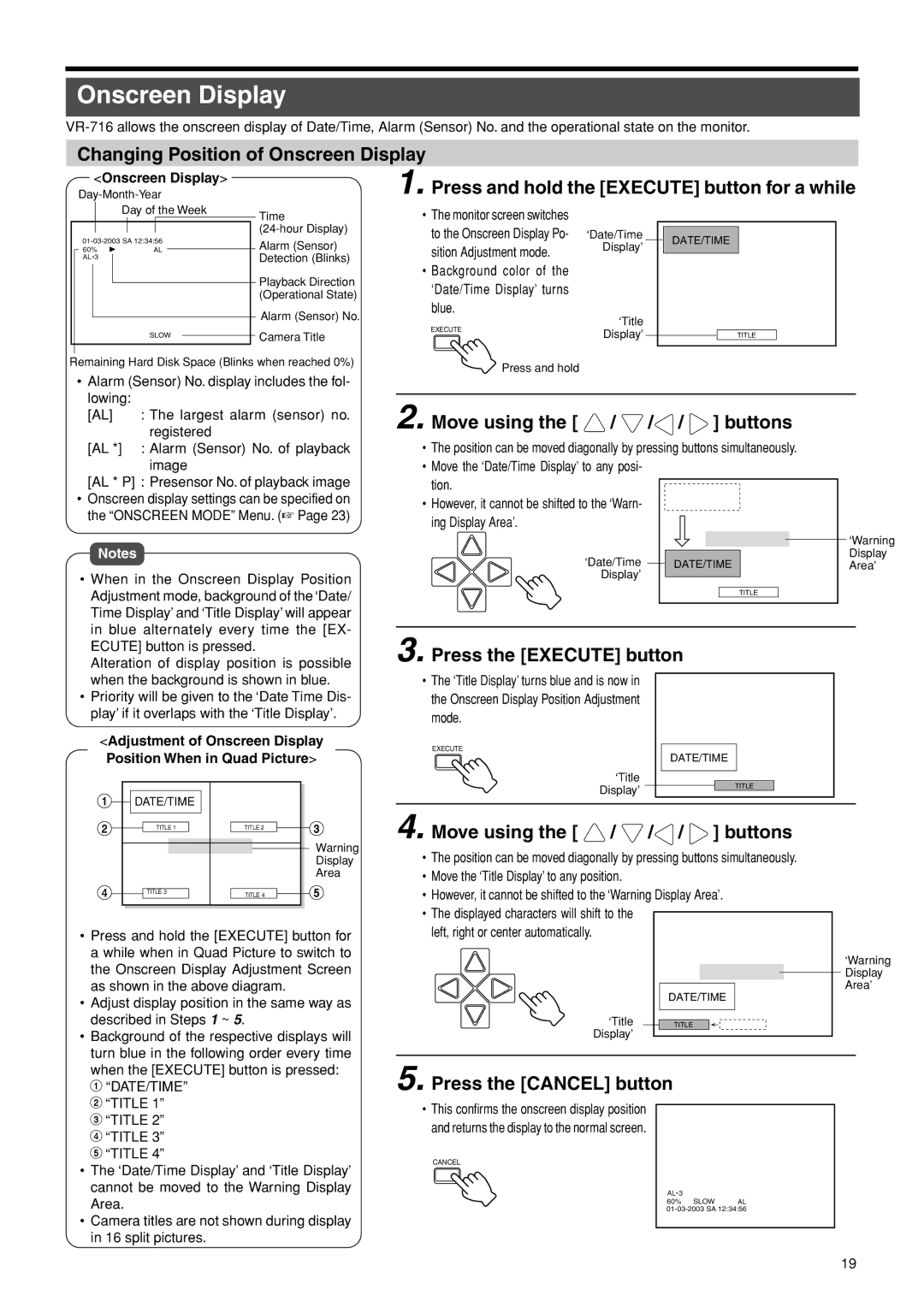Onscreen Display
Changing Position of Onscreen Display
<Onscreen Display> |
1. Press and hold the [EXECUTE] button for a while
|
|
| Day of the Week |
|
| Time | ||||
|
|
|
|
|
|
|
|
|
| |
|
|
|
|
|
|
|
| |||
| ||||||||||
|
|
| Alarm (Sensor) | |||||||
| 60% |
| AL |
|
|
| ||||
| AL*3 |
|
|
|
|
|
|
| Detection (Blinks) | |
|
|
|
|
|
| |||||
|
|
|
|
|
|
|
|
|
| Playback Direction |
|
|
|
|
|
|
|
|
|
| |
|
|
|
|
|
|
|
|
|
| (Operational State) |
|
|
|
|
|
|
|
|
|
| Alarm (Sensor) No. |
|
|
|
|
|
|
|
|
|
| |
|
|
|
| SLOW |
|
|
| Camera Title | ||
|
|
|
|
|
|
| ||||
|
|
|
|
|
|
|
|
|
| |
|
|
|
|
|
|
|
|
|
|
|
•The monitor screen switches to the Onscreen Display Po- sition Adjustment mode.
•Background color of the ‘Date/Time Display’ turns blue.
EXECUTE
‘Date/Time
Display’
‘Title
Display’
DATE/TIME
TITLE
Remaining Hard Disk Space (Blinks when reached 0%)
•Alarm (Sensor) No. display includes the fol- lowing:
[AL] | : The largest alarm (sensor) no. |
| registered |
[AL *] | : Alarm (Sensor) No. of playback |
| image |
[AL * P] : Presensor No. of playback image
•Onscreen display settings can be specified on the “ONSCREEN MODE” Menu. (☞ Page 23)
Notes
• When in the Onscreen Display Position |
Adjustment mode, background of the ‘Date/ |
Time Display’ and ‘Title Display’ will appear |
in blue alternately every time the [EX- |
ECUTE] button is pressed. |
Alteration of display position is possible |
Press and hold
2. Move using the [  /
/  /
/ /
/  ] buttons
] buttons
•The position can be moved diagonally by pressing buttons simultaneously.
•Move the ‘Date/Time Display’ to any posi- tion.
•However, it cannot be shifted to the ‘Warn- ing Display Area’.
|
|
|
|
|
|
| ‘Warning |
‘Date/Time |
|
|
|
|
|
| Display |
| DATE/TIME | ||||||
|
|
| Area’ | ||||
| |||||||
Display’ |
|
|
|
|
|
|
|
|
|
|
|
|
|
| |
|
|
|
|
|
|
| |
|
|
|
|
| TITLE |
| |
3. Press the [EXECUTE] button
when the background is shown in blue. |
• Priority will be given to the ‘Date Time Dis- |
play’ if it overlaps with the ‘Title Display’. |
<Adjustment of Onscreen Display Position When in Quad Picture>
1![]()
![]() DATE/TIME
DATE/TIME
•The ‘Title Display’ turns blue and is now in the Onscreen Display Position Adjustment mode.
EXECUTE
‘Title
Display’
DATE/TIME
TITLE
2 | TITLE 1 |
| TITLE 2 | 3 | ||
|
|
|
|
| ||
Warning
Display
Area
4 | TITLE 3 | TITLE 4 | 5 |
|
•Press and hold the [EXECUTE] button for a while when in Quad Picture to switch to the Onscreen Display Adjustment Screen as shown in the above diagram.
•Adjust display position in the same way as described in Steps 1 ~ 5.
•Background of the respective displays will turn blue in the following order every time when the [EXECUTE] button is pressed:
1 “DATE/TIME”
2 “TITLE 1”
3 “TITLE 2”
4 “TITLE 3”
5 “TITLE 4”
•The ‘Date/Time Display’ and ‘Title Display’ cannot be moved to the Warning Display Area.
•Camera titles are not shown during display in 16 split pictures.
4. Move using the [ ![]() /
/ ![]() /
/![]() /
/ ![]() ] buttons
] buttons
•The position can be moved diagonally by pressing buttons simultaneously.
•Move the ‘Title Display’ to any position.
•However, it cannot be shifted to the ‘Warning Display Area’.
•The displayed characters will shift to the left, right or center automatically.
‘Warning Display Area’
DATE/TIME
‘Title ![]() TITLE
TITLE
Display’
5. Press the [CANCEL] button
•This confirms the onscreen display position and returns the display to the normal screen.
CANCEL
AL*3
60% SLOW AL
19