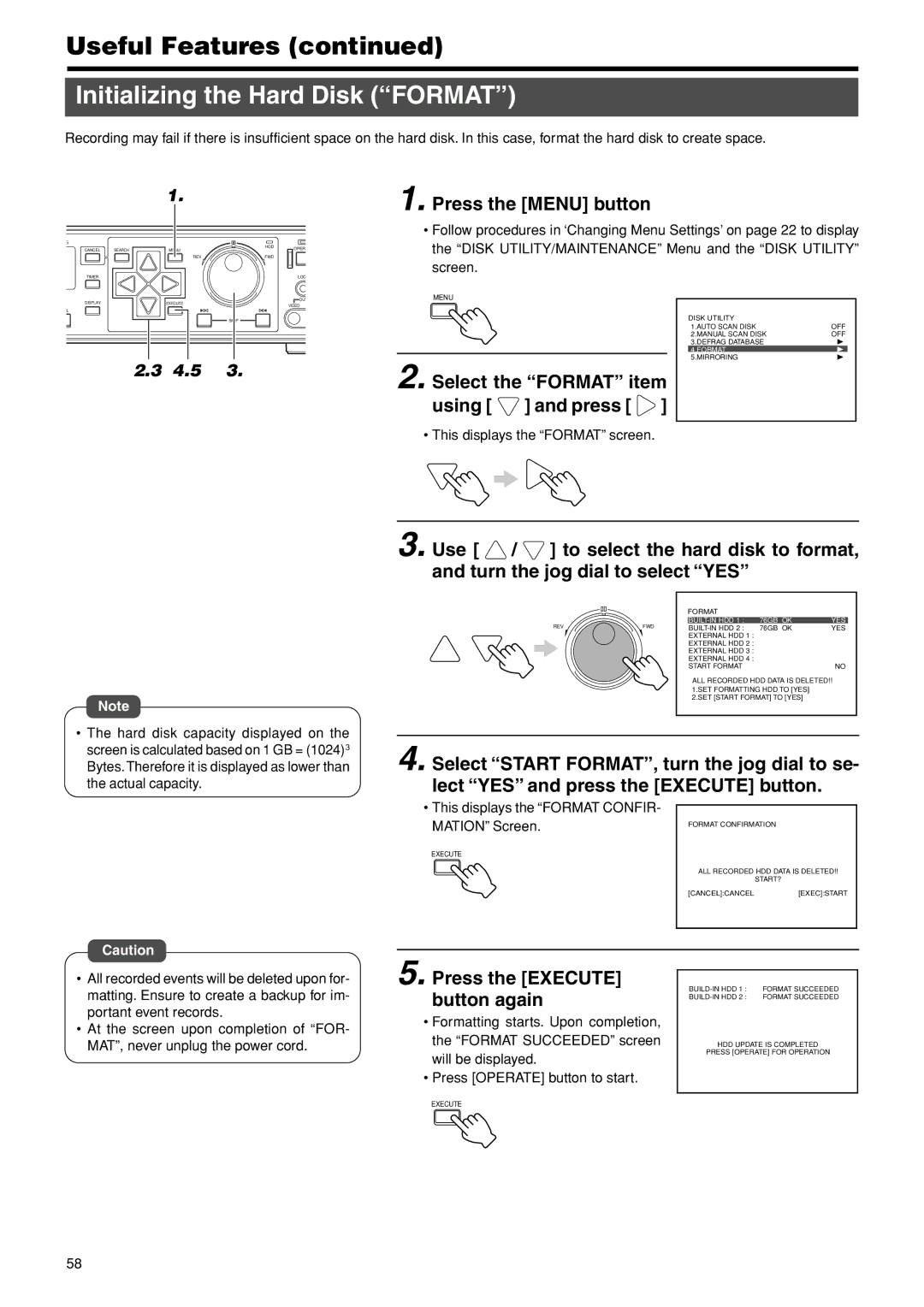Useful Features (continued)
Initializing the Hard Disk (“FORMAT”)
Recording may fail if there is insufficient space on the hard disk. In this case, format the hard disk to create space.
|
| 1. |
|
| 1. Press the [MENU] button |
|
| |
|
|
|
|
|
|
| ||
|
|
|
|
| • Follow procedures in ‘Changing Menu Settings’ on page 22 to display | |||
CANCEL | SEARCH | MENU | HDD | OPER | the “DISK UTILITY/MAINTENANCE” Menu and the “DISK UTILITY” | |||
|
|
|
|
| ||||
|
| REV | FWD |
|
|
|
|
|
TIMER |
|
|
| LOC | screen. |
|
|
|
|
|
|
|
|
|
| ||
DISPLAY |
| EXECUTE |
| OUT | MENU |
|
|
|
|
| VIDEO |
|
|
|
| ||
|
|
|
|
|
|
|
| |
LL |
|
|
|
|
|
|
|
|
|
|
| SKIP |
|
|
| DISK UTILITY | OFF |
|
|
|
|
|
|
| 1.AUTO SCAN DISK | |
|
|
|
|
|
|
| 2.MANUAL SCAN DISK | OFF |
|
|
|
|
|
|
| 3.DEFRAG DATABASE |
|
|
|
|
|
|
|
| 4.FORMAT |
|
| 2.3 | 4.5 | 3. |
|
|
| 5.MIRRORING |
|
|
| 2. Select the “FORMAT” item |
| |||||
|
|
|
|
|
| |||
|
|
|
|
| using [ | ] and press [ | ] |
|
• This displays the “FORMAT” screen.
Note
•The hard disk capacity displayed on the screen is calculated based on 1 GB = (1024)3 Bytes. Therefore it is displayed as lower than the actual capacity.
3. Use [ ![]() /
/ ![]() ] to select the hard disk to format, and turn the jog dial to select “YES”
] to select the hard disk to format, and turn the jog dial to select “YES”
|
| FORMAT |
|
|
REV | FWD |
| 76GB OK | YES |
76GB OK | YES | |||
|
| EXTERNAL HDD 1 : |
|
|
|
| EXTERNAL HDD 2 : |
|
|
|
| EXTERNAL HDD 3 : |
|
|
|
| EXTERNAL HDD 4 : |
|
|
|
| START FORMAT |
| NO |
|
| ALL RECORDED HDD DATA IS DELETED!! | ||
|
| 1.SET FORMATTING HDD TO [YES] |
| |
|
| 2.SET [START FORMAT] TO [YES] |
| |
4. Select “START FORMAT”, turn the jog dial to se-
lect “YES” and press the [EXECUTE] button.
• This displays the “FORMAT CONFIR- |
|
|
MATION” Screen. | FORMAT CONFIRMATION |
|
|
| |
EXECUTE |
|
|
| ALL RECORDED HDD DATA IS DELETED!! | |
| START? |
|
| [CANCEL]:CANCEL | [EXEC]:START |
Caution
•All recorded events will be deleted upon for- matting. Ensure to create a backup for im- portant event records.
•At the screen upon completion of “FOR- MAT”, never unplug the power cord.
5. Press the [EXECUTE] button again
•Formatting starts. Upon completion, the “FORMAT SUCCEEDED” screen will be displayed.
•Press [OPERATE] button to start.
HDD UPDATE IS COMPLETED
PRESS [OPERATE] FOR OPERATION
EXECUTE
58