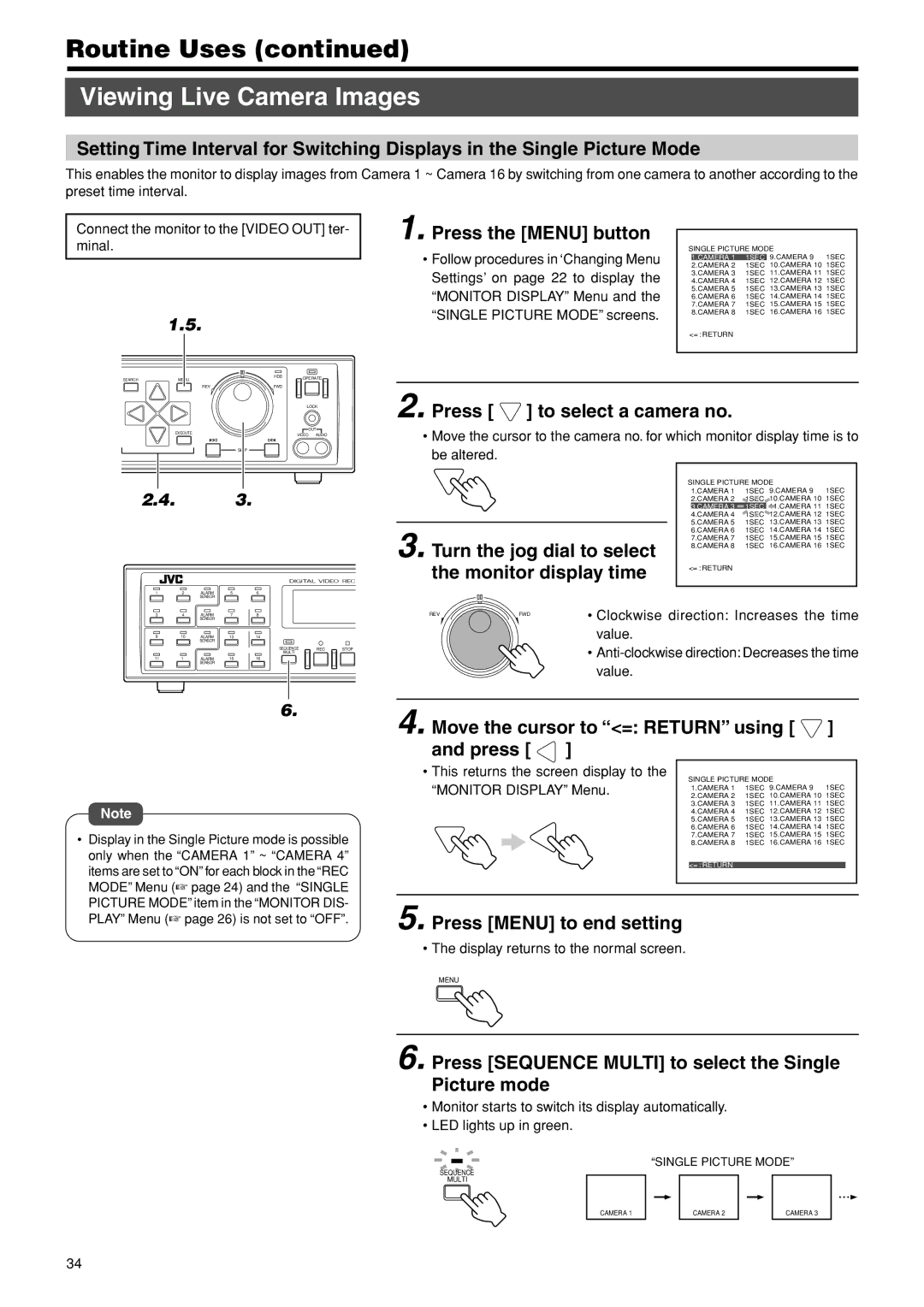Routine Uses (continued)
Viewing Live Camera Images
Setting Time Interval for Switching Displays in the Single Picture Mode
This enables the monitor to display images from Camera 1 ~ Camera 16 by switching from one camera to another according to the preset time interval.
Connect the monitor to the [VIDEO OUT] ter- minal.
| 1.5. |
|
| |
CANCEL | SEARCH | MENU | HDD | OPERATE |
|
| REV | FWD |
|
TIMER |
|
|
| LOCK |
DISPLAY |
| EXECUTE |
| OUT |
|
| VIDEO AUDIO | ||
|
|
|
| |
|
|
| SKIP |
|
| 2.4. |
| 3. |
|
1 | 2 | ALARM | 5 | 6 |
|
|
|
| SENSOR |
|
|
|
|
3 | 4 | ALARM | 7 | 8 |
|
|
|
| SENSOR |
|
|
|
|
9 | 10 | ALARM | 13 | 14 |
|
|
|
| SENSOR |
|
|
|
|
|
|
|
| SEQUENCE | REC | STOP |
|
|
|
| MULTI |
|
|
11 | 1 | ALARM | 15 | 16 |
|
|
|
| SENSOR |
|
|
|
|
1. Press the [MENU] button |
|
|
|
|
SINGLE PICTURE MODE | ||||
• Follow procedures in ‘Changing Menu |
|
|
| 10.CAMERA 10 1SEC |
| 2.CAMERA 2 | 1SEC | ||
|
| 1.CAMERA 1 | 1SEC | 9.CAMERA 9 1SEC |
Settings’ on page 22 to display the |
| 3.CAMERA 3 | 1SEC 11.CAMERA 11 1SEC | |
| 4.CAMERA 4 | 1SEC 12.CAMERA 12 1SEC | ||
“MONITOR DISPLAY” Menu and the |
| 5.CAMERA 5 | 1SEC 13.CAMERA 13 1SEC | |
| 6.CAMERA 6 | 1SEC 14.CAMERA 14 1SEC | ||
“SINGLE PICTURE MODE” screens. |
| 7.CAMERA 7 | 1SEC 15.CAMERA 15 1SEC | |
| 8.CAMERA 8 | 1SEC 16.CAMERA 16 1SEC | ||
|
|
|
| |
| <= : RETURN |
|
| |
|
|
|
|
|
2. Press [  ] to select a camera no.
] to select a camera no.
•Move the cursor to the camera no. for which monitor display time is to be altered.
|
|
| SINGLE PICTURE MODE | |
|
|
| 1.CAMERA 1 | 1SEC 9.CAMERA 9 1SEC |
|
|
| 2.CAMERA 2 | 1SEC 10.CAMERA 10 1SEC |
|
|
| 3.CAMERA 3 | 1SEC 11.CAMERA 11 1SEC |
|
|
| 4.CAMERA 4 | 1SEC 12.CAMERA 12 1SEC |
3. Turn the jog dial to select | 5.CAMERA 5 | 1SEC 13.CAMERA 13 1SEC | ||
6.CAMERA 6 | 1SEC 14.CAMERA 14 1SEC | |||
7.CAMERA 7 | 1SEC 15.CAMERA 15 1SEC | |||
8.CAMERA 8 | 1SEC 16.CAMERA 16 1SEC | |||
|
| |||
the monitor display time | <= : RETURN |
| ||
|
|
|
| |
REV | FWD | • Clockwise direction: Increases the time | ||
value.
• Anti-clockwise direction: Decreases the time value.
6.
Note
•Display in the Single Picture mode is possible only when the “CAMERA 1” ~ “CAMERA 4” items are set to “ON” for each block in the “REC MODE” Menu (☞ page 24) and the “SINGLE PICTURE MODE” item in the “MONITOR DIS- PLAY” Menu (☞ page 26) is not set to “OFF”.
4. Move the cursor to “<=: RETURN” using [  ] and press [
] and press [  ]
]
• This returns the screen display to the | SINGLE PICTURE MODE | |||
“MONITOR DISPLAY” Menu. | ||||
2.CAMERA 2 | 1SEC | 10.CAMERA 10 1SEC | ||
| 1.CAMERA 1 | 1SEC | 9.CAMERA 9 1SEC | |
| 3.CAMERA 3 | 1SEC 11.CAMERA 11 1SEC | ||
| 4.CAMERA 4 | 1SEC 12.CAMERA 12 1SEC | ||
| 5.CAMERA 5 | 1SEC 13.CAMERA 13 1SEC | ||
| 6.CAMERA 6 | 1SEC 14.CAMERA 14 1SEC | ||
| 7.CAMERA 7 | 1SEC 15.CAMERA 15 1SEC | ||
| 8.CAMERA 8 | 1SEC 16.CAMERA 16 1SEC | ||
|
|
|
| |
| <= : RETURN |
|
| |
5. Press [MENU] to end setting
• The display returns to the normal screen.
MENU
6. Press [SEQUENCE MULTI] to select the Single Picture mode
•Monitor starts to switch its display automatically.
•LED lights up in green.
“SINGLE PICTURE MODE”
SEQUENCE
MULTI
CAMERA 1
CAMERA 2
CAMERA 3
34