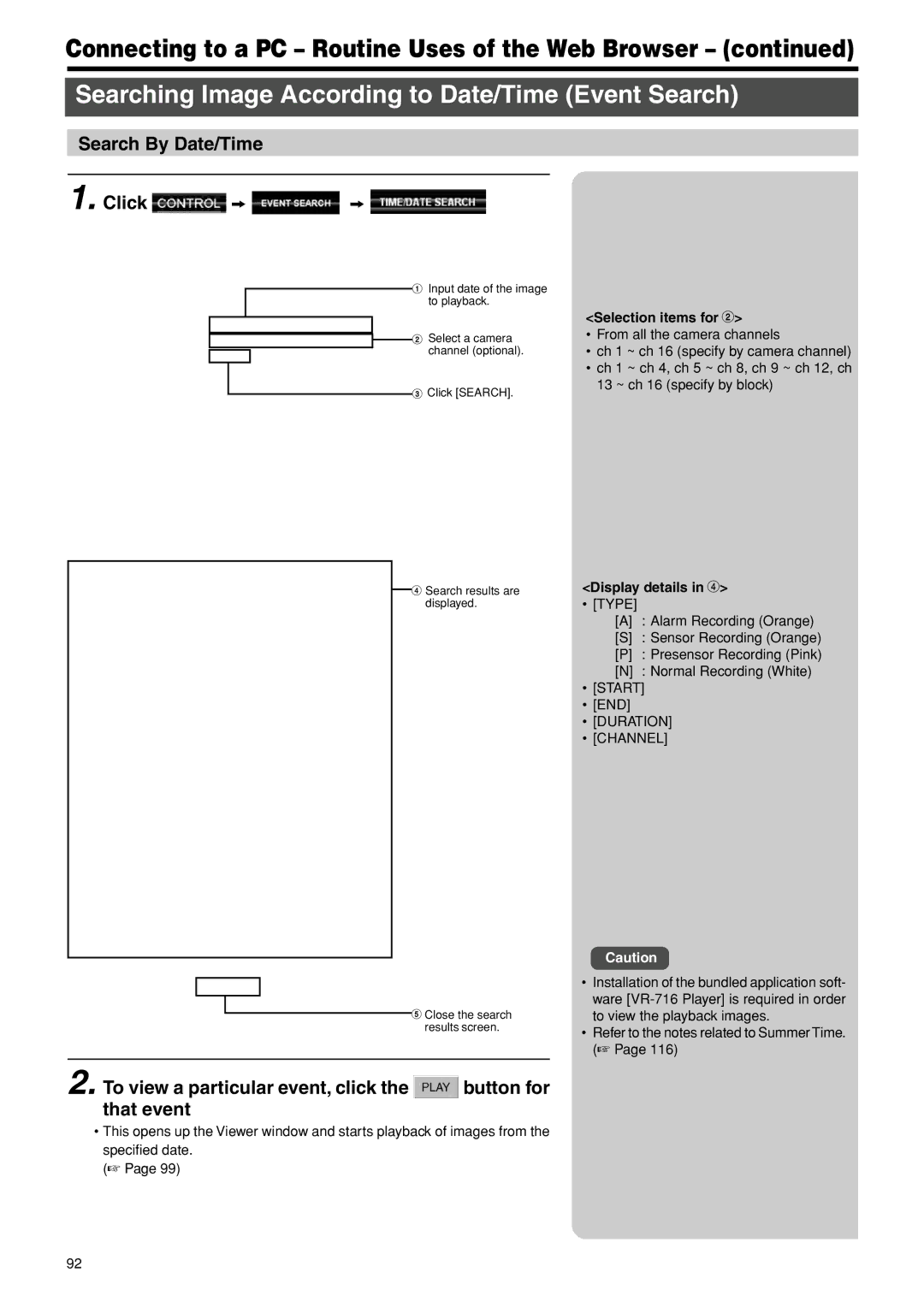Connecting to a PC – Routine Uses of the Web Browser – (continued)
Searching Image According to Date/Time (Event Search)
Search By Date/Time
1. Click  z
z  z
z 
1 Input date of the image to playback.
![]() 2 Select a camera channel (optional).
2 Select a camera channel (optional).
3 Click [SEARCH].
![]() 4 Search results are displayed.
4 Search results are displayed.
5 Close the search
results screen.
2. To view a particular event, click the  button for that event
button for that event
•This opens up the Viewer window and starts playback of images from the specified date.
(☞ Page 99)
<Selection items for 2>
•From all the camera channels
•ch 1 ~ ch 16 (specify by camera channel)
•ch 1 ~ ch 4, ch 5 ~ ch 8, ch 9 ~ ch 12, ch 13 ~ ch 16 (specify by block)
<Display details in 4>
•[TYPE]
[A]: Alarm Recording (Orange)
[S]: Sensor Recording (Orange)
[P]: Presensor Recording (Pink)
[N]: Normal Recording (White)
•[START]
•[END]
•[DURATION]
•[CHANNEL]
Caution
•Installation of the bundled application soft- ware
•Refer to the notes related to Summer Time. (☞ Page 116)
92