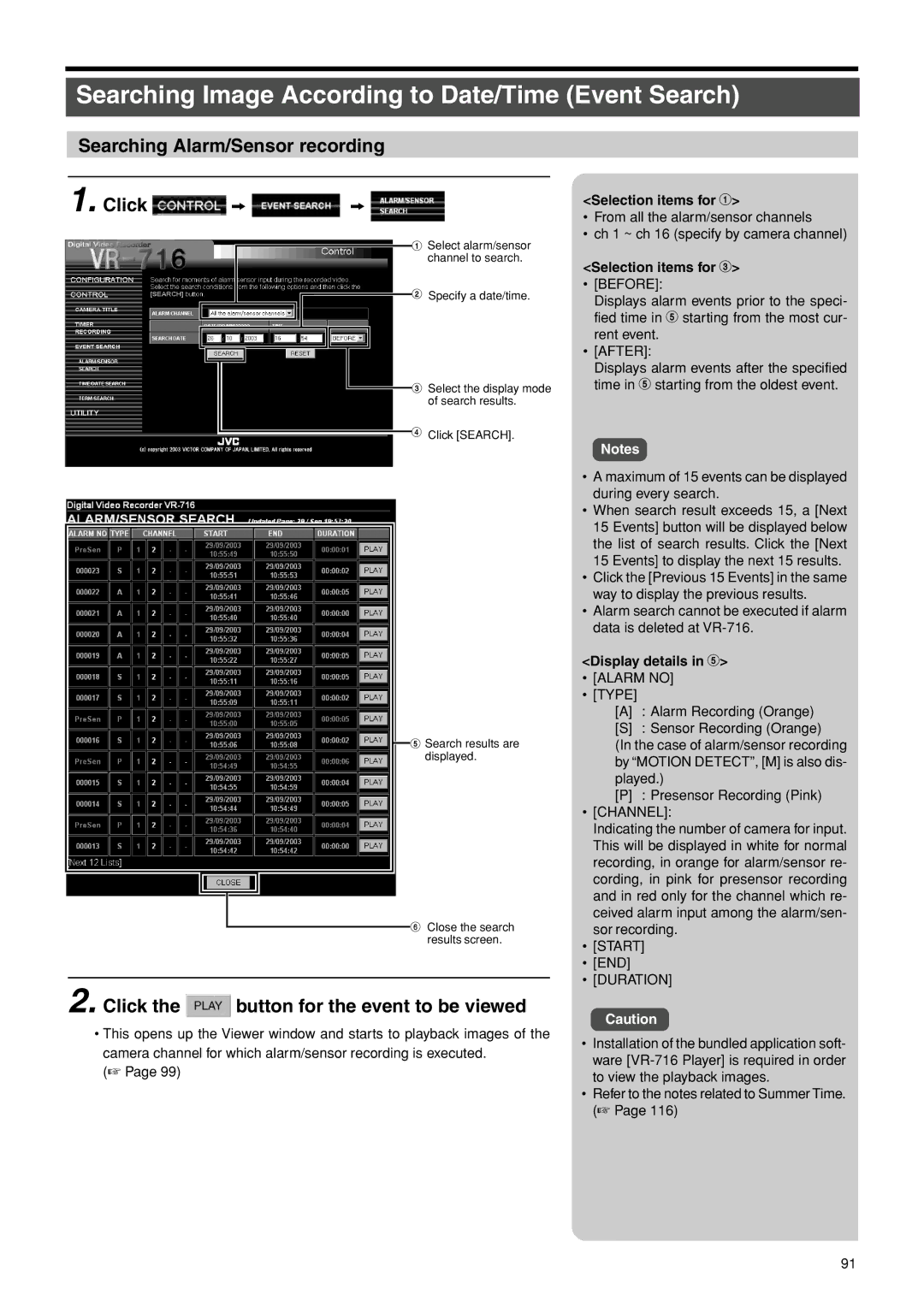Searching Image According to Date/Time (Event Search)
Searching Alarm/Sensor recording
1. Click  z
z  z
z
1 Select alarm/sensor channel to search.
2 Specify a date/time.
![]() 3 Select the display mode of search results.
3 Select the display mode of search results.
4 Click [SEARCH].
![]() 5 Search results are displayed.
5 Search results are displayed.
6 Close the search results screen.
2. Click the  button for the event to be viewed
button for the event to be viewed
•This opens up the Viewer window and starts to playback images of the camera channel for which alarm/sensor recording is executed.
(☞ Page 99)
<Selection items for 1>
•From all the alarm/sensor channels
•ch 1 ~ ch 16 (specify by camera channel)
<Selection items for 3>
•[BEFORE]:
Displays alarm events prior to the speci- fied time in 5 starting from the most cur- rent event.
•[AFTER]:
Displays alarm events after the specified time in 5 starting from the oldest event.
Notes
•A maximum of 15 events can be displayed during every search.
•When search result exceeds 15, a [Next 15 Events] button will be displayed below the list of search results. Click the [Next 15 Events] to display the next 15 results.
•Click the [Previous 15 Events] in the same way to display the previous results.
•Alarm search cannot be executed if alarm data is deleted at
<Display details in 5>
•[ALARM NO]
•[TYPE]
[A] : Alarm Recording (Orange)
[S] : Sensor Recording (Orange)
(In the case of alarm/sensor recording by “MOTION DETECT”, [M] is also dis- played.)
[P]: Presensor Recording (Pink)
•[CHANNEL]:
Indicating the number of camera for input. This will be displayed in white for normal recording, in orange for alarm/sensor re- cording, in pink for presensor recording and in red only for the channel which re- ceived alarm input among the alarm/sen- sor recording.
•[START]
•[END]
•[DURATION]
Caution
•Installation of the bundled application soft- ware
•Refer to the notes related to Summer Time. (☞ Page 116)
91