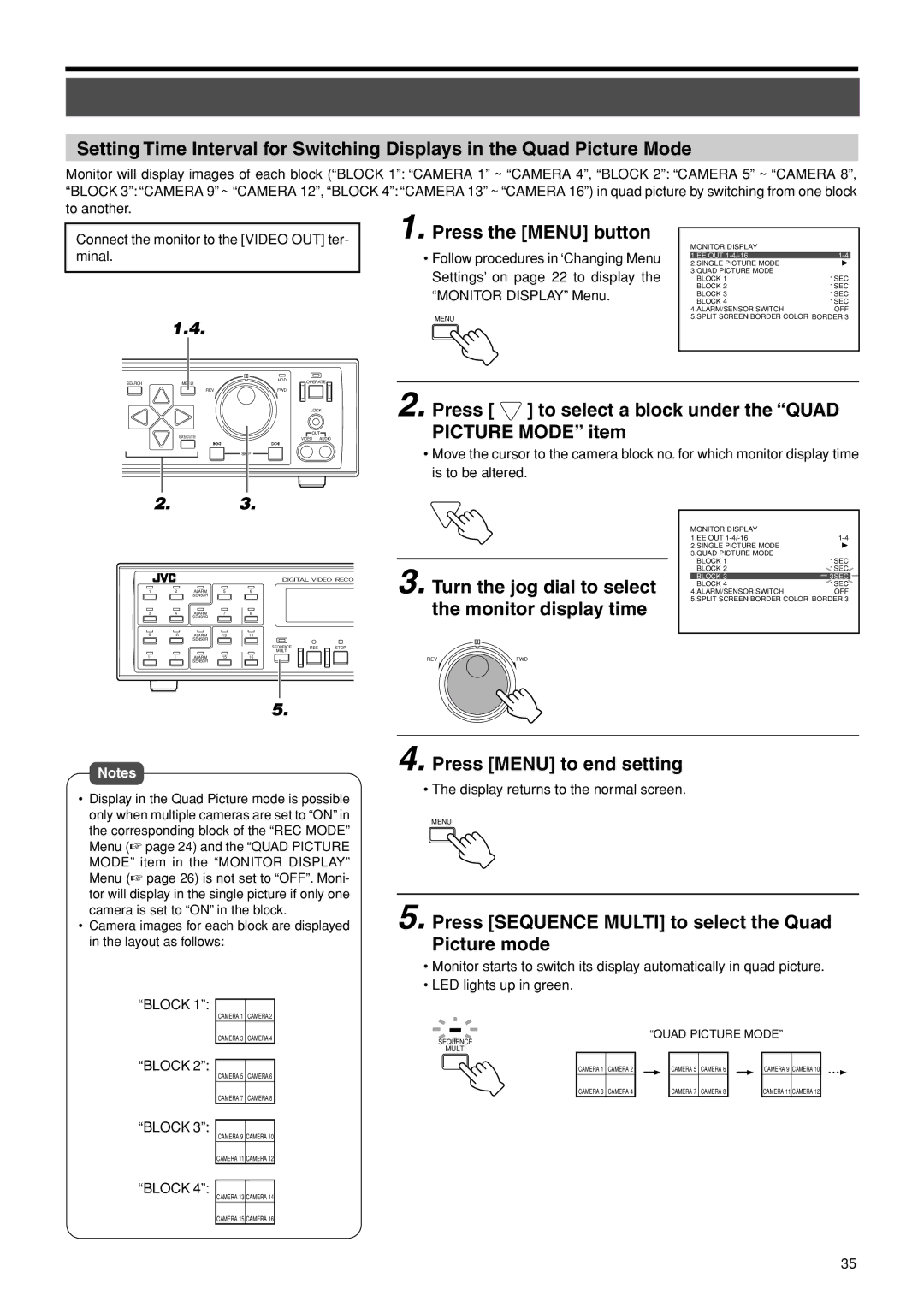Setting Time Interval for Switching Displays in the Quad Picture Mode
Monitor will display images of each block (“BLOCK 1”: “CAMERA 1” ~ “CAMERA 4”, “BLOCK 2”: “CAMERA 5” ~ “CAMERA 8”,
“BLOCK 3”: “CAMERA 9” ~ “CAMERA 12”, “BLOCK 4”: “CAMERA 13” ~ “CAMERA 16”) in quad picture by switching from one block to another.
Connect the monitor to the [VIDEO OUT] ter- minal.
|
| 1.4. |
|
|
CANCEL | SEARCH | MENU | HDD | OPERATE |
|
| |||
|
| REV | FWD |
|
1. Press the [MENU] button
•Follow procedures in ‘Changing Menu Settings’ on page 22 to display the “MONITOR DISPLAY” Menu.
MENU
MONITOR DISPLAY |
|
1.EE OUT | |
2.SINGLE PICTURE MODE |
|
3.QUAD PICTURE MODE |
|
BLOCK 1 | 1SEC |
BLOCK 2 | 1SEC |
BLOCK 3 | 1SEC |
BLOCK 4 | 1SEC |
4.ALARM/SENSOR SWITCH | OFF |
5.SPLIT SCREEN BORDER COLOR BORDER 3 | |
TIMER |
| LOCK | |
DISPLAY | EXECUTE | OUT | |
VIDEO AUDIO | |||
|
| ||
|
| SKIP | |
2. |
| 3. |
2. Press [  ] to select a block under the “QUAD PICTURE MODE” item
] to select a block under the “QUAD PICTURE MODE” item
•Move the cursor to the camera block no. for which monitor display time is to be altered.
1 | 2 | ALARM | 5 | 6 |
|
|
|
|
| SENSOR |
|
|
|
|
|
3 | 4 | ALARM | 7 | 8 |
|
|
|
|
| SENSOR |
|
|
|
|
|
9 | 10 | ALARM | 13 | 14 |
|
|
|
|
| SENSOR |
|
|
|
|
|
|
|
|
| SEQUENCE | REC | STOP | P |
|
|
|
| MULTI |
|
|
|
11 | 1 | ALARM | 15 | 16 |
|
|
|
3. Turn the jog dial to select the monitor display time
MONITOR DISPLAY |
|
1.EE OUT | |
2.SINGLE PICTURE MODE |
|
3.QUAD PICTURE MODE |
|
BLOCK 1 | 1SEC |
BLOCK 2 | 1SEC |
BLOCK 3 | 3SEC |
BLOCK 4 | 1SEC |
4.ALARM/SENSOR SWITCH | OFF |
5.SPLIT SCREEN BORDER COLOR BORDER 3 | |
SENSOR |
REV | FWD |
5.
Notes
•Display in the Quad Picture mode is possible only when multiple cameras are set to “ON” in the corresponding block of the “REC MODE” Menu (☞ page 24) and the “QUAD PICTURE MODE” item in the “MONITOR DISPLAY” Menu (☞ page 26) is not set to “OFF”. Moni- tor will display in the single picture if only one camera is set to “ON” in the block.
•Camera images for each block are displayed in the layout as follows:
“BLOCK 1”:
CAMERA 1 CAMERA 2
CAMERA 3 CAMERA 4
“BLOCK 2”:
CAMERA 5 CAMERA 6
CAMERA 7 CAMERA 8
“BLOCK 3”:
CAMERA 9 CAMERA 10
CAMERA 11 CAMERA 12
“BLOCK 4”:
CAMERA 13 CAMERA 14
CAMERA 15 CAMERA 16
4. Press [MENU] to end setting
• The display returns to the normal screen.
MENU
5. Press [SEQUENCE MULTI] to select the Quad Picture mode
•Monitor starts to switch its display automatically in quad picture.
•LED lights up in green.
“QUAD PICTURE MODE”
SEQUENCE
MULTI
CAMERA 1 | CAMERA 2 |
|
|
| CAMERA 5 | CAMERA 6 |
|
|
| CAMERA 9 | CAMERA 10 |
|
|
|
|
|
|
|
|
|
|
|
|
CAMERA 3 | CAMERA 4 |
|
|
| CAMERA 7 | CAMERA 8 |
|
|
| CAMERA 11 | CAMERA 12 |
35