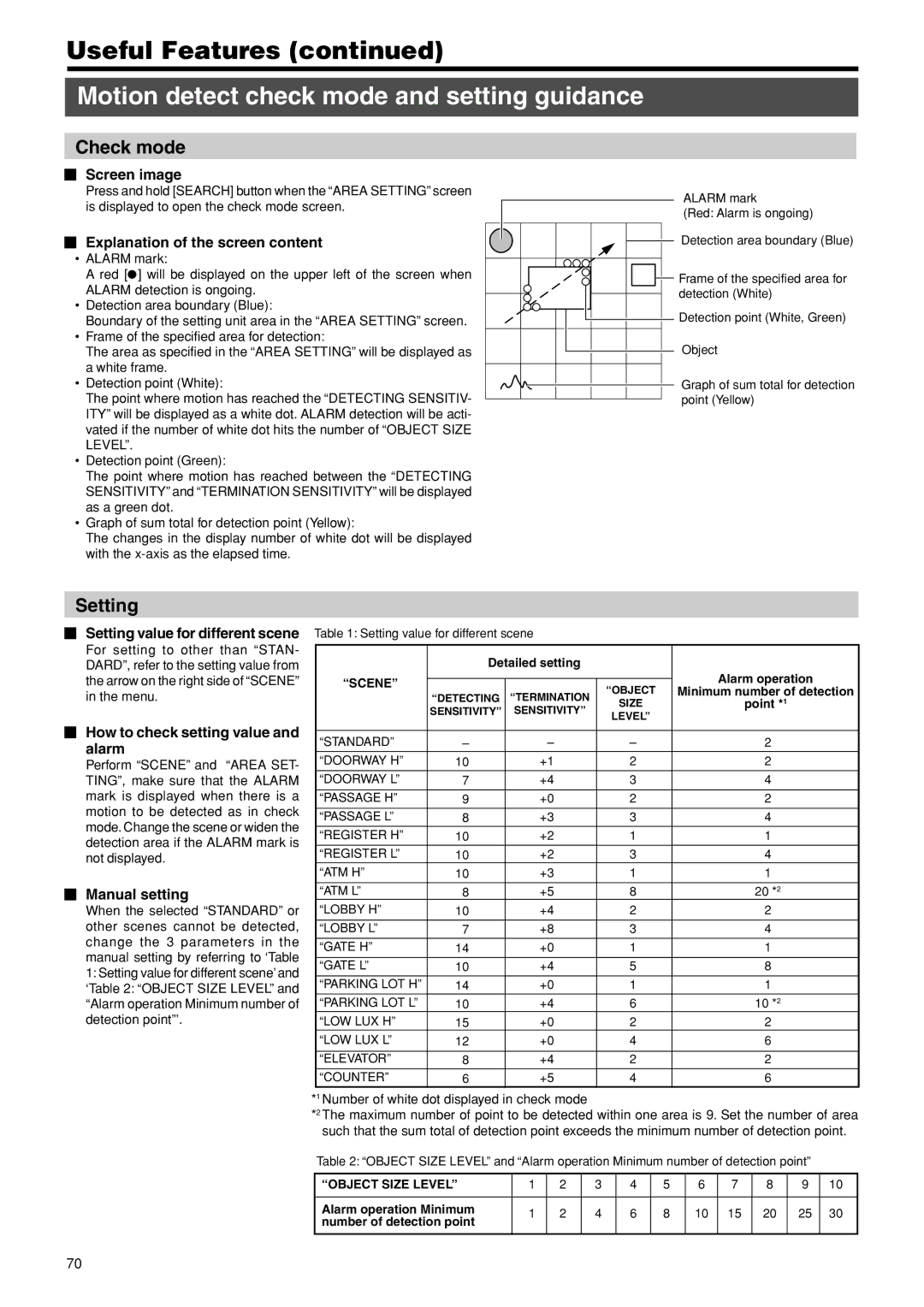Useful Features (continued)
Motion detect check mode and setting guidance
Check mode
⬛Screen image
Press and hold [SEARCH] button when the “AREA SETTING” screen is displayed to open the check mode screen.
⬛Explanation of the screen content
•ALARM mark:
A red [a] will be displayed on the upper left of the screen when ALARM detection is ongoing.
•Detection area boundary (Blue):
Boundary of the setting unit area in the “AREA SETTING” screen.
•Frame of the specified area for detection:
The area as specified in the “AREA SETTING” will be displayed as a white frame.
•Detection point (White):
The point where motion has reached the “DETECTING SENSITIV- ITY” will be displayed as a white dot. ALARM detection will be acti- vated if the number of white dot hits the number of “OBJECT SIZE LEVEL”.
•Detection point (Green):
The point where motion has reached between the “DETECTING SENSITIVITY” and “TERMINATION SENSITIVITY” will be displayed as a green dot.
•Graph of sum total for detection point (Yellow):
The changes in the display number of white dot will be displayed with the
ALARM mark
(Red: Alarm is ongoing)
Detection area boundary (Blue)
![]() Frame of the specified area for detection (White)
Frame of the specified area for detection (White)
![]() Detection point (White, Green)
Detection point (White, Green)
Object
Graph of sum total for detection point (Yellow)
Setting
⬛Setting value for different scene
For setting to other than “STAN- DARD”, refer to the setting value from the arrow on the right side of “SCENE” in the menu.
⬛How to check setting value and alarm
Perform “SCENE” and “AREA SET- TING”, make sure that the ALARM mark is displayed when there is a motion to be detected as in check mode. Change the scene or widen the detection area if the ALARM mark is not displayed.
⬛Manual setting
When the selected “STANDARD” or other scenes cannot be detected, change the 3 parameters in the manual setting by referring to ‘Table 1: Setting value for different scene’ and ‘Table 2: “OBJECT SIZE LEVEL” and “Alarm operation Minimum number of detection point”’.
Table 1: Setting value for different scene
| Detailed setting |
|
|
| |
“SCENE” |
|
|
| Alarm operation | |
| “TERMINATION | “OBJECT | Minimum number of detection | ||
| “DETECTING | ||||
| SIZE | point * | 1 | ||
| SENSITIVITY” | SENSITIVITY” |
| ||
| LEVEL” |
|
| ||
|
|
|
|
| |
|
|
|
|
|
|
“STANDARD” | – | – | – | 2 |
|
“DOORWAY H” | 10 | +1 | 2 | 2 |
|
|
|
|
|
|
|
“DOORWAY L” | 7 | +4 | 3 | 4 |
|
|
|
|
|
|
|
“PASSAGE H” | 9 | +0 | 2 | 2 |
|
|
|
|
|
|
|
“PASSAGE L” | 8 | +3 | 3 | 4 |
|
“REGISTER H” | 10 | +2 | 1 | 1 |
|
|
|
|
|
|
|
“REGISTER L” | 10 | +2 | 3 | 4 |
|
“ATM H” | 10 | +3 | 1 | 1 |
|
|
|
|
|
|
|
“ATM L” | 8 | +5 | 8 | 20 *2 |
|
“LOBBY H” | 10 | +4 | 2 | 2 |
|
“LOBBY L” | 7 | +8 | 3 | 4 |
|
“GATE H” | 14 | +0 | 1 | 1 |
|
“GATE L” | 10 | +4 | 5 | 8 |
|
“PARKING LOT H” | 14 | +0 | 1 | 1 |
|
“PARKING LOT L” | 10 | +4 | 6 | 10 *2 |
|
“LOW LUX H” | 15 | +0 | 2 | 2 |
|
“LOW LUX L” | 12 | +0 | 4 | 6 |
|
|
|
|
|
|
|
“ELEVATOR” | 8 | +4 | 2 | 2 |
|
“COUNTER” | 6 | +5 | 4 | 6 |
|
*1 Number of white dot displayed in check mode
*2 The maximum number of point to be detected within one area is 9. Set the number of area such that the sum total of detection point exceeds the minimum number of detection point.
Table 2: “OBJECT SIZE LEVEL” and “Alarm operation Minimum number of detection point”
“OBJECT SIZE LEVEL” | 1 | 2 | 3 | 4 | 5 | 6 | 7 | 8 | 9 | 10 | |
|
|
|
|
|
|
|
|
|
|
| |
Alarm operation Minimum | 1 | 2 | 4 | 6 | 8 | 10 | 15 | 20 | 25 | 30 | |
number of detection point | |||||||||||
|
|
|
|
|
|
|
|
|
| ||
|
|
|
|
|
|
|
|
|
|
|
70