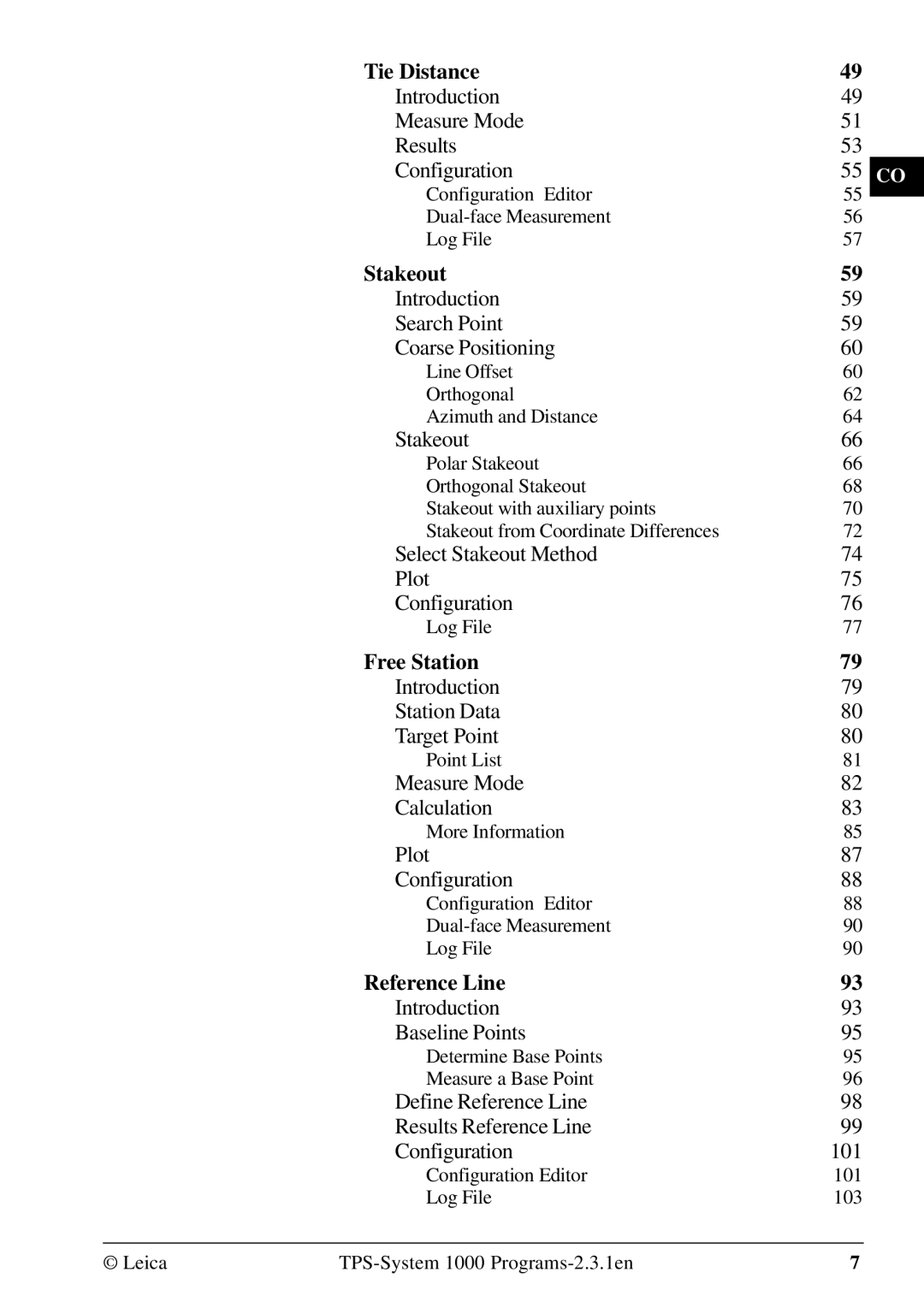Manual
Card
Programs
Symbols used in this Manual
205 Road Plus 249 File Editor 303 Monitoring 333 Index 341
View of chapters
Contents
Stakeout
Introduction Measure Mode Results Configuration
Select Stakeout Method Plot Configuration
Introduction Search Point Coarse Positioning
Sets of Angles 129
Remote Height 105
Hidden Point 111
Area Computation of Area 117
Road Plus 249
Local Resection 165
Road line 171
205
Monitoring 333
File Editor 303
Index 341
General
Introduction
Hardware and software required
Installation in the PC
TPS-WORKBENCH
On the diskette bearing the label TPS 1000/2000/5000
System Firmware
Diskette bearing the label TPS
System textsSYS?VVV.SS
Application programs ?????VVV.PRG
????? Maximum of 5 characters for name Application
Characters for version release number
STAKEVVV.LENetc
PrtxtVVV.LSP Orientation
TIEVVV.LENetc
RESECVVV.LENetc Stakeout
Loading files into the TPS1000 instruments
Applications Name Art.No Licence Code Version Language
Loading system texts
Select the command Transfer files in the Utilities
Menu
Programs
Loading application
Licence code Solving problems
Select Main Menu
List
No. of application Licence code Remarks
Licence code for TPS 1000 applications
General notes
Settings
Units in this manual Preparation
Instrument field setup
Using the program
Data exchange
Calling up the program
Target eccentricity
Designation of keys
Introduction
Orientation and Height Transfer
Enter the target point number and height of the reflector
Target Point
Return to the dialog Target Point
Point List
Enter a maximum of 10 points. The same point can be
Retrieved several times
Measure Mode
Calculates the orientation, the elevation
Calculation
Respective standard deviations
Orientation or height as well as delete erroneous
Can also disable points from the calculation
More Information
Display the residuals of individual measurements. You
Easting, Northing, Elevation Target coordinates used
Use for Ht
Status
Point no
Recalculate the result and return to the dialog
Plot
Configuration Editor
Configuration
Start the Configuration Editor from the Target Point dialog
Log FlName
Two Faces
User Disp
Log File
File
Dual-face Measurement
Log file
Data will always be appended to the specified Log
For each measurement, a record will be
Record
Pt2 00000
Resection
This manual describes the Resection program
TPS System 1000 theodolite series
Station Data
Proceed to the dialog Target PoinT Start the Configuration
Enter station point number and height of the instrument
Reflector
Enter the target point number and height
RESEC\ Measure MOD GSI
Shown with the orientation
This dialog the calculated station coordinates are
TPS-System 1000 Programs-2.3.1en
Start the Configuration Editor from the Station Data dialog
TPS-System 1000 Programs-2.3.1en
Station coordinates and orientation
Data will always be appended to the specified Log-file
For each measurement, a record will
Be stored containing
Typical log file entry in the Resection program
Tie Distance
Radial Mode
TIED\ First Point
TPS-System 1000 Programs-2.3.1en
Results
TPS-System 1000 Programs-2.3.1en
Start the Configuration Editor from the First Point dialog
TPS-System 1000 Programs-2.3.1en
Log File
FILE12.GSI
Introduction Search Point
Stakeout
Points
Coarse Positioning
Line Offset
For positioning are only displayed after two stakeout
Offset
Target no
Azimuth
Line
Orthogonal
Hz Angle
STAKE\AZIMUTH & Distance
Leica TPS-System 1000 Programs-2.3.1en
Polar Stakeout
Stakeout
Dist
Reflector. Positive in sign if point is
Transversal displacement
Right
Reflector. Positive in sign if stakeout
Longitudinal displacement
Point is further away from station
Target no Point number of the point to be staked
Stakeout with auxiliary points
To the stakeout point
Angle from the first auxiliary point to
Stakeout point
Distance from the first auxiliary point
Stakeout from Coordinate Differences
Leica TPS-System 1000 Programs-2.3.1en
Coarse Meth
Select Stakeout Method
Stakeout M
Numeric values, corresponding to
Plot is generated of the stakeout situation with a list
3D Stake
Coordinates, setout coordinates und
Recording of design
Coordinates, setout height and height
Difference in the log file
Typical log file entry in the Stakeout program
Free Station
Station Data Target Point
Without new input
Same point number can be used several times
FREST\MEASURRE Mode GSI1403
Well as the standard deviation of the results
Calculates the 3D station coordinates and orientation as
Orient Standard deviation of the Orientation
Sequence number of the current point
Can also disable points from the calculation of position
Distance error
Or height as well as delete erroneous measured points
Easting, Northing, Elevation Target coordinates used
Sketch is true in angular but not true in distances. Points
Configuration. The station point is in the center
Generates a plot showing the measurement
Top of the sketch shows the direction of Grid north.
FREST\ Configuration
Leica TPS-System 1000 Programs-2.3.1en
Northing
Easting
Height of station
Next
Typical log file entry in the Free Station program
Reference Line
ΔSpat.dist
ΔLine
ΔPerp.l
Determine Base Points
Baseline Points
1403 Puoint no
Change the theodolite face Exit the program
Alpha
Spatial distance
Height reference point
ΔPerp.lngth
Length of perpendicular
100
Line / α
If set to Inter, the Line / a option is
Height
Each modification of baseline Reference line is stored
Configuration
104
Remote Height
Point to the base point
Measure Base Point
Point number of the base point
Horizontal direction from the remote
107
Slope dist
109
REMHT\ Configuration
Reflector 1 + Reflector Reflector 3 + Reflector
Hidden Point
Start the Configuration Editor from the Measure dialog
Measure ROD Configuration
Measure Rod
Horizontal direction to the hidden
Point number
Point
Slope. Dist
This manual describes the Area program of the TPS
Area Computation of Area
System 1000 theodolite series
Straight line
119
Three Points
Arcs
Ensure the central angle of any arc is always smaller
Than 180 200 gon
Radius Arc
Select arc defined by 2 points and radius Exit the program
Accept the input. Continue with dialog Measure
Calculation
Shows a plot of the present area
Area results recording format
Return to the dialog Results
Code
Set YES for dual-face measurement
126
Point and end point, horizontal
For each section of the area, start
Distance and azimuth are stored
128
Sets of Angles
Sets menu view
Sets Menu
Targets must be entered in Dialog First SET
Measure Mode
Measure First Set
A new instrument station. The point number for
ALL Dist
Measure Further Set
ΔHz
Calculate Horizontal and Vertical Sets
Calculate Mode
Number of measurements and accuracies
Formats and Data Recording
Code Target number Average of all sets
Directions averaged from all valid sets
Differences or residuals for the points observed
SETS\ More Info HZ
More Information
139
MR= Σv² = ±2 1s-1 13-1 MM = = ±1
Examples and used formulae
PtNr Face Average face Average d = d a +II a
MR= Σv² = ±2 MM = = ±1
Used formulae and designations
Start the Configuration Editor from the Sets Menu dialog
Angle Tol
Hz Tol
Standard deviation of an angle
Average horizontal and vertical
Angles of all sets, the standard
Deviation for one measurement
146
Traverse
Traverse menu
Traverse Menu
New traverse
Select method of orientation
Calculate Azimuth
Enter Backsight Azimuth
Occupy station
154
Traverse Point / Sideshot Point
Close traverse
157
Length of traverse sum of legs
Examples Codeblock with results of the traverse closure
Code
Number of traverse points
Return to the dialog Closure Results
Plot
Input of code number for recording
Mult Meas Set YES for the multiple
Measurement
No for the single measurement
Mean value of the measurements and the respective
Multiple Measurement
Measurement to a point can be repeated as often as
Desired to achieve a higher accuracy or reliability.
162
Date and time
Header line will contain the name
This program, information about
Instrument, the name of the data file
164
Local Resection
LRES\ Station Data
Target Points
Station no
LRES\ Configuration
170
Centre-line offset
Road line
Manual describes the program Road Line for
Leica TPS 1000 series
Permitted elements in the Hz-alignment Straight
File name ALN?????.GSI
File name PRF?????.GSI
File name CRS?????.GSI
Parabola
Permitted elements in V-alignments Straight
Permitted elements in cross sections
Alignment Calculation program only
Program concept
If no V-alignment is selected, points can only be set
Out or inspected in two dimensions. Without
Alignment
Selection of files
Are found, the inspection is aborted
Checking files
177
Program flow
Element
Cross sections Selecting points in the cross section
Offset of the centre of the X-section
Horizontal displacement centre-line
By this amount
Returns to dialog Cross Section
Plot
ROADL\ Point Coords
Stakeout
Section Check
ROADL\ X-SECTION Check
Chainage
Display of results
Result of the road station and offset is stored
ALN Files dialog
Start the Configuration Editor from the Select
189
Measurement
191
Hz-alignment
Data format
193
Lasttmpl
Data block
195
00100000 73....+Tmpl0123
Example S-line with a straight connection
410001+Example1
110002+00000000
Alignment V-alignment definition = V-alignment
198
72 = 00000NON
+02091126 83..10+00415000
Example Crest and dip
410001+Example1 +0VALIGNM
01142936 83..10+00422500
Aspect Chainage increasing
Cross sections
202
Empty
\roaddata
Leica ROADDATA.EXE for providing setting-out data files
Using the ROADDATA.EXE program
Road Data Entry program
Cogo
206
Direc. Type
Call up the Configuration-Editor
Search Given
Computes distance and direction between two points
Call up the function in the Cogo Menu dialog
Southwest
From
Horiz.Dist
Computes a new point given a direction and distance
Traverse
From a known point
Call up the function from the Cogo Menu
Polar calculation
Defining direction by magnetic bearing
Quadrant
Northeast
Subtract
Multiply
Divide
Add
Azimuth
Defining direction by
Display of corrected Azimuth
Display of entered Azimuth ref. to
Accept displayed values and proceed to dialogue Traverse
Call up of a distance which has been
Defining horizontal distance
Horiz Dist
Entering horizontal distance
Entering distance for a negative
Display of entered horizontal distance
Entering distance for a positive
Correction
Following dialog box shows the result of the traverse
Intersections
Bearing-Bearing Intersection
Intersections
Call up the function from the menu
Enter magnetic bearing First or
Configuration during Direc.Type
Enter quadrant First or second
Straight lines
Type
Configuration during Direc
Enter bearing, mangnetic bearing resp
Azimuth if Azimuth is selected
COGO\BRG-BRG Results
S1 and S2 Y
Bearing-Distance Intersection
Search
Bearing-bearing coordinates
COGO\ Bearing from
Determining the direction by means of the function
Enter quadrant
Then the azimuth of the straight line
Can be entered
Enter bearing, mangnetic bearing
Selected in the configuration during
Resp. azimuth if Azimuth is
Entering radius
Enter distance from point
Call up of a radius which has been
COGO\ BRG-DIST Results
Point 1 Y, X, radius
Distance-Distance Intersection
Point 2 Y, X, radius
COGO\ Distance #1 from
Enter distance from points
COGO\ DIST-DIST Results
Call up the function in the Cogo Menu
Offsets
Lateral point 3 Y
Distance-Offset
Baseline Start Point 1 Y
Baseline End Point 2 Y
Call up the function from the menu Offsets
Offset Display lateral deviation/ordinate Q
Following dialog box shows the results
Lateral point 3 coordinates Y
Orthogonal point calculation
242
Call up of a distance along baseline
Using the function Polar
Enter distance along baseline L
Entering distance along baseline
From start
Stored using the function Polar
Enter lateral deviation/distance from start Q
Entering lateral deviation/distance
Entering height optional
Entering point number of the lateral
Display of east coordinate
Display of north coordinate
Circle centre coordinates
Three Point Arc
Arc point 1 Y
COGO\ First PT on ARC
Following dialog box shows the results of the calculation
Alignment Definition Data Files
Road Plus
250
Parameters of parabola
Defined by chainage and height
= crest + = dip
Number of points in a cross section
Creating Data Files Program Overview
Getting Started
ROAD+\ Configuration
255
List Help Conf
Horizontal alignment file contains the following elements
Cross section Fill
Cross Section Definition
Cross section Cut
Negative offset Positive offset
Cross Section name Starting Chainage
Cross Section Assignment File
Interpolation along a cross section
Cross Section Interpolation
Interpolation between cross sections
Superelvation governed by cross sections
Superelevation/Widening
Cross Section D Full Superelevation Cross Section C
Station Equation File
File Checking
Preparing for the example
Stakeout Using Horizon- tal Offset
265
266
Template SCLO
Slope extends well beyond expected Catch Point
Tutor 35.000 16.700 500 030 TypCut 16.630
ROAD+\ Chainage & Offset
Hght Offset
Offset
Access the cross section options
Horizontal offset to apply to current
Interpolated
Previous Element
Horizontal
Interpolated
Activates the stakeout program
Stakeout and Record point
1403 Target no 00000 Dist 007 Height
Stakeout Next point on Cross Section
276
Check Xsec Help
25.000
500 Easting 331.000 Northing 340.500 Elevation 31.200
Horizontal Offset Stake Out Summary
Start Roadplus & Set Configuration Options
Horizontal file must be selected
Select Alignment Files
Set offset value and select point to stakeout
Stakeout the point
Select new chainage
CL Offset Catch Point ΔXS Hgt Diff
Slope Staking
Cross Section +200.000 Centerline
Plan View
Catch Centr Help Plot
287
Slope Staking Menu Function Key Summary
Reference Point
290
Element Definition Declaration Alignment file
Data Formats
Horizontal Alignment
Following geometric elements are supported
Comments
Example of a Horizontal Alignment
Vertical Alignment File Header
Vertical Alignment
Tangent Coordinate Km,H to Coordinate Km,H
Parabola length End of project Coordinate Km,H 00000EOP
Example of a vertical alignment file
Header of the cross section file
Cross Sections
Geometric elements supported
Element Definition
+TEMPLATE
Example
Elements supported Definition
Cross Section Assignments
Header of the Cross Section Assignment file
+CRSASKER
Data block for a station equation is structured as follows
Station Equations
Elements supported
Header of the Station Equation file
301
302
Creation of files
File Editor
It is possible to insert also a new data set
Editing files
File Type Select type of file Coordinate, refer to chapter
Open file
Start program File Editor from the Main
Menu Programs dialog
Insert code block, see dialog
Coordinates
Goto start of file Goto end of file
Call function Insert Point Coordinates in menu Insert Record
Save
Info
Call function Insert Code Block in menu Insert
Sequence number of current point
Input of code number
File pages 307
Start dialog Search in dialogs View / Edit
Insert new Header, see dialog
File Id
Job Id
File Type
Insert Curve In, see dialog
Template
Station
Ele Type
Radius
315
Input of station chainage Search for station
Start dialog Search in the dialogs View / Edit
Direction Forward
Searching for station
0VALIGNM
Insert Tangent Insert Circular Curve
Display for the vertical alignment file
Input of elevation
Call function Insert Parabola in menu Insert
Parameter
Input of parabola parameter
File pages 317
Template
Display of cross section file
Slope ratio
ΔHz-Dist
SO Ht diff
Cut/Fill
File pages 322
Station Equation
Display for the station equation file
Input of job identificaton
Ahead
Sta. Eqn
Back
Pages 326
Start dialog Search in dialogs View / Edit File
Cross-section Assignment
CRS File
Display of section assignment file
Selection of relevant cross section file
Input of start station for this template
Selection of template
Station Input of station chainage
Pages 330
Monitoring
334
Main menu
Selecting points
Points will be saved in the set measurement file
Measurement menu
Selecting the points to be measured
Timer selection
Point measurement End monitoring
Index
342
343
Section Check 184
Transfer
ISO standard
664901-2.3.1en