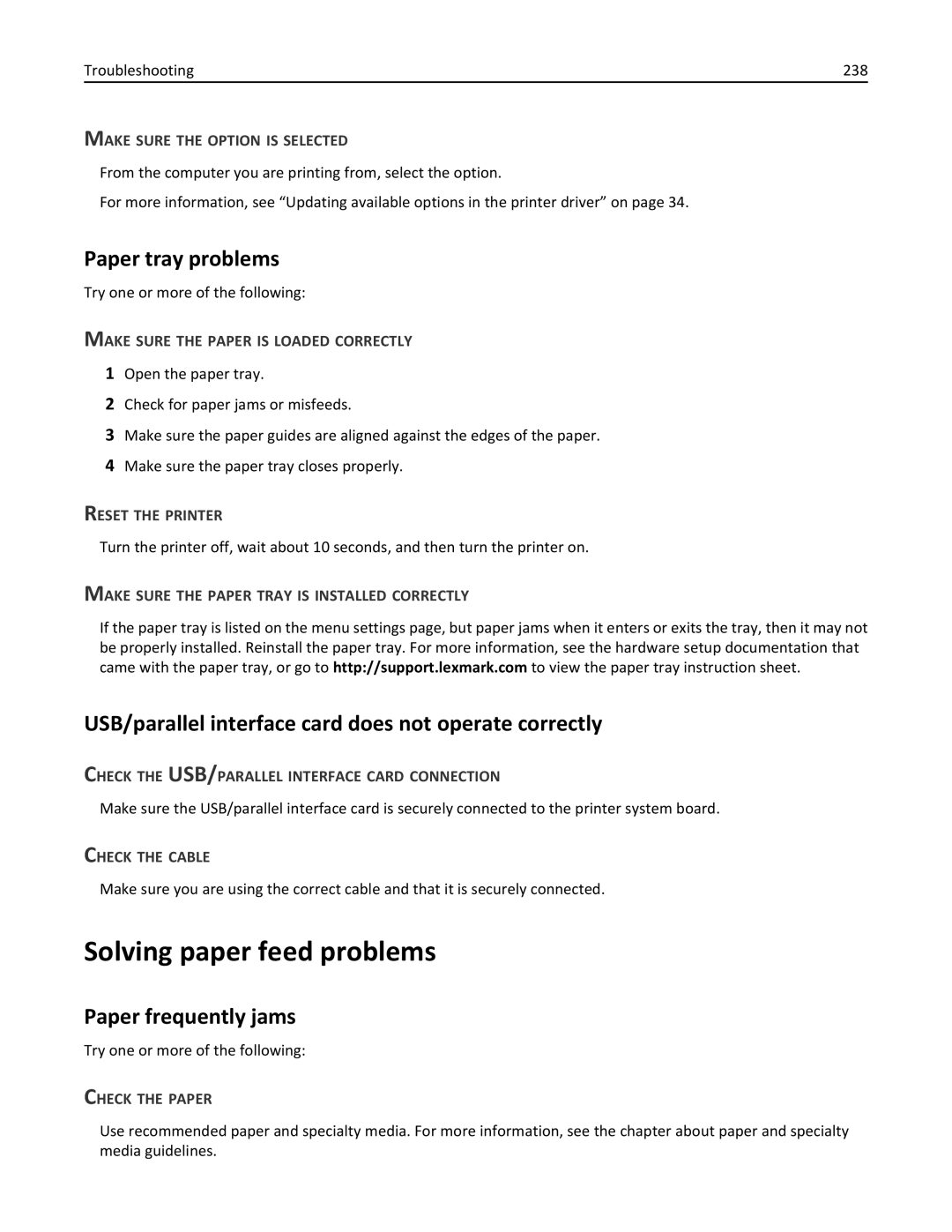C746x and C748x
November
Contents
Using C748x
Paper and specialty media guidelines 124
Understanding printer menus 133
Saving money and the environment 188
Maintaining the printer 190
Troubleshooting 215
Clearing jams 202
218
216
217
219
226
Solving printing problems
225
227
Solving print quality problems
Solving option problems
Solving paper feed problems
Solving color quality problems
257
Index 271
Safety information
Safety information
Safety information
Overview
Using this guide
Finding information about the printer
Site at http//support.lexmark.com
Other countries and regions -See the printed
Additional printer setup
Installing internal options
Available internal options
Accessing the system board
Reattach the system board cover
Dust cover
Installing a memory card
Page
Installing a flash memory or firmware card
Page
Installing an Internal Solutions Port
Page
Page
Page
Installing a printer hard disk
To install a printer hard disk onto the ISP
Page
Page
Additional printer setup Reattach the system board cover
Removing a printer hard disk
Installing hardware options
Order of installation
Installing optional drawers
Attaching cables
Turn the printer back on
Updating available options in the printer driver
Setting up the printer software
Installing the printer software
For Windows users
Networking
Preparing to set up the printer on an Ethernet network
For Macintosh users
Preparing to set up the printer on a wireless network
Installing the printer on a wireless network Windows
Installing the printer on a wireless network Macintosh
Prepare to configure the printer
Mac OS X version 10.5 or later
Reports Network Setup Page or
Enter the printer information
Applications Internet Connect AirPort
Configure the printer for wireless access
Configure your computer to use the printer wirelessly
Click Default Browser tab More Printers
Installing the printer on an Ethernet network
Double‑click Printer Setup Utility or Print Center
For Windows users
For Macintosh users
Select Ethernet connection, and then click Continue
Mac OS X version 10.4 or earlier
For Windows users
Verifying printer setup
Learning about the printer
Using C746x
Selecting a location for the printer
Printer configurations
Multipurpose feeder
Using the four-arrow-button printer control panel
Use
Settings Paper Menu Paper Size/Type
Setting the paper size and type
Configuring Universal paper settings
Loading paper and specialty media
Loading the standard or an optional 550‑sheet tray
Page
Insert the tray
One ‑sided printing Two ‑sided printing
Page
Loading the optional 550‑sheet special media tray
Loading narrow paper sizes such as envelopes and A6
Page
Page
Page
Page
Loading the 2,000‑sheet high‑capacity feeder
One ‑sided printing Two ‑sided printing
Page
Loading the multipurpose feeder
Page
Linking and unlinking trays
Click Settings Paper Menu
Unlinking trays
Creating a custom name for a paper type
Settings Paper Menu Custom Names type a name Submit
Linking trays
Assigning a custom paper type name
Printing a document
Configuring a custom name
Printing
Printing a document
Using Max Speed and Max Yield
Adjusting toner darkness
Printing in black and white
Printing from a flash drive
Using the printer control panel
Settings Settings Print Settings Setup Menu
Printing from a mobile device
Supported flash drives and file types
Flash drive File type
Storing print jobs in the printer
Settings Security
Printing confidential and other held jobs
Printing confidential and other held jobs
Printing information pages
Settings Reports Print Fonts
Settings Reports Print Directory
Printing a font sample list
Canceling a print job from the printer control panel
Canceling a print job
Finding advanced networking and administrator information
Canceling a print job from the computer
Checking the virtual display
Printing a menu settings
Printing a network setup
Checking the status of parts and supplies
Reducing printer noise
Using Eco‑mode
Saving energy
Click Device Status More Details
Click Settings General Settings Timeouts
Adjusting Sleep mode
Settings Settings General Settings Timeouts Sleep Mode
Using Hibernate Mode
Restoring factory default settings
Click Settings General Settings Sleep Button Settings
Statement of Volatility
Securing the printer
Locking the system board
Disposing of a printer hard disk
Erasing non‑volatile memory
Back Exit Config Menu
Erasing volatile memory
Erasing printer hard disk memory
Configuring printer hard disk encryption
Click Settings Security Disk Encryption
Disk Encryption Enable
Using C746x Navigate to
Finding printer security information
Using C748x
Using C748x
Printer configurations
Using the touch‑screen printer control panel
Using C748x
Understanding the home screen
Features
Using the touch-screen buttons
This may also appear on the home screen
Sample touch screen
Setting up and using the home screen applications
Accessing the Embedded Web Server
Showing or hiding icons on the home screen
Using Background and Idle Screen
Activating the home screen applications
Understanding Eco‑Settings
Setting up Forms and Favorites
Understanding Showroom
Exporting a configuration to a file
Exporting and importing a configuration
Setting up Remote Operator Panel
Importing a configuration from a file
Click Configure Import
Select the width or height, and then touch
Loading the standard or an optional 550‑sheet tray
Page
One ‑sided printing Two ‑sided Duplex printing
Page
Loading the optional 550‑sheet special media tray
Page
Page
Page
Page
Using C748x 101
One ‑sided printing Two ‑sided printing
Page
Using C748x 104
Page
Linking and unlinking trays
Settings Paper Menu Custom Name type a name Submit
Click Settings Paper Menu Custom Names
Printing forms
Adjust the settings, if necessary Click OK Print
Using C748x 109
Click Properties, Preferences, Options, or Setup
Settings Print Settings Quality Menu Print Mode Black Only
Using C748x 110
Settings Print Settings Setup Menu
Using C748x 111
Printing confidential and other held jobs
Using C748x 113
Reports Print Fonts Touch PCL Fonts or PostScript Fonts
Using C748x 114
Reports Print Directory
Using C748x 115
Reports Menu Settings
Click Settings General Settings Eco‑Mode select a setting
Using C748x 116
Reports Network Setup
From the home screen, touch Status/Supplies View Supplies
Using C748x 117
Click Settings General Settings Quiet Mode select a setting
Using C748x 118
Settings General Settings Timeouts Sleep Mode
Click Settings General Settings
Adjusting the brightness of the display
Using C748x 119
Settings General Settings Screen Brightness
Using C748x 120
Settings General Settings Factory Defaults Restore Now
Touch Back Exit Config Menu
Touch Wipe All Settings
Printer will restart several times during this process
Using C748x 122
From the Disk encryption menu, select Enable
Touch Disk Encryption Enable
Tips on using letterhead
Using specialty media
Paper and specialty media guidelines 124
Tips on using labels
Tips on using transparencies
Tips on using envelopes
Paper and specialty media guidelines 125
Page
Unacceptable paper
Selecting paper
Using recycled paper and other office papers
Selecting preprinted forms and letterhead
Storing paper
Supported paper sizes, types, and weights
Supported paper sizes
Paper and specialty media guidelines 130
JIS B5
Supported paper types and weights
Printer supports 60-220‑g/m216-58‑lb paper weights
Paper and specialty media guidelines 132
Understanding printer menus 133
Supplies Menu Paper Menu Reports Settings
Menus list
Security Network/Ports
Supplies menu
Understanding printer menus 134
Understanding printer menus 135
Paper Size/Type menu
Default Source menu
Paper menu
Understanding printer menus 136
Tray x Type
Understanding printer menus 137
MP Feeder Size
MP Feeder Type
Understanding printer menus 138
Manual Paper Size
Configure MP menu
Understanding printer menus 139
Paper Texture menu
Substitute Size menu
Understanding printer menus 140
Understanding printer menus 141
Paper Weight menu
Understanding printer menus 142
Paper Loading menu
Understanding printer menus 143
Understanding printer menus 144
Custom Names menu
Custom Types menu
Understanding printer menus 145
Reports menu
Universal Setup menu
Reports menu
Understanding printer menus 146
Standard Network or Network x menus
Network/Ports menu
Active NIC menu
Understanding printer menus 147
Understanding printer menus 148
Network Card menu
To access the menu, navigate to any of the following
Understanding printer menus 149
TCP/IP menu
Understanding printer menus 150
IPv6 menu
Understanding printer menus 151
AppleTalk menu
Wireless menu
Understanding printer menus 152
View Name
Standard USB menu
Understanding printer menus 153
Set Zone
Parallel x menu
Understanding printer menus 154
Understanding printer menus 155
Parallel Buffer
Serial x menu
Understanding printer menus 156
Understanding printer menus 157
Serial Buffer
Baud
Understanding printer menus 158
Robust XON
Data Bits
Smtp Setup menu
Understanding printer menus 159
Security menu
Miscellaneous Security Settings menu
Understanding printer menus 160
Disk Wiping menu
Confidential Print menu
Understanding printer menus 161
Security Audit Log menu
Understanding printer menus 162
Set Date and Time menu items and descriptions
Set Date and Time menu
Understanding printer menus 163
Understanding printer menus 164
Settings menu
General Settings menu
Display Language
Understanding printer menus 165
Quiet Mode
Run Initial setup
Keyboard
Paper Sizes
Understanding printer menus 166
Displayed Information
Date Format
Understanding printer menus 167
Home screen customization
Time Format
Understanding printer menus 168
Understanding printer menus 169
Press Sleep Button
Print Recovery
Understanding printer menus 170
Press and Hold Sleep Button
Flash Drive menu
Understanding printer menus 171
Understanding printer menus 172
Setup menu
Understanding printer menus 173
Understanding printer menus 174
Understanding printer menus 175
Finishing menu
Separator Source
Quality menu
Print Mode
Print Resolution
Understanding printer menus 176
Understanding printer menus 177
Color Samples
Understanding printer menus 178
Color Balance
Manual Color
Job Accounting menu
Understanding printer menus 179
Understanding printer menus 180
Utilities menu
Understanding printer menus 181
PostScript menu
XPS menu
Understanding printer menus 182
PCL Emul menu
Understanding printer menus 183
Understanding printer menus 184
Tray Renumber
Html menu
Understanding printer menus 185
Image menu
Understanding printer menus 186
Help menu
Understanding printer menus 187
Saving paper and toner
Using recycled paper
Conserving supplies
Recycling Lexmark packaging
Recycling
Recycling Lexmark products
Returning Lexmark cartridges for reuse or recycling
Ordering a photoconductor
Ordering parts and supplies
Ordering a toner cartridge
Recommended toner cartridges and part numbers
Ordering a waste toner bottle
Using genuine Lexmark parts and supplies
Ordering a fuser or a transfer module
Recommended part numbers
Replacing a toner cartridge
Replacing parts and supplies
Storing supplies
Maintaining the printer 192
Page
Replacing the waste toner bottle
Maintaining the printer 194
Replacing a photoconductor
123
Page
When a replace or low message does not appear
Resetting the maintenance counter
When a replace or low message appears
Settings Supplies Menu Replace Supply or
Cleaning the exterior of the printer
Cleaning the the printer parts
Cleaning the interior of the printer
Cleaning the printhead lenses
Page
Moving the printer to another location
Moving the printer
Before moving the printer
Shipping the printer
Use recommended paper
Avoiding jams
Load paper properly
Clearing jams 202
230
Understanding jam numbers and locations
250
Paper jam in the toner cartridge area
Paper jams
Clearing jams 204
Paper jam under the photoconductor units
Clearing jams 205
Paper jam in the fuser area
Clearing jams 206
Page
Page
Paper jam in the fuser area
Page
Page
Paper jam inside the top access cover
Paper jam in Tray
24x paper jam
Clearing jams 213
Paper jam in one of the optional trays
Paper jam
Clearing jams 214
Understanding printer messages
Solving basic printer problems
Troubleshooting 215
Change paper source to custom type name
Change paper source to custom string load orientation
Change paper source to custom type name load orientation
Change paper source to custom string
Change paper source to paper size
Close front door
Disk problem
Change paper source to paper type paper size
Disk corrupted
Insert Tray
Error reading USB drive. Remove USB
Install Tray
Load paper source with custom type name
Load paper source with paper type paper size
Troubleshooting 219
Load paper source with paper size
Load manual feeder with custom type name
Paper changes needed
Load manual feeder with paper size
Load manual feeder with paper type paper size
Remove packaging material, area name
Supply needed to complete job
Restore held jobs?
Some held jobs were not restored
Tray x paper size unsupported
Troubleshooting 222
Insufficient memory to support Resource Save feature
Printer service required
Incorrect paper size, open paper source
Insufficient memory, some Held Jobs were deleted
Insufficient memory, some held jobs will not be restored
Insufficient memory to collate job
Memory full
Standard network software error
Network x software error
Serial option x error
Not enough free space in flash memory for resources
Standard USB port disabled
Parallel port x disabled
Serial port x disabled
USB port x disabled
Too many disks installed
Configuration change, some held jobs were not restored
Input config error
Too many flash options installed
Remove defective disk
Too many trays attached
Incompatible tray
Disk full
Xx Fuser missing
Xx Fuser life warning
Xx Replace fuser
Xx Waste toner bottle nearly full
Xx Replace transfer module
Xx Transfer module life warning
Xx Transfer module missing
Xx Transfer module near life warning
Xx Color photoconductor missing
Order a replacement for the specified toner cartridge
Xx Replace color photoconductor
Xx color cartridge nearly low
Xx Color cartridge critically low
Solving printing problems
Error message about reading USB drive appears
Xx Color cartridge very low
Job prints from the wrong tray or on the wrong paper
Incorrect characters print
Large jobs do not collate
Print jobs do not print
Printing slows down
Print job takes longer than expected
Printer display is blank
Tray linking does not work
Solving home screen applications problems
An application error has occurred
Unexpected page breaks
Cannot detect flash memory card
Solving option problems
Sheet drawer problems
Cannot detect printer hard disk
Internal Solutions Port does not operate correctly
Memory card
USB/parallel interface card does not operate correctly
Solving paper feed problems
Paper tray problems
Paper frequently jams
Paper jam message remains after jam is cleared
Jammed pages are not reprinted
Characters have jagged or uneven edges
Solving print quality problems
Check the Paper Size Setting
Clipped images
Gray background on prints
Troubleshooting 241
Check the Background Darkness or Removal Setting
Incorrect margins
Paper curl
Troubleshooting 242
Check the Paper Type and Weight Settings
Make Sure There is no Defective Print or Toner Cartridge
Print irregularities
Troubleshooting 243
Make Sure the Fuser is not Defective
Check the DARKNESS, BRIGHTNESS, and Contrast Settings
Troubleshooting 244
Print is too dark
Print is too light
Troubleshooting 245
Make Sure the Print or Toner Cartridge is not LOW on Toner
Troubleshooting 246
Printer is printing blank pages
Replace the Print or Toner Cartridge
Troubleshooting 247
Repeating defects appear on prints
Replace the Photoconductor
Skewed print
Troubleshooting 248
Shadow images appear on prints
Make Sure the Photoconductor is not Defective
Solid color or black pages appear on prints
Troubleshooting 249
Paper Menu Default Source select a tray or feeder Submit
Streaked horizontal lines appear on prints
Make Sure the Transfer Module is not Worn or Defective
Streaked vertical lines appear on prints
Toner fog or background shading appears on
Make Sure the Photoconductor is not Worn or Defective
Make Sure the Fuser is not Worn or Defective
Check the Paper Texture Setting
Toner rubs off
Make Sure the Printer has Been Recalibrated Recently
Transparency print quality is poor
Troubleshooting 252
Toner specks
Check the Transparencies
What is RGB color?
Solving color quality problems
FAQ about color printing
Uneven print density
What is manual color correction?
Troubleshooting 254
Printed page appears tinted. Can I adjust the color?
Manual Color menu
What are detailed Color Samples and how do I access them?
Troubleshooting 255
Click Configuration Color Samples Detailed Options
Embedded Web Server does not open
Contacting customer support
257
Product information
Edition notice
November
Trademarks
258
Licensing notices
Modular component notice
259
Product disposal
Battery notice Static sensitivity notice
Noise emission levels
260
Laser advisory label
Temperature information
Mercury statement Laser notice
261
Product power consumption
Power consumption
262
Industry Canada compliance statement
Avis de conformité aux normes de l’industrie du Canada
Exposure to radio frequency radiation
Regulatory notices for wireless products
European Community EC directives conformity
Industry Canada Canada
265
266
ΤΗΣ Οδηγιασ 1999/5/ΕΚ
Lexmark International, Inc., Lexington, KY
Limited warranty
Limited warranty service
267
Extent of limited warranty
268
Additional rights
Patent acknowledgment
Limitation of liability
269
270
Numerics
Index 271
Page
Page
Page
Page
Page