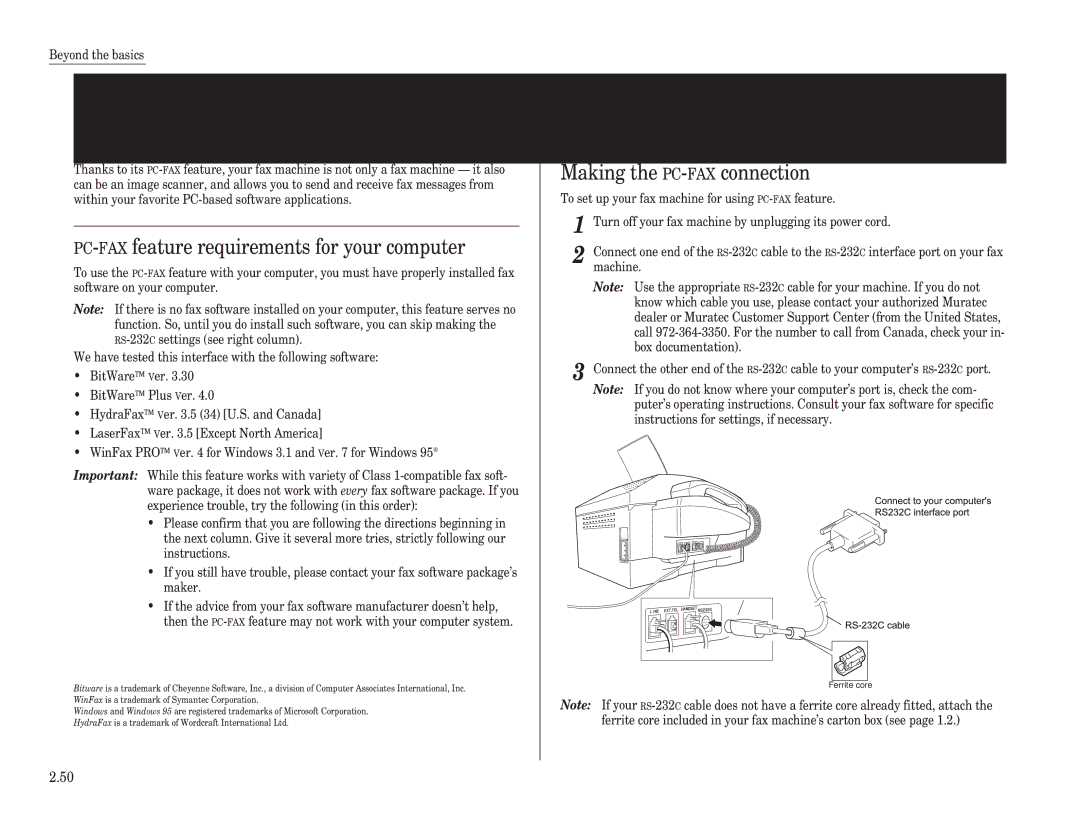Operating Instructions
Muratec F-65 Quick Reference Guide
Welcome …
Page
Find your serial number and write it down
Welcome to your Muratec fax machine
Getting started Beyond the basics
What’s in these operating instructions
Appendix and index
Just in case …
Getting started
What’s inside this section
What are resolution and grayscale?
Quick introduction to fax
What’s a fax document?
What are all the parts?
Take it out of the packaging
Page
What do the keys do?
= Your machine is almost out of ink film
= The ink film is full
Status indication lights
Pick an installation spot first
Setting up
Power tips
Loading paper
Paper face down into the paper
Setting the paper size
Plug in and power up
Attaching the paper-handling parts
PaperSizeLetter
Installing / Changing the Ink Film
Adjust the monitor speaker’s volume
Blue leader film
Operating Tips
When you install a new ink film
Attaching a second phone or an answering machine
To press
Using EasyStart to enter initial settings
Clearing settings before beginning
EasyStart
What do you want to do?
Your Name
When you see the character you want
Abcdef
Phone TypeTone
Complete
Phone TypePulse
Sending faxes
Some thoughts on resolution, grayscale and contrast
Some guidelines
How big and small your pages can be
Potential problems with call-waiting and voice mail
Entering a pause character when dialing
Set DialingPause
Time 05-10
Using memory transmission
How to insert a document
Sending
Transmit
919725552009
Dial the fax number
… or …
If the call doesn’t go through redialing
An introduction to Review Commands
Canceling a document while sending it
Prog/Cancel
C015552009
Fax Ready mode
Tel Ready mode
Receiving faxes
Different ways to get the job done
Primary Tel/Fax
Tel/Fax Ready mode
Tel Primary
Fax Primary
When the paper or ink film runs out
Ans/Fax Ready mode
Copying from feeder
Making copies
Copying from memory
No. of Copy =
It’s a great phone, too
Call request
Dialing during a power failure
Beyond the basics
Beyond the basics
Getting everything just the way you want it
Setting up for scans
Print Parameters
Setting the print parameters
Reduc Rate Auto
Reduc Rate 91%
Setting the number of rings
Setting the copy parameters
Setting ECM
Setting silent mode
Printing your settings
Setting the language
Printing a program list
Num Une-Touche
Autodialer basics
Autodialer
Using one-touch numbers
Completed
Muratec Office
Erase One-Touch
Enter Speed-Dial
Using speed-dial numbers
01No Number
05No Number
Fax dialing via speed-dial
05Name
Muratec Office S05
Erasing a speed-dial number
Phoning via speed-dial
Erase Speed-Dial
05555-987-6543
ABC Company
EasyDial directory dialing
What if an EasyDial call does not go through?
Setting up a delayed transmission
Delayed transmission
Printing a delayed command list
Reviewing or canceling delayed commands
Printing a stored document
Broadcasting
Delayed broadcasting
Basics of broadcasting
Relay Tx
Relay broadcast initiation
Group No
Group No ,4
Time 14/1400
Polling
Polling
Enter Fax Number
Make and pay for the call. Your machine can perform
Code polling
Limiting polling access to your fax machine
Code communication
Setting up the F-code boxes
Code an introduction
03Sub-Address#
01Box Name
54321#
Sub-Addr. In Use
135*7#9
03Password
Hold Time
Erase F-Code Box
Erasing an empty F-code box
03Muratec Offic
Code Box In Use
Code transmission and polling
654321
Enter Password
Code polling
Code Polling
Beyond the basics Press ENTER. The LCD shows briefly
Programming a delayed transmission
Using the power of programmable one-touch keys
Programmable one-touch keys
Time 11/2030
Programming a broadcast
Time 30/1705
Time 00/1705
P3No Number
Programming a relay broadcast initiation
P3Fax Number
Group No ,24
555-0692,A,S01
Programming an F-code transmission
23456#1
Programming F-code polling
Press ENTER. The LCD will show briefly
Printing a list of your programmable one-touch keys
Erasing a programmable one-touch key
Programmable one-touch fax dialing
Key to it all the passcode
Keeping things secure
Operation protection
Security reception
Using your fax machine during operation protection
Activating security reception
Set Security Rx
Masking the PIN
Set PIN Mode
Printing from security reception and turning it off
Print Mem Rx Doc
1057
Enter PIN Number
S01
19725550911*1234
See Autodialing while using the pin mask,
19725550911
1234
Setting Block Junk Fax
Setting for use with a closed network
01555-3038
BlockJunk Dial
Print Junk Dial
Block Junk Off
Cover
Special features
Journal On/Off
Managing your fax with its journal and reports
Auto Print Off
Auto Print On
OneLine + distinctive ring detection
Setting the Transmit confirmation reports TCRs
What the reports tell you
Set TCR
DRDOff
Set DRD
DRDOn
Ring Pattern a
Talking first, then sending a fax
Caller-ID
Talking first, then receiving a fax
Responding to a call request
Printing the caller-IDList
PC-FAXfeature requirements for your computer
PC-FAXfeature fax/computer connectivity
Making the PC-FAXconnection
Printing from your computer to your fax
Scanning from your fax to your computer
Sending/receiving faxes with your computer
AT commands
RS-232Cinterface cable
Just in case …
We’re online to help you
If an original document jams
Clearing paper jams
If a printout jams
Page
Alarm
Solving communications problems
LCD error messages
Comm. Error Enter No.0-32
Enter a PIN for that number, then try again
Reset the page and try again
Enter a different number for your F-code box’s subaddress
Error reports
Errors
Kinds of error codes
Specific errors
Re-try the call
Check Message printouts
Conditions can change rapidly, so try the call again later
Paper. Try the call again
Keep the air vents clean
Cleaning tips
Caring for your fax machine
Cleaning your fax machine
Corrective cleaning
Curing frequent jams in the document feeder
Other with isopropyl alcohol
Fixing unsatisfactory printout quality
General questions
Common questions
Sending faxes
Reports
Polling
Receiving faxes
Working with your answering machine
How your fax machine works
Page
Bits per second See bps
Glossary
Hub See Relay broadcasting
Halftone See Grayscale
Leased line See Private line
Location ID See Station ID
REN See Ringer equivalence number
Receiver ID See Station ID
Scanning width See Effective scanning width
Page
Just in case …
Appendix and index
Specifications
Regulatory information
See EasyDial
Index
50-2.52
See Sending faxes
Obligations
Limited warranty
Exclusions