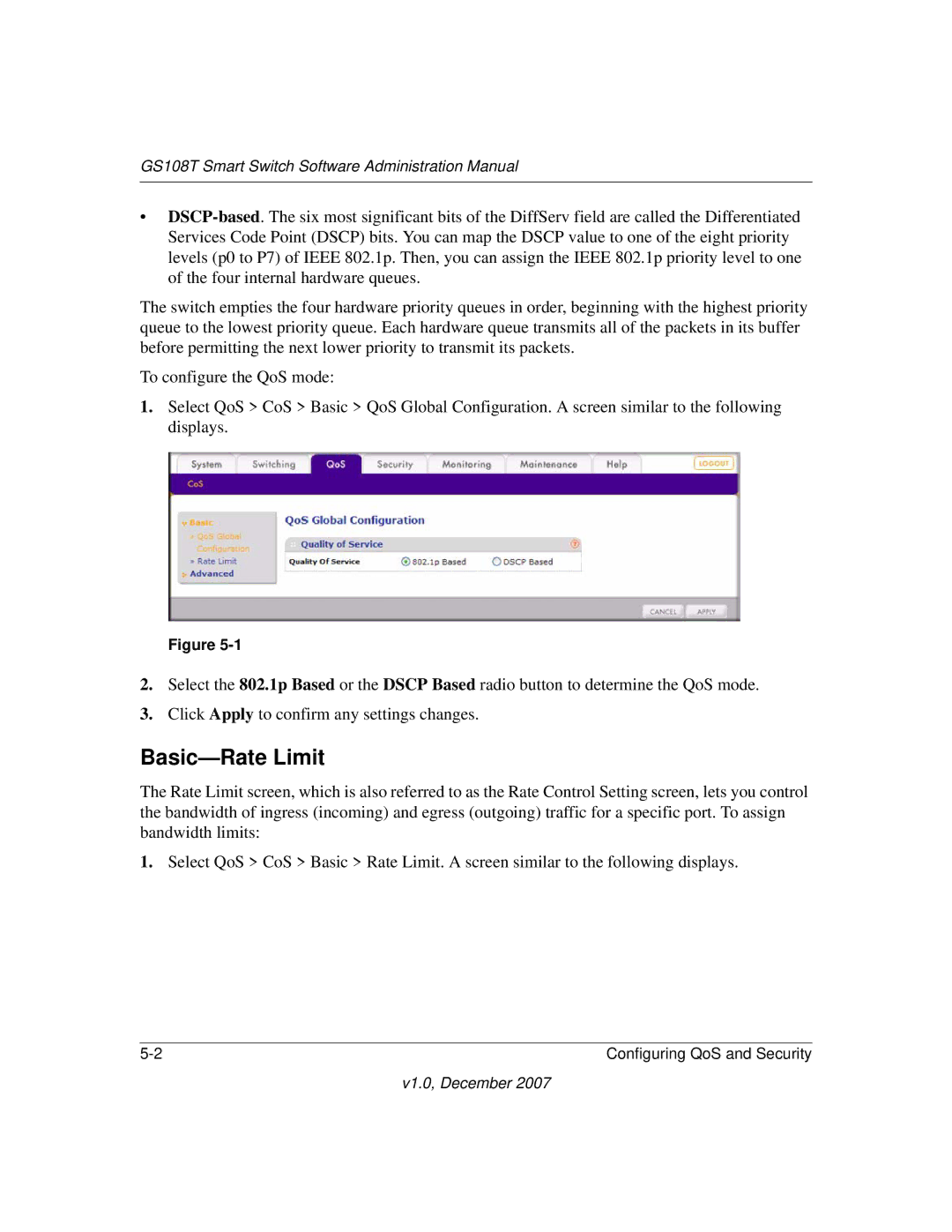GS108T Smart Switch Software Administration Manual
•
The switch empties the four hardware priority queues in order, beginning with the highest priority queue to the lowest priority queue. Each hardware queue transmits all of the packets in its buffer before permitting the next lower priority to transmit its packets.
To configure the QoS mode:
1.Select QoS > CoS > Basic > QoS Global Configuration. A screen similar to the following displays.
Figure
2.Select the 802.1p Based or the DSCP Based radio button to determine the QoS mode.
3.Click Apply to confirm any settings changes.
Basic—Rate Limit
The Rate Limit screen, which is also referred to as the Rate Control Setting screen, lets you control the bandwidth of ingress (incoming) and egress (outgoing) traffic for a specific port. To assign bandwidth limits:
1.Select QoS > CoS > Basic > Rate Limit. A screen similar to the following displays.
Configuring QoS and Security |