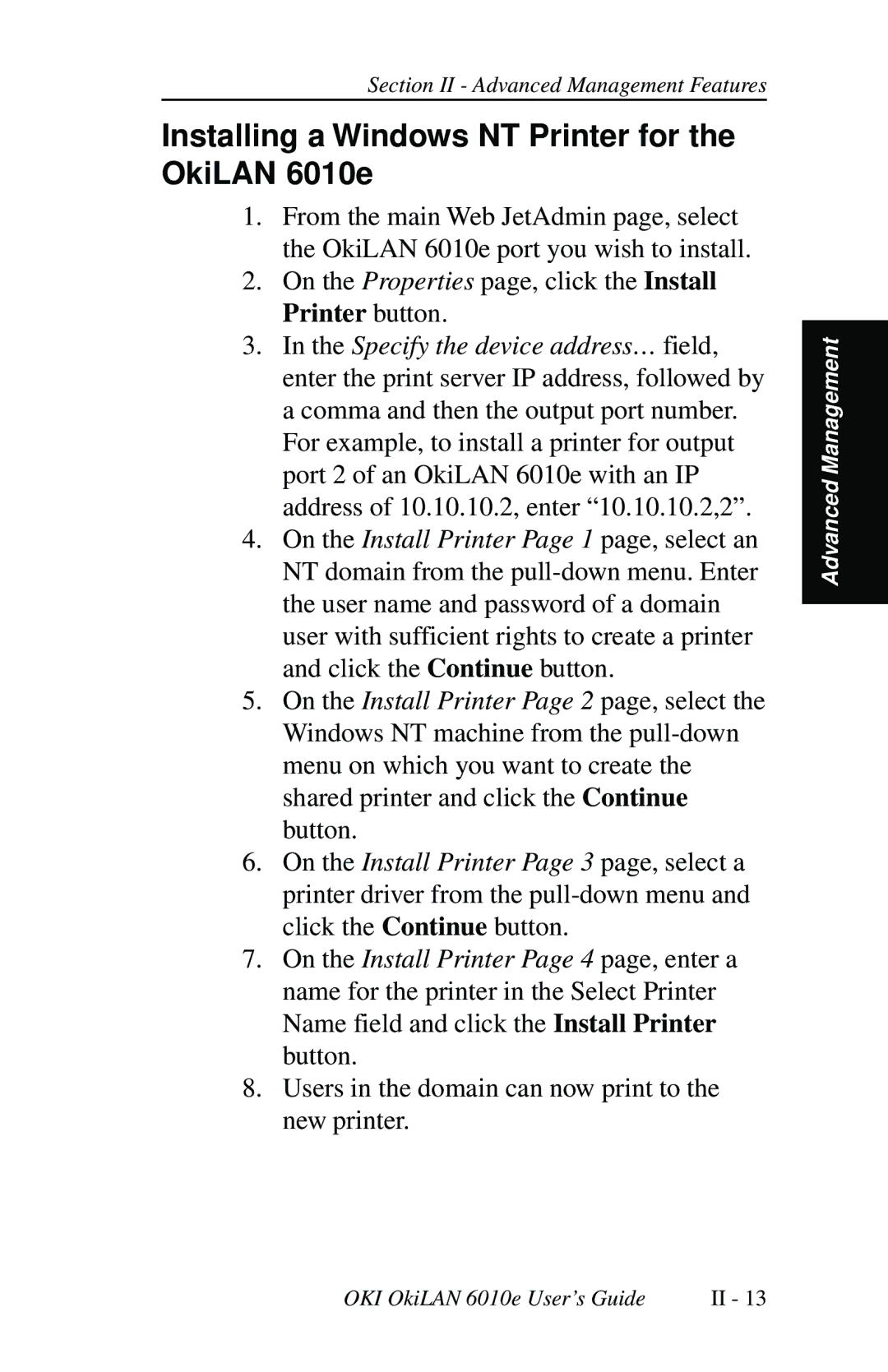Section II - Advanced Management Features
Installing a Windows NT Printer for the OkiLAN 6010e
1.From the main Web JetAdmin page, select the OkiLAN 6010e port you wish to install.
2.On the Properties page, click the Install Printer button.
3. In the Specify the device address… field, enter the print server IP address, followed by a comma and then the output port number. For example, to install a printer for output port 2 of an OkiLAN 6010e with an IP address of 10.10.10.2, enter “10.10.10.2,2”.
4.On the Install Printer Page 1 page, select an NT domain from the
5.On the Install Printer Page 2 page, select the Windows NT machine from the
6.On the Install Printer Page 3 page, select a printer driver from the
7.On the Install Printer Page 4 page, enter a name for the printer in the Select Printer Name field and click the Install Printer button.
8.Users in the domain can now print to the new printer.
Advanced Management
OKI OkiLAN 6010e User’s Guide | II - 13 |