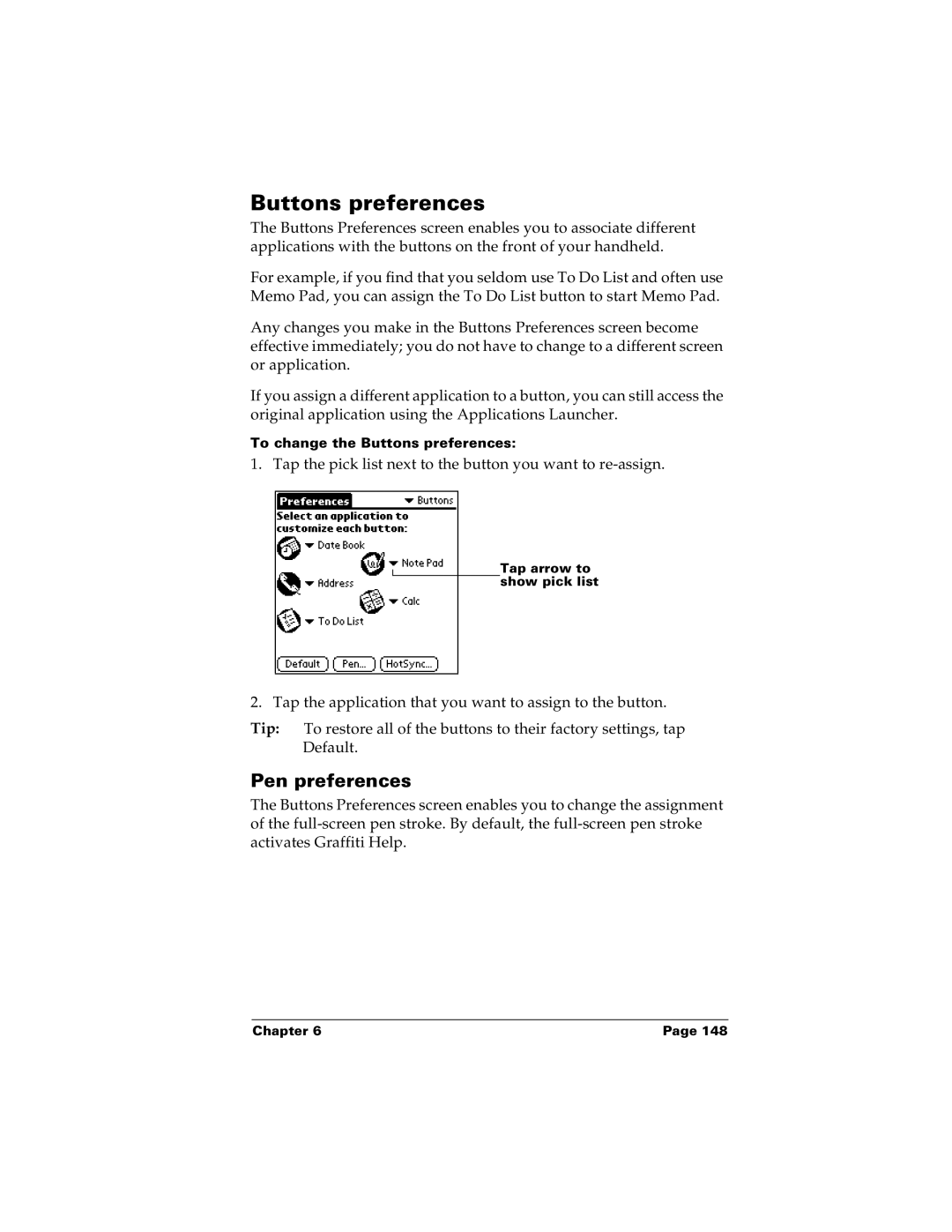Buttons preferences
The Buttons Preferences screen enables you to associate different applications with the buttons on the front of your handheld.
For example, if you find that you seldom use To Do List and often use Memo Pad, you can assign the To Do List button to start Memo Pad.
Any changes you make in the Buttons Preferences screen become effective immediately; you do not have to change to a different screen or application.
If you assign a different application to a button, you can still access the original application using the Applications Launcher.
To change the Buttons preferences:
1. Tap the pick list next to the button you want to
Tap arrow to show pick list
2. Tap the application that you want to assign to the button.
Tip: To restore all of the buttons to their factory settings, tap Default.
Pen preferences
The Buttons Preferences screen enables you to change the assignment of the
Chapter 6 | Page 148 |