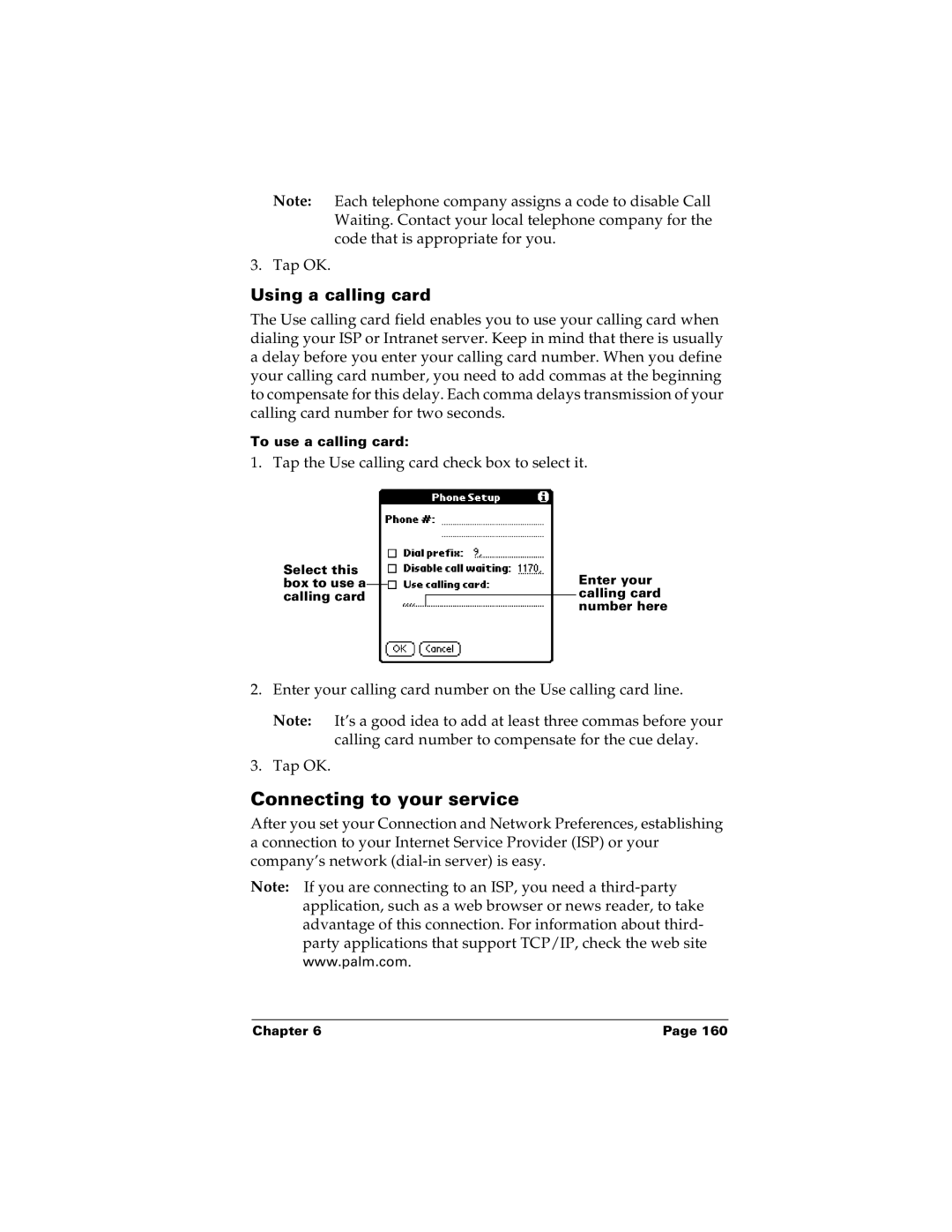Note: Each telephone company assigns a code to disable Call Waiting. Contact your local telephone company for the code that is appropriate for you.
3. Tap OK.
Using a calling card
The Use calling card field enables you to use your calling card when dialing your ISP or Intranet server. Keep in mind that there is usually a delay before you enter your calling card number. When you define your calling card number, you need to add commas at the beginning to compensate for this delay. Each comma delays transmission of your calling card number for two seconds.
To use a calling card:
1. Tap the Use calling card check box to select it.
Select this box to use a calling card
Enter your calling card number here
2.Enter your calling card number on the Use calling card line.
Note: It’s a good idea to add at least three commas before your calling card number to compensate for the cue delay.
3.Tap OK.
Connecting to your service
After you set your Connection and Network Preferences, establishing a connection to your Internet Service Provider (ISP) or your company’s network
Note: If you are connecting to an ISP, you need a
Chapter 6 | Page 160 |