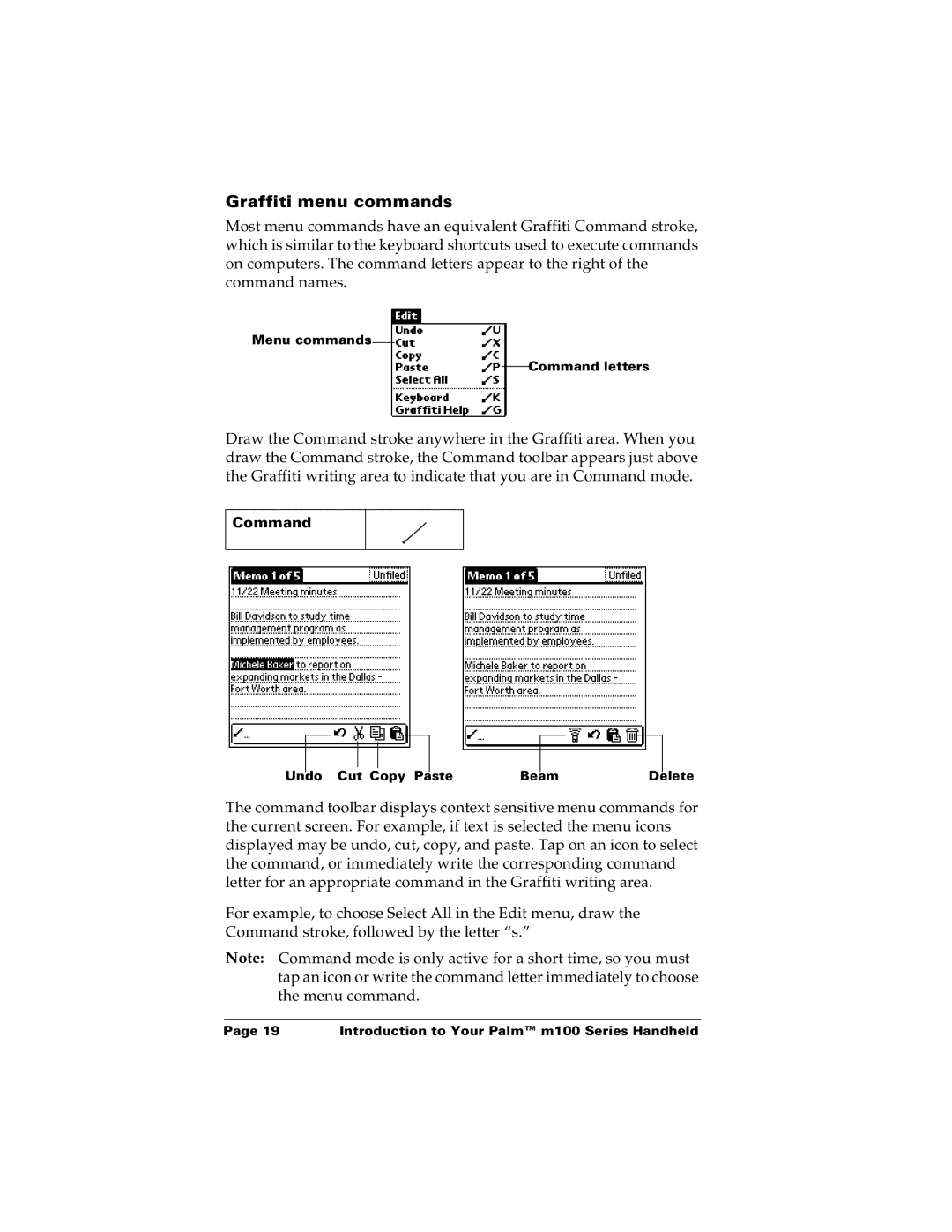Graffiti menu commands
Most menu commands have an equivalent Graffiti Command stroke, which is similar to the keyboard shortcuts used to execute commands on computers. The command letters appear to the right of the command names.
Menu commands
Command letters
Draw the Command stroke anywhere in the Graffiti area. When you draw the Command stroke, the Command toolbar appears just above the Graffiti writing area to indicate that you are in Command mode.
Command
|
|
|
|
|
|
|
|
|
|
|
|
|
|
|
|
|
|
|
|
|
|
|
|
Undo Cut Copy Paste | Beam | Delete | |||||||||
The command toolbar displays context sensitive menu commands for the current screen. For example, if text is selected the menu icons displayed may be undo, cut, copy, and paste. Tap on an icon to select the command, or immediately write the corresponding command letter for an appropriate command in the Graffiti writing area.
For example, to choose Select All in the Edit menu, draw the Command stroke, followed by the letter “s.”
Note: Command mode is only active for a short time, so you must tap an icon or write the command letter immediately to choose the menu command.
Page 19 | Introduction to Your Palm™ m100 Series Handheld |