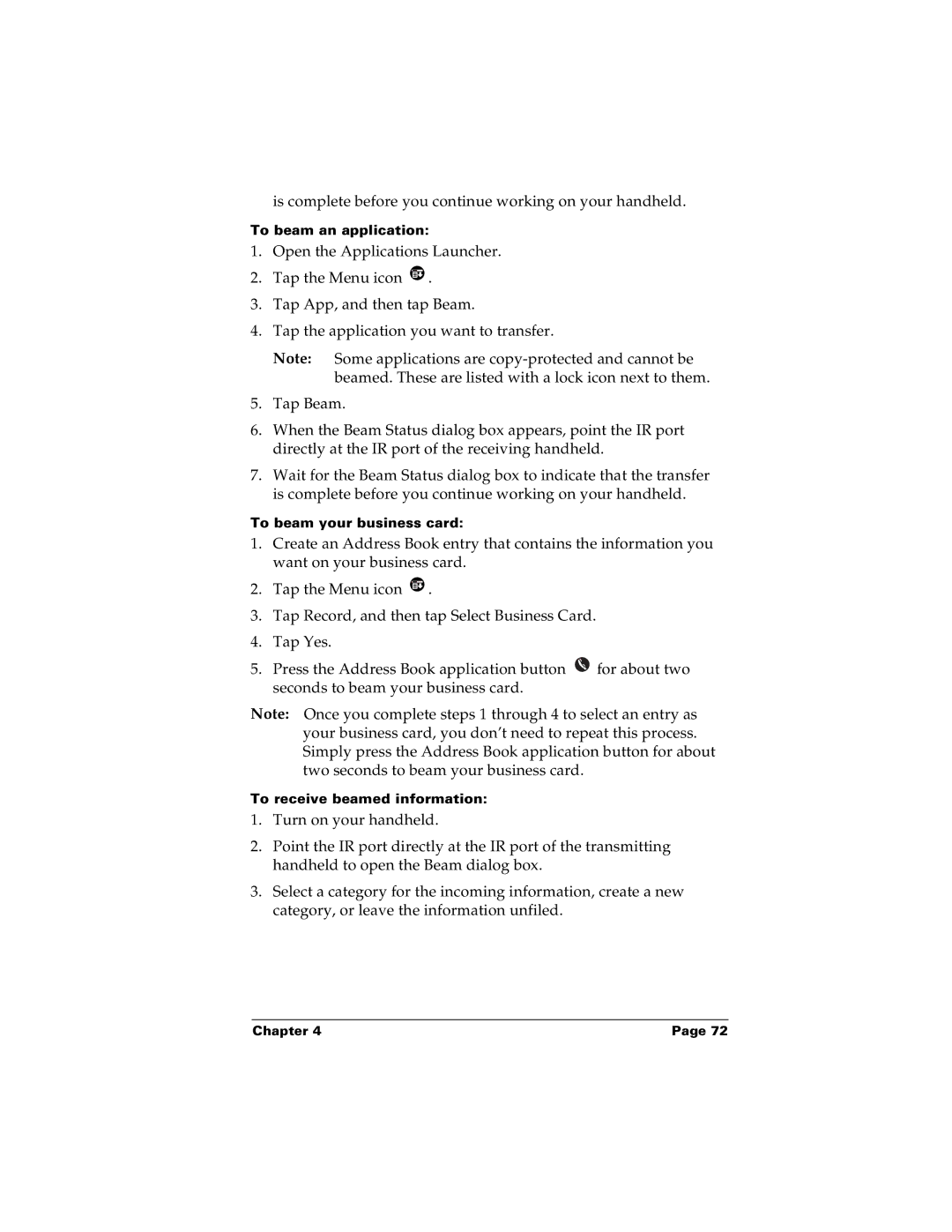is complete before you continue working on your handheld.
To beam an application:
1.Open the Applications Launcher.
2.Tap the Menu icon ![]() .
.
3.Tap App, and then tap Beam.
4.Tap the application you want to transfer.
Note: Some applications are
5.Tap Beam.
6.When the Beam Status dialog box appears, point the IR port directly at the IR port of the receiving handheld.
7.Wait for the Beam Status dialog box to indicate that the transfer is complete before you continue working on your handheld.
To beam your business card:
1.Create an Address Book entry that contains the information you want on your business card.
2.Tap the Menu icon ![]() .
.
3.Tap Record, and then tap Select Business Card.
4.Tap Yes.
5.Press the Address Book application button ![]() for about two seconds to beam your business card.
for about two seconds to beam your business card.
Note: Once you complete steps 1 through 4 to select an entry as your business card, you don’t need to repeat this process. Simply press the Address Book application button for about two seconds to beam your business card.
To receive beamed information:
1.Turn on your handheld.
2.Point the IR port directly at the IR port of the transmitting handheld to open the Beam dialog box.
3.Select a category for the incoming information, create a new category, or leave the information unfiled.
Chapter 4 | Page 72 |