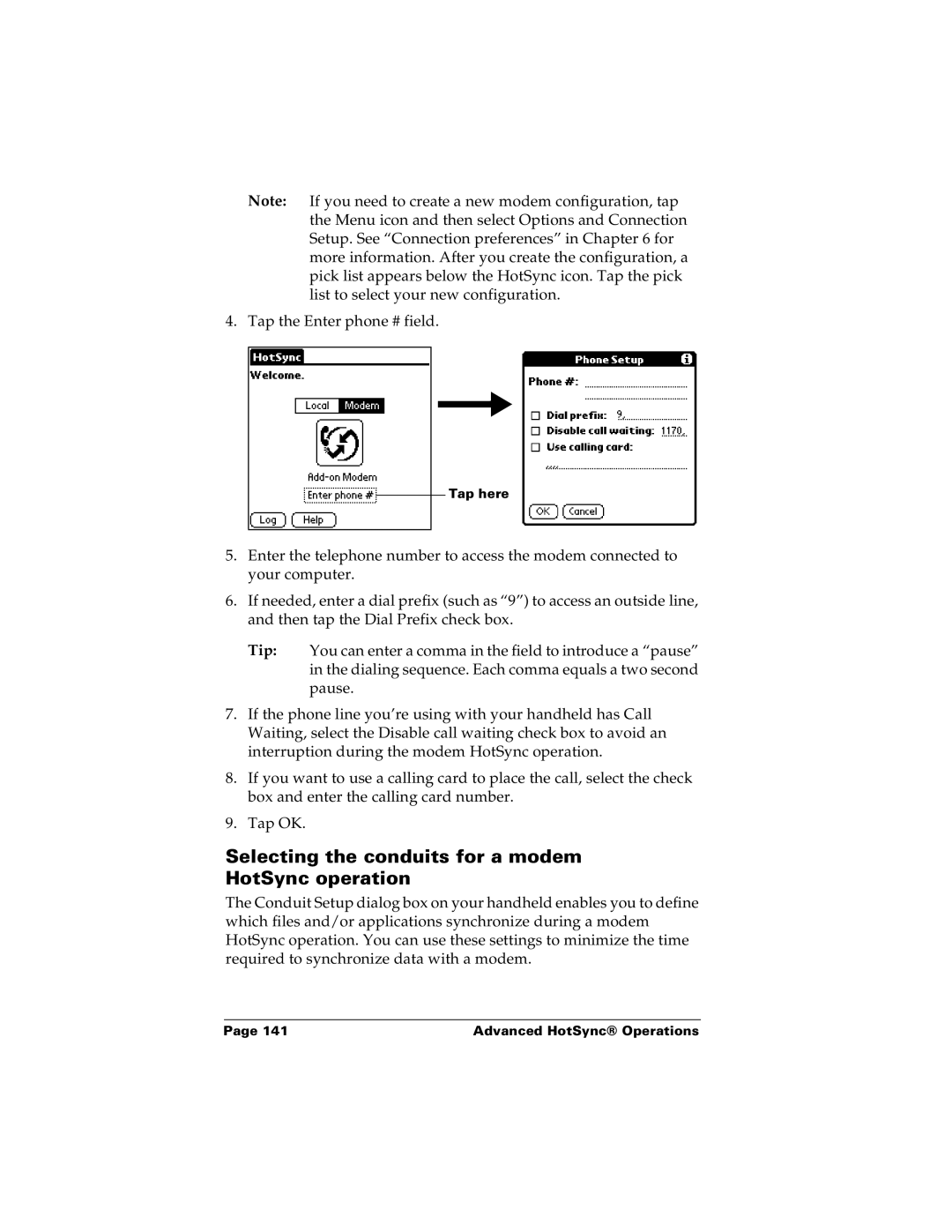Note: If you need to create a new modem configuration, tap the Menu icon and then select Options and Connection Setup. See “Connection preferences” in Chapter 6 for more information. After you create the configuration, a pick list appears below the HotSync icon. Tap the pick list to select your new configuration.
4. Tap the Enter phone # field.
Tap here
5.Enter the telephone number to access the modem connected to your computer.
6.If needed, enter a dial prefix (such as “9”) to access an outside line, and then tap the Dial Prefix check box.
Tip: You can enter a comma in the field to introduce a “pause” in the dialing sequence. Each comma equals a two second pause.
7.If the phone line you’re using with your handheld has Call Waiting, select the Disable call waiting check box to avoid an interruption during the modem HotSync operation.
8.If you want to use a calling card to place the call, select the check box and enter the calling card number.
9.Tap OK.
Selecting the conduits for a modem HotSync operation
The Conduit Setup dialog box on your handheld enables you to define which files and/or applications synchronize during a modem HotSync operation. You can use these settings to minimize the time required to synchronize data with a modem.
Page 141 | Advanced HotSync® Operations |