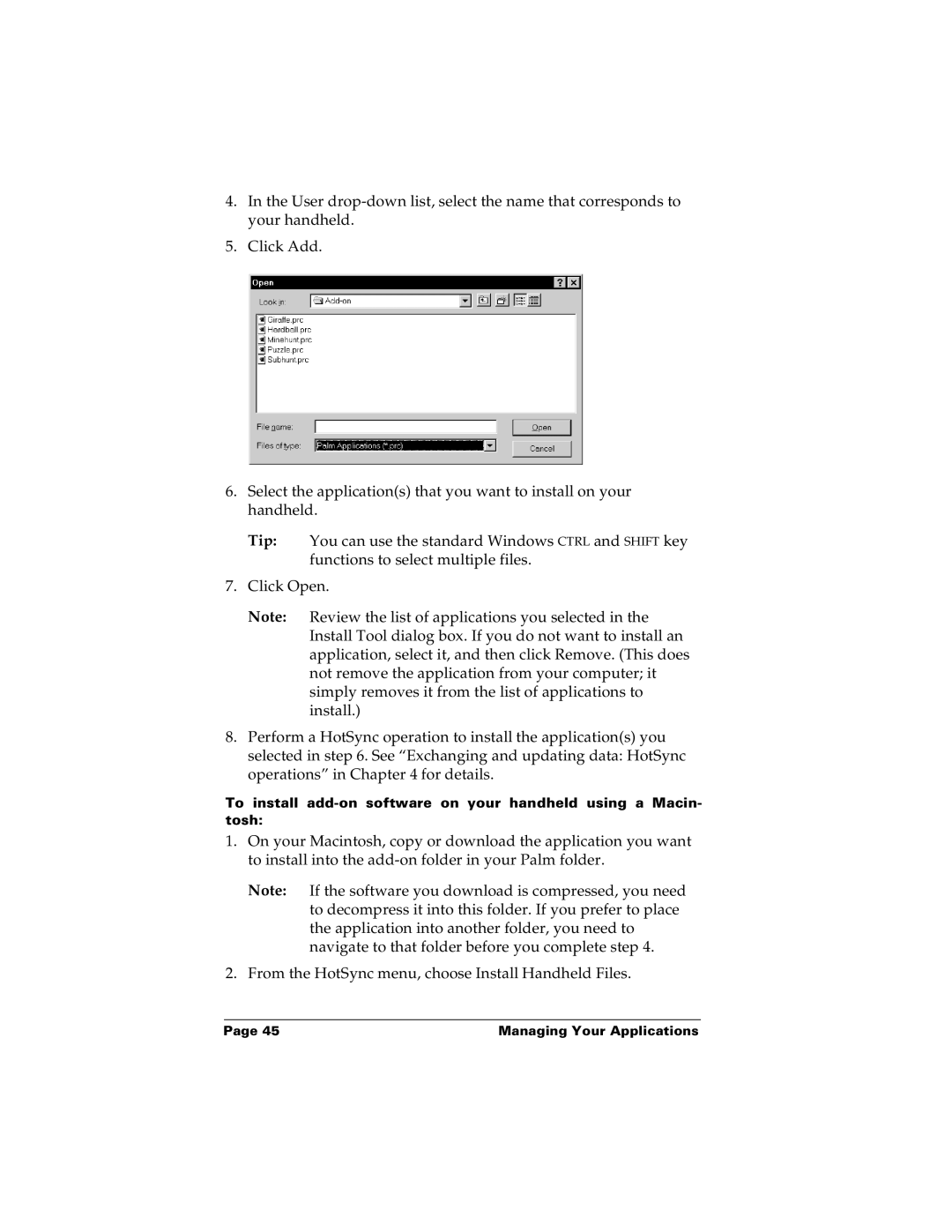4.In the User
5.Click Add.
6.Select the application(s) that you want to install on your handheld.
Tip: You can use the standard Windows CTRL and SHIFT key functions to select multiple files.
7.Click Open.
Note: Review the list of applications you selected in the Install Tool dialog box. If you do not want to install an application, select it, and then click Remove. (This does not remove the application from your computer; it simply removes it from the list of applications to install.)
8.Perform a HotSync operation to install the application(s) you selected in step 6. See “Exchanging and updating data: HotSync operations” in Chapter 4 for details.
To install
1.On your Macintosh, copy or download the application you want to install into the
Note: If the software you download is compressed, you need to decompress it into this folder. If you prefer to place the application into another folder, you need to navigate to that folder before you complete step 4.
2.From the HotSync menu, choose Install Handheld Files.
Page 45 | Managing Your Applications |