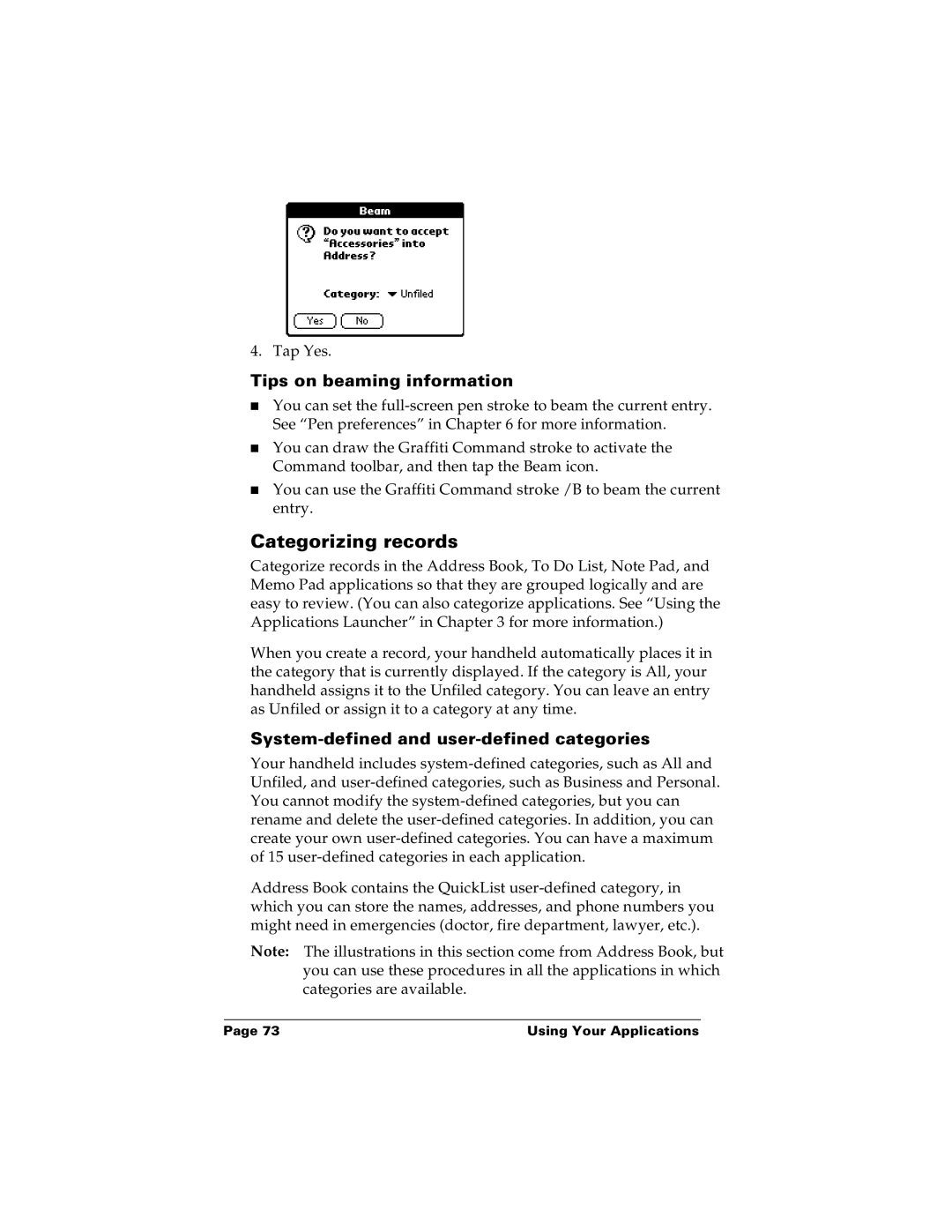4. Tap Yes.
Tips on beaming information
■You can set the
■You can draw the Graffiti Command stroke to activate the Command toolbar, and then tap the Beam icon.
■You can use the Graffiti Command stroke /B to beam the current entry.
Categorizing records
Categorize records in the Address Book, To Do List, Note Pad, and Memo Pad applications so that they are grouped logically and are easy to review. (You can also categorize applications. See “Using the Applications Launcher” in Chapter 3 for more information.)
When you create a record, your handheld automatically places it in the category that is currently displayed. If the category is All, your handheld assigns it to the Unfiled category. You can leave an entry as Unfiled or assign it to a category at any time.
System-defined and user-defined categories
Your handheld includes
Address Book contains the QuickList
Note: The illustrations in this section come from Address Book, but you can use these procedures in all the applications in which categories are available.
Page 73 | Using Your Applications |