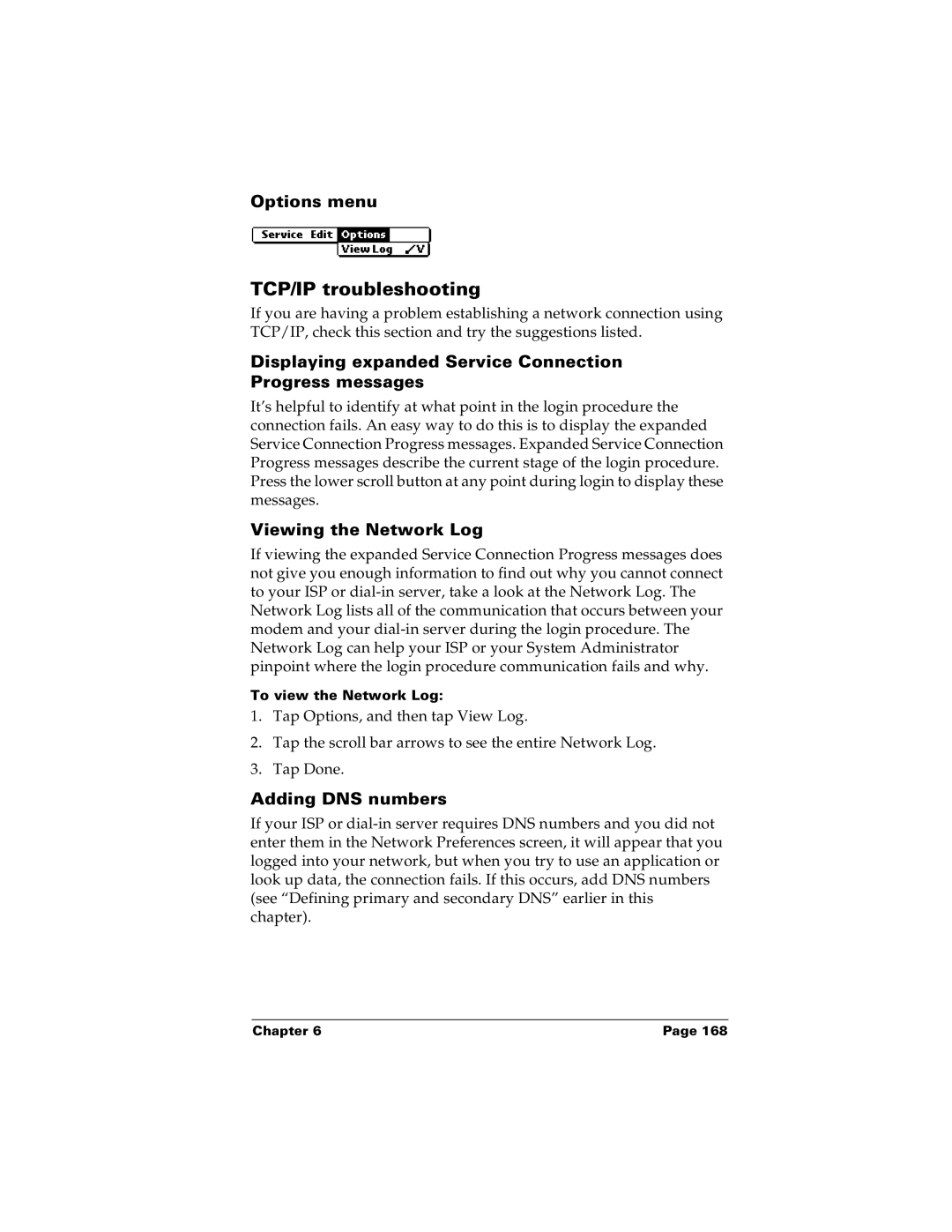Options menu
TCP/IP troubleshooting
If you are having a problem establishing a network connection using TCP/IP, check this section and try the suggestions listed.
Displaying expanded Service Connection Progress messages
It’s helpful to identify at what point in the login procedure the connection fails. An easy way to do this is to display the expanded Service Connection Progress messages. Expanded Service Connection Progress messages describe the current stage of the login procedure. Press the lower scroll button at any point during login to display these messages.
Viewing the Network Log
If viewing the expanded Service Connection Progress messages does not give you enough information to find out why you cannot connect to your ISP or
To view the Network Log:
1.Tap Options, and then tap View Log.
2.Tap the scroll bar arrows to see the entire Network Log.
3.Tap Done.
Adding DNS numbers
If your ISP or
Chapter 6 | Page 168 |