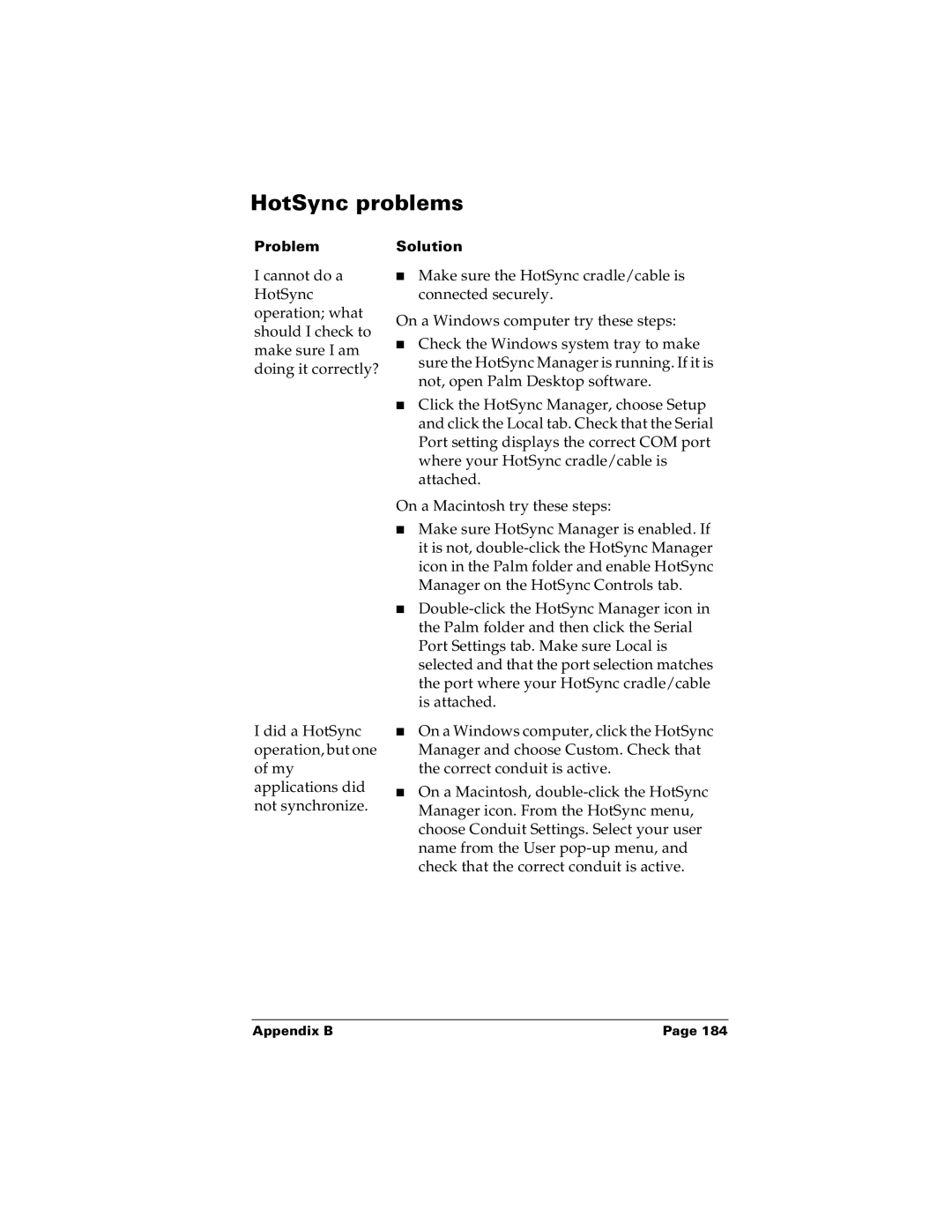HotSync problems
Problem Solution
I cannot do a HotSync operation; what should I check to make sure I am doing it correctly?
I did a HotSync operation, but one of my applications did not synchronize.
■Make sure the HotSync cradle/cable is connected securely.
On a Windows computer try these steps:
■Check the Windows system tray to make sure the HotSync Manager is running. If it is not, open Palm Desktop software.
■Click the HotSync Manager, choose Setup and click the Local tab. Check that the Serial Port setting displays the correct COM port where your HotSync cradle/cable is attached.
On a Macintosh try these steps:
■Make sure HotSync Manager is enabled. If it is not,
■
■On a Windows computer, click the HotSync Manager and choose Custom. Check that the correct conduit is active.
■On a Macintosh,
Appendix B | Page 184 |