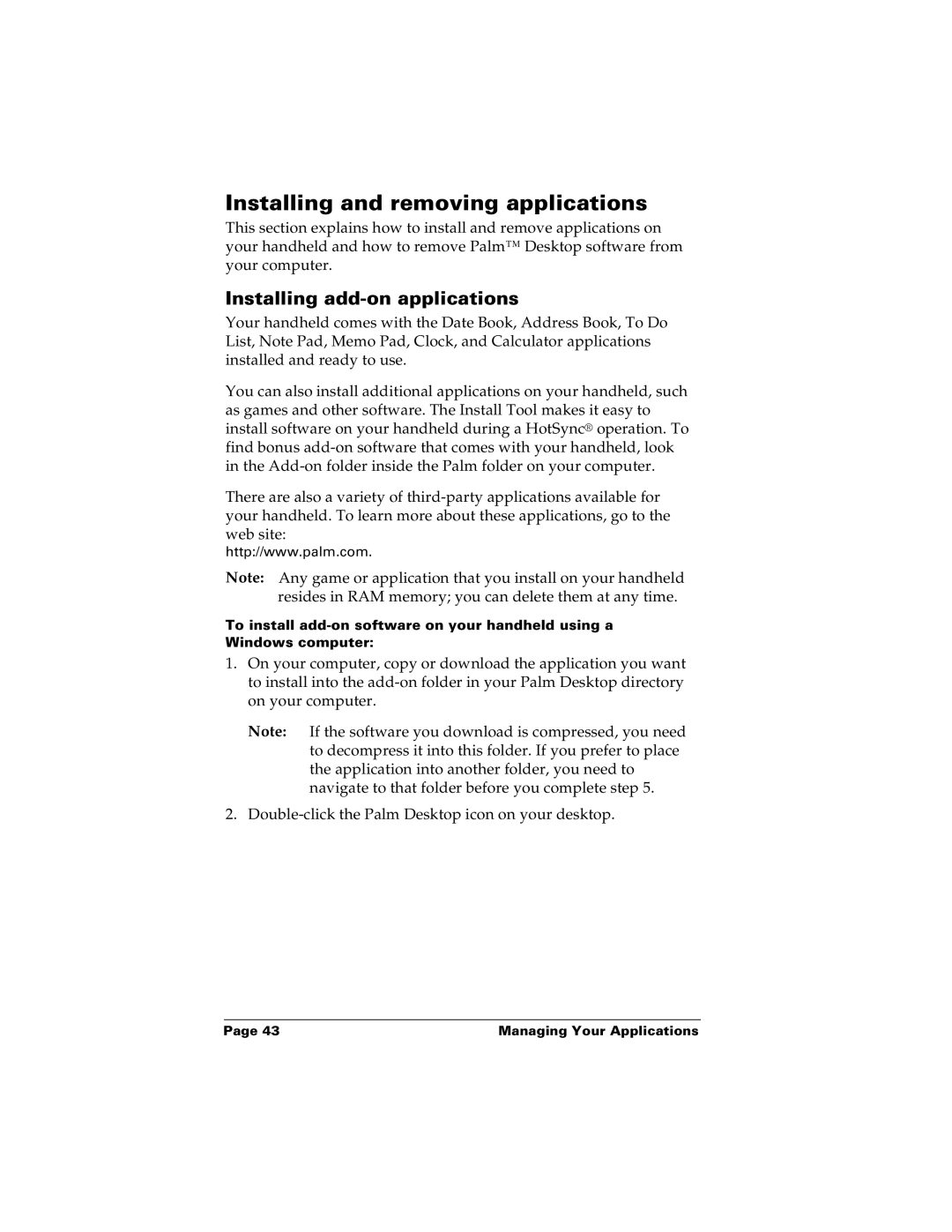Installing and removing applications
This section explains how to install and remove applications on your handheld and how to remove Palm™ Desktop software from your computer.
Installing add-on applications
Your handheld comes with the Date Book, Address Book, To Do List, Note Pad, Memo Pad, Clock, and Calculator applications installed and ready to use.
You can also install additional applications on your handheld, such as games and other software. The Install Tool makes it easy to install software on your handheld during a HotSync® operation. To find bonus
There are also a variety of
http://www.palm.com.
Note: Any game or application that you install on your handheld resides in RAM memory; you can delete them at any time.
To install
1.On your computer, copy or download the application you want to install into the
Note: If the software you download is compressed, you need to decompress it into this folder. If you prefer to place the application into another folder, you need to navigate to that folder before you complete step 5.
2.
Page 43 | Managing Your Applications |