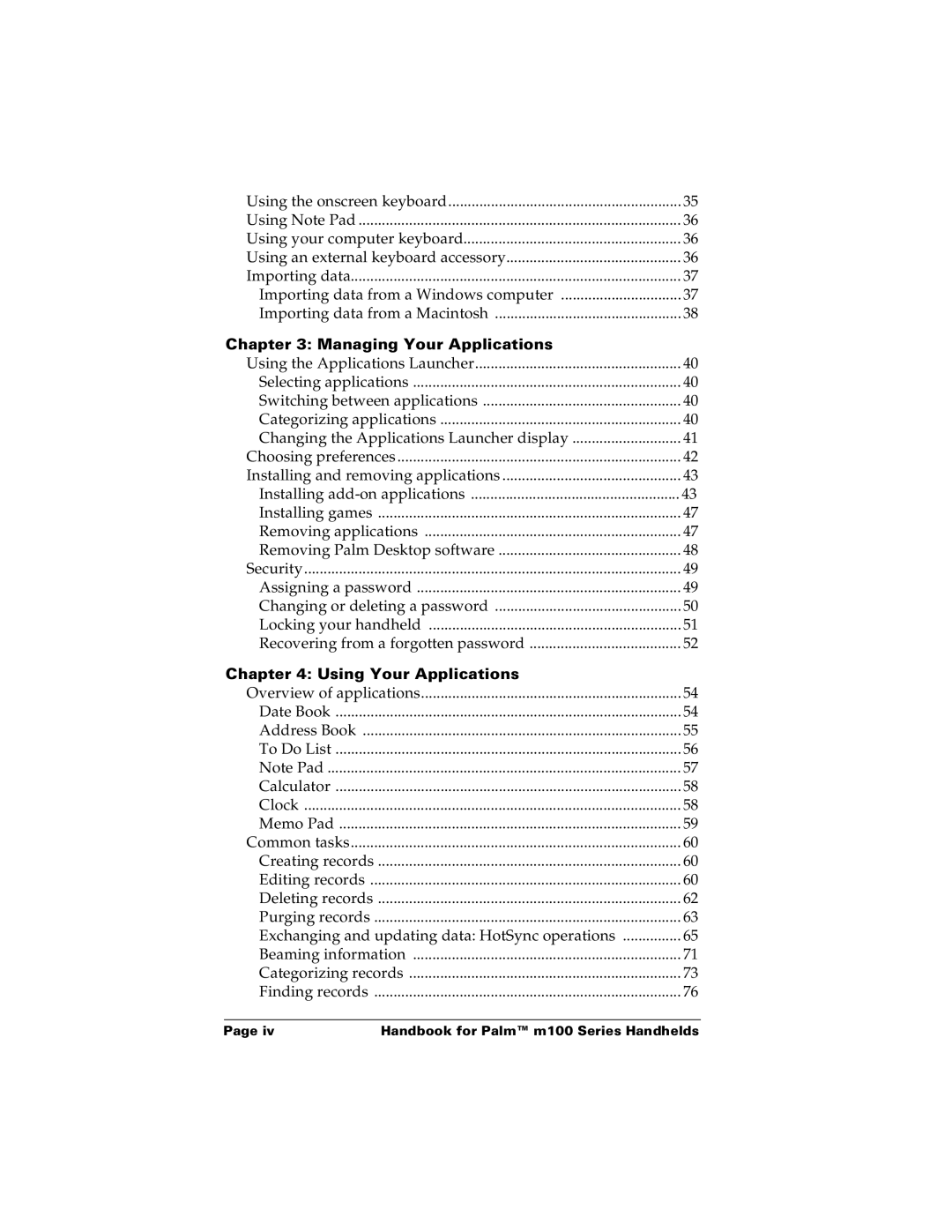Palm m100 Series Handhelds
HotSync Cradle/Cable Adapters Software Download Available
Contents
Managing Your Applications
Advanced HotSync Operations
Appendix a Maintaining Your Handheld
Product Regulatory Information
About This Book
What is a Palm m100 series handheld?
Getting to know your handheld
System requirements
Minimum requirements Windows
Minimum requirements Macintosh
Optional equipment
Palm m100 series components
Locating front panel controls
Using the backlight
Locating back panel components
Using the protective flip cover
Changing the face plate
Installing the batteries
Palm Desktop organizer software
Connecting the HotSync cradle/cable
With Palm Desktop software, you can do Following
To connect the HotSync cradle/cable
Installing Palm Desktop software
Using your handheld with another PIM
Tapping and typing
Tap with the stylus to get things done
Elements of the handheld interface
When a check mark appears in a check box,
Opening applications
Using menus
Choosing a menu
Graffiti menu commands
Displaying online tips
Entering data
Onscreen keyboard
Graffiti writing
Using Palm Desktop software
Importing data
Customizing your handheld
External keyboard
Setting the time and date
Tap a month Tap the current date
Using Graffiti writing to enter data
Writing Graffiti characters
To write Graffiti letters
Graffiti tips
Graffiti alphabet
Writing capital letters
Graffiti numbers
Writing numbers
Writing punctuation marks
Writing symbols and extended characters
Additional Graffiti punctuation
Accent strokes
Writing accented characters
Additional non-English characters
Navigation strokes
Graffiti ShortCuts
Using the onscreen keyboard
Using your computer keyboard
Using Note Pad
Using an external keyboard accessory
Importing data
Importing data from a Windows computer
Importing data from a Macintosh
To import data from a Macintosh
Using the Applications Launcher
Switching between applications
Selecting applications
Categorizing applications
Changing the Applications Launcher display
Choosing preferences
Installing and removing applications
Installing add-on applications
Chapter
Managing Your Applications
Chapter
Installing games
Removing applications
Removing Palm Desktop software
Security
Assigning a password
Security, you can do the following
Changing or deleting a password
Locking your handheld
Recovering from a forgotten password
Using Your Applications
Date Book
Overview of applications
Date Book, you can do the following
Address Book
Address Book, you can do the following
To Do List
To Do List, you can do the following
To open Note Pad
Calculator
Clock
Calculator, you can do the following
Clock, you can do the following
Memo Pad
Memo Pad, you can do the following
Creating records
Common tasks
Editing records
Entering text
Edit menu
Deleting records
Other ways to delete records
Purging records
Chapter
Exchanging and updating data HotSync operations
Performing a HotSync operation for the first time Windows
Connect your handheld to the HotSync cradle/cable
Performing a HotSync operation for the first time Macintosh
Creates a file named User Data in your user name folder
To perform a local HotSync operation on a Macintosh
HotSync button
Beaming information
Is complete before you continue working on your handheld
Tips on beaming information
Categorizing records
System-defined and user-defined categories
To move a record into a category
To define a new category
Finding records
Looking up Address Book records
Using Find
Using Phone Lookup
Phone Lookup tips
Sorting lists of records
Making records private
Hiding or masking private records
Chapter
Tap OK to confirm that you want to hide private records
Enter your password, and then tap OK
Attaching notes
Choosing fonts
Application-specific tasks
Scheduling an event
Tap the time of an event
To schedule an event for another day
Tap a blank area on the screen to deselect the untimed event
Setting an alarm for an event
Rescheduling an event
Scheduling repeating or continuous events
Changing repeating or continuous events
Considerations for repeating or continuous events Keep
Changing the Date Book view
Working in Week View
Tap an event to show a description of the event
Spotting event conflicts
Working in Month View
Working in Agenda View
Date Book menus, preferences, and display options
Record menu Options menu
Preferences
Creating an Address Book entry
Next Field
Selecting types of phone numbers
Changing Address Entry details
Address Book menus
Record menus
Options menus
Setting priority
Checking off a To Do List item
Changing To Do List item details
Setting a due date
To Do Show Options
To Do List menus
Reviewing notes
Setting an alarm for a note
Using Your Applications
Record menus Options menus
To create a new memo
Reviewing memos
Memo Pad menus
Memo list Memo screen
To view the time
Clock menus
Calculator
Recent Calculations
Calculator menus
Selecting HotSync setup options
Advanced HotSync Operations
Monitors requests only when you select
Identifies the port that Palm Desktop software
Advanced HotSync Operations
Using
Advanced HotSync Operations
Customizing HotSync application settings
To customize HotSync application settings on a Macintosh
Chapter
IR HotSync operations
Preparing your computer for infrared communication
To install a Windows 95 infrared driver
Advanced HotSync Operations
Configuring HotSync Manager for infrared communication
Advanced HotSync Operations
Performing an IR HotSync operation
Returning to cradle/cable HotSync operations
Conducting a HotSync operation via modem
Preparing your computer
Identifies the modem type or manufacturer. Refer
Preparing your handheld
Selecting the conduits for a modem HotSync operation
Performing a HotSync operation via a modem
Using File Link
Creating a user profile
To create a user profile on a Macintosh
Chapter
Viewing preferences
Preferences screens, you can do the following
Buttons preferences
Pen preferences
Turns on the backlight on your handheld
Formats preferences
Digitizer preferences
HotSync buttons preferences
Country default
Time, date, week start, and numbers formats
System, alarm, and game sounds
Auto-off delay
General preferences
Connection preferences
Beam Receive
Sample connection for remote IR HotSync operations
Network preferences TCP/IP software
Selecting a service
Entering a user name
Entering a password
Selecting a connection
Adding telephone settings
Entering a prefix
Disabling Call Waiting
Connecting to your service
Using a calling card
Creating additional service templates
Adding detailed information to a service template
Idle timeout
Defining primary and secondary DNS
IP address
Login scripts
Creating a login script on your handheld
Transmits specific characters to the TCP/IP server
Deleting a service template
Network preferences menu commands
Service menu
Plug-in applications
TCP/IP troubleshooting
Displaying expanded Service Connection Progress messages
Viewing the Network Log
Adding DNS numbers
Owner preferences
ShortCuts preferences
Creating a ShortCut
Editing a ShortCut
Deleting a ShortCut
Appendix a
Caring for your handheld
Battery considerations
Resetting your handheld
Performing a soft reset
Performing a hard reset
Appendix a
To restore your data from a Macintosh after a hard reset
Appendix B
Software installation problems
Operating problems
Frequently Asked Questions
Tapping and writing problems
Application problems
HotSync problems
Frequently Asked Questions
Appendix B
Frequently Asked Questions
Appendix B
Frequently Asked Questions
Appendix B
Frequently Asked Questions
Beaming problems
Password problems
Technical support
Frequently Asked Questions
Appendix C
To upgrade a Macintosh system
Each handheld must have a unique name
Use of char
Carriage return and line feed
Literal characters
Product Regulatory Information
FCC Statement
Battery Warning
CE Compliance Statement
Uwaga
Index
Index
See also PIM Digitizer 14, 150
Index
Index
Index
See also Security Profiles 144 Punctuation marks
Index
Index