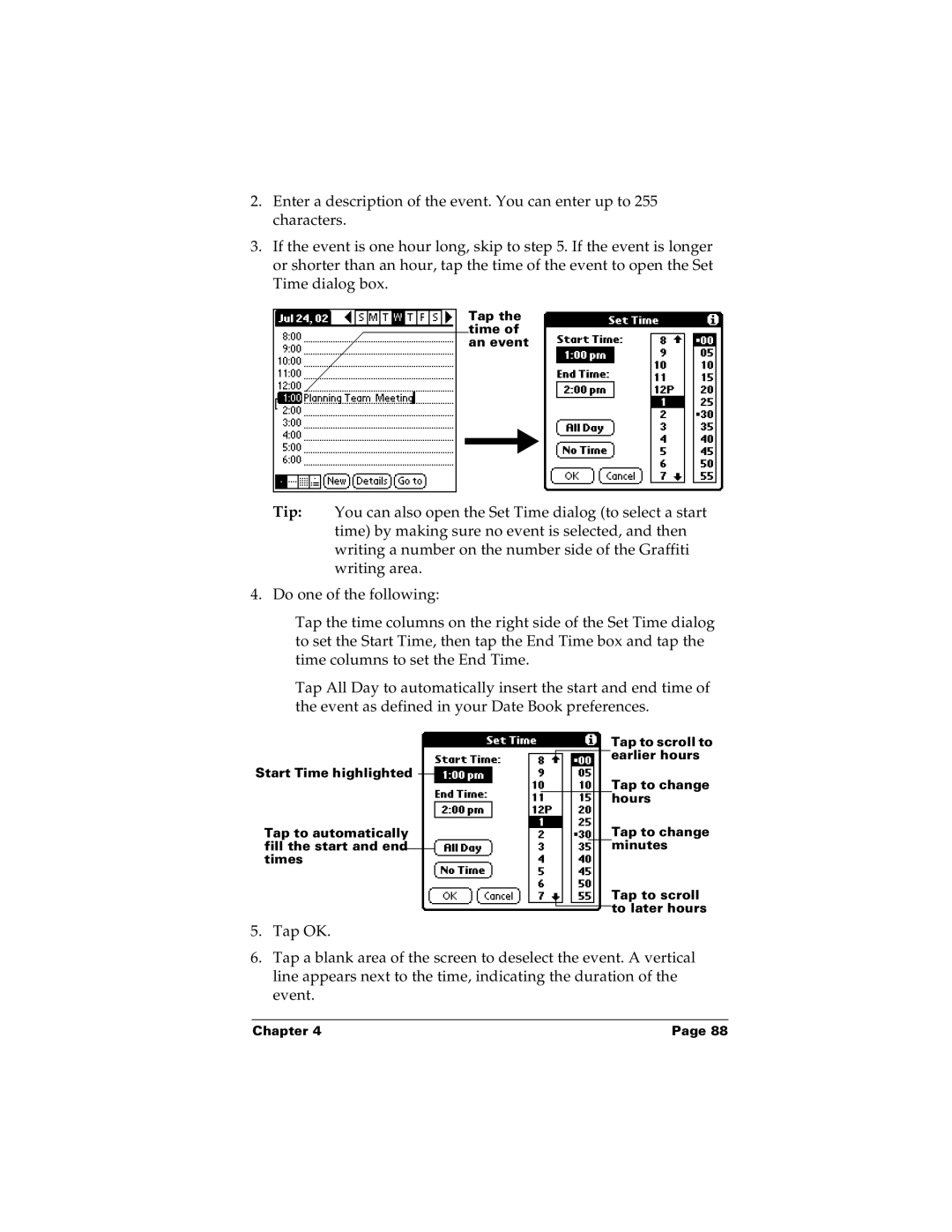2.Enter a description of the event. You can enter up to 255 characters.
3.If the event is one hour long, skip to step 5. If the event is longer or shorter than an hour, tap the time of the event to open the Set Time dialog box.
Tap the time of an event
Tip: You can also open the Set Time dialog (to select a start time) by making sure no event is selected, and then writing a number on the number side of the Graffiti writing area.
4. Do one of the following:
Tap the time columns on the right side of the Set Time dialog to set the Start Time, then tap the End Time box and tap the time columns to set the End Time.
Tap All Day to automatically insert the start and end time of the event as defined in your Date Book preferences.
Start Time highlighted
Tap to automatically fill the start and end times
Tap to scroll to ![]() earlier hours
earlier hours
Tap to change hours
Tap to change minutes
Tap to scroll ![]() to later hours
to later hours
5.Tap OK.
6.Tap a blank area of the screen to deselect the event. A vertical line appears next to the time, indicating the duration of the event.
Chapter 4 | Page 88 |