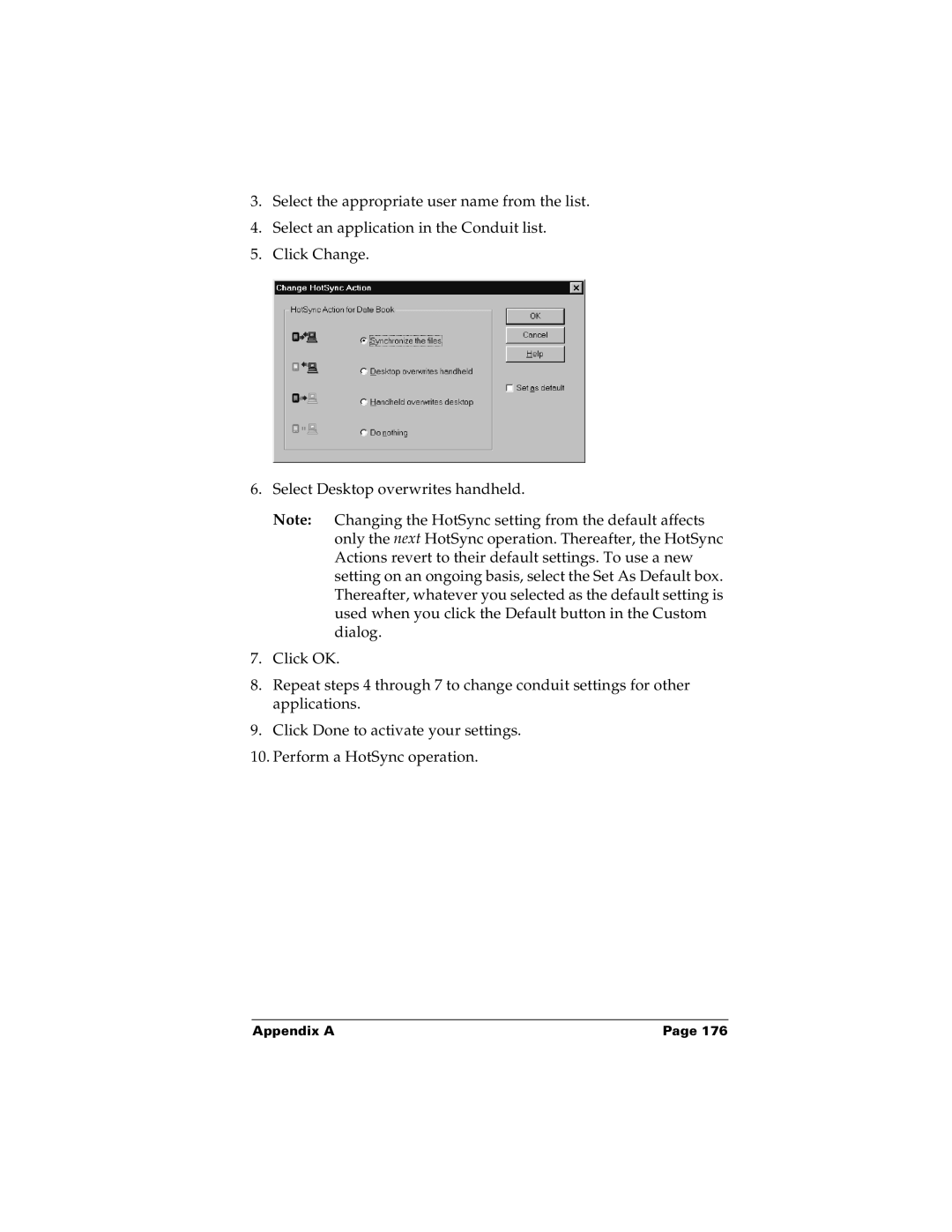3.Select the appropriate user name from the list.
4.Select an application in the Conduit list.
5.Click Change.
6.Select Desktop overwrites handheld.
Note: Changing the HotSync setting from the default affects only the next HotSync operation. Thereafter, the HotSync Actions revert to their default settings. To use a new setting on an ongoing basis, select the Set As Default box. Thereafter, whatever you selected as the default setting is used when you click the Default button in the Custom dialog.
7.Click OK.
8.Repeat steps 4 through 7 to change conduit settings for other applications.
9.Click Done to activate your settings.
10.Perform a HotSync operation.
Appendix A | Page 176 |