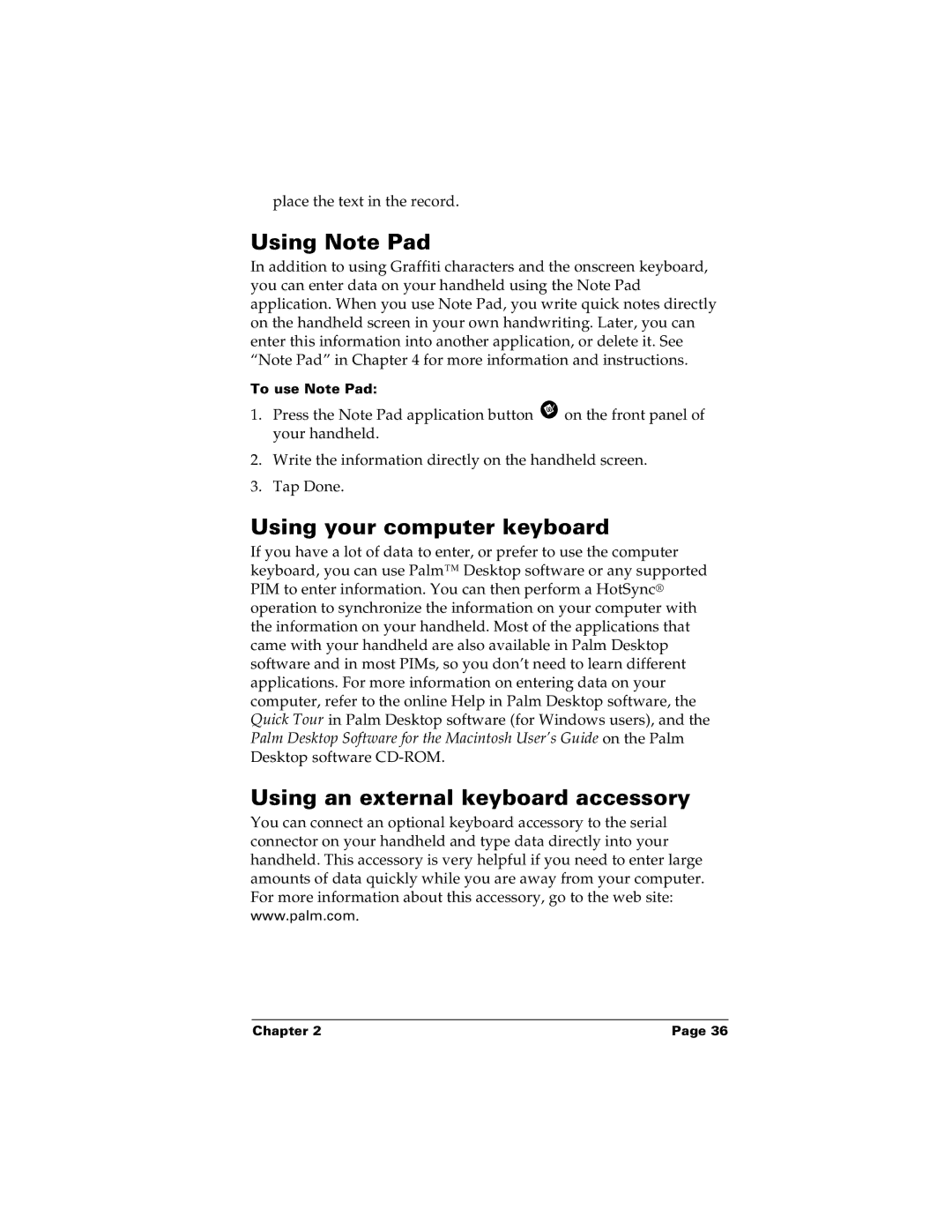place the text in the record.
Using Note Pad
In addition to using Graffiti characters and the onscreen keyboard, you can enter data on your handheld using the Note Pad application. When you use Note Pad, you write quick notes directly on the handheld screen in your own handwriting. Later, you can enter this information into another application, or delete it. See “Note Pad” in Chapter 4 for more information and instructions.
To use Note Pad:
1.Press the Note Pad application button ![]() on the front panel of your handheld.
on the front panel of your handheld.
2.Write the information directly on the handheld screen.
3.Tap Done.
Using your computer keyboard
If you have a lot of data to enter, or prefer to use the computer keyboard, you can use Palm™ Desktop software or any supported PIM to enter information. You can then perform a HotSync® operation to synchronize the information on your computer with the information on your handheld. Most of the applications that came with your handheld are also available in Palm Desktop software and in most PIMs, so you don’t need to learn different applications. For more information on entering data on your computer, refer to the online Help in Palm Desktop software, the Quick Tour in Palm Desktop software (for Windows users), and the Palm Desktop Software for the Macintosh User’s Guide on the Palm Desktop software
Using an external keyboard accessory
You can connect an optional keyboard accessory to the serial connector on your handheld and type data directly into your handheld. This accessory is very helpful if you need to enter large amounts of data quickly while you are away from your computer. For more information about this accessory, go to the web site: www.palm.com.
Chapter 2 | Page 36 |