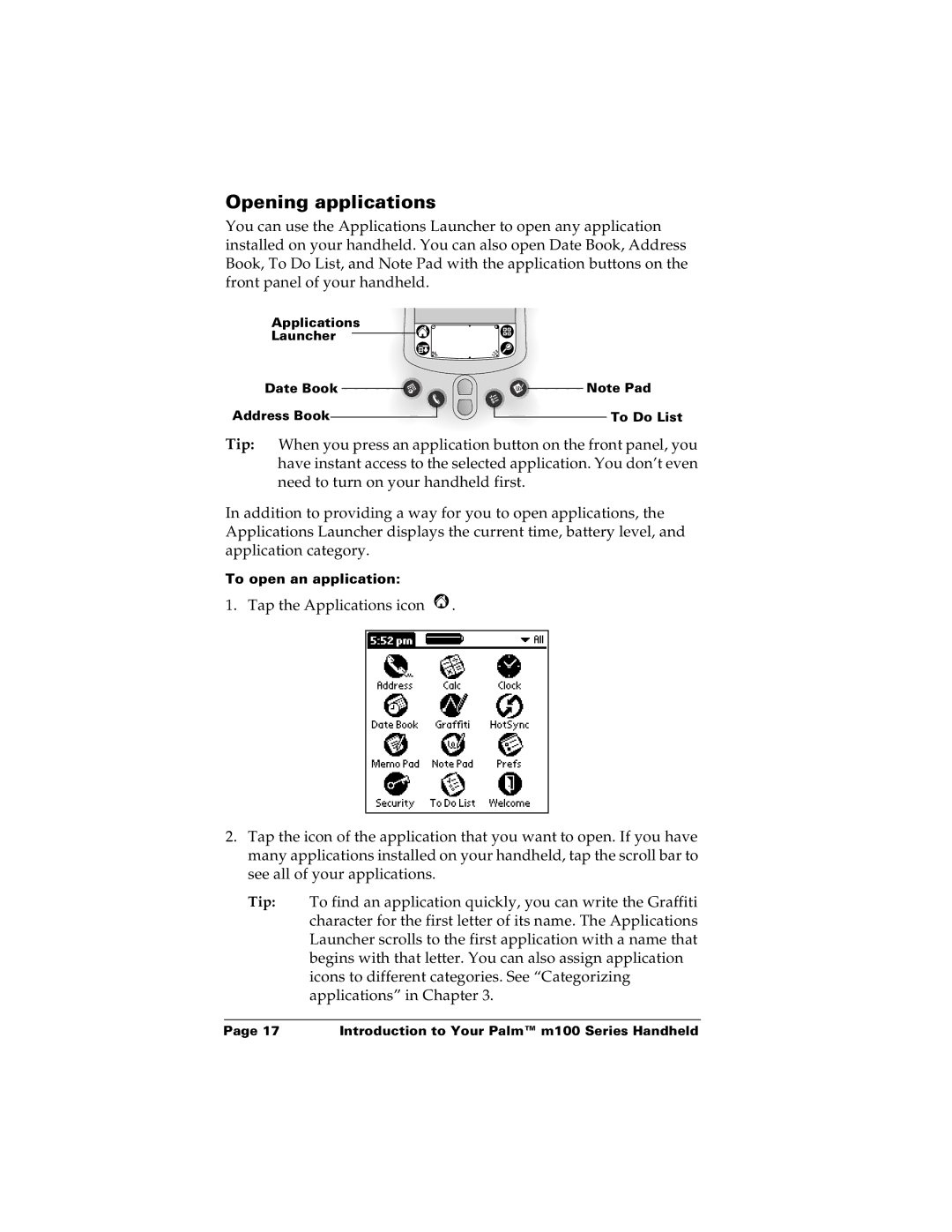Opening applications
You can use the Applications Launcher to open any application installed on your handheld. You can also open Date Book, Address Book, To Do List, and Note Pad with the application buttons on the front panel of your handheld.
Applications ![]()
![]() Launcher
Launcher ![]()
![]()
Date Book ![]()
![]()
![]()
Address Book
![]() Note Pad
Note Pad
To Do List
Tip: When you press an application button on the front panel, you have instant access to the selected application. You don’t even need to turn on your handheld first.
In addition to providing a way for you to open applications, the Applications Launcher displays the current time, battery level, and application category.
To open an application:
1. Tap the Applications icon ![]() .
.
2.Tap the icon of the application that you want to open. If you have many applications installed on your handheld, tap the scroll bar to see all of your applications.
Tip: To find an application quickly, you can write the Graffiti character for the first letter of its name. The Applications Launcher scrolls to the first application with a name that begins with that letter. You can also assign application icons to different categories. See “Categorizing applications” in Chapter 3.
Page 17 | Introduction to Your Palm™ m100 Series Handheld |