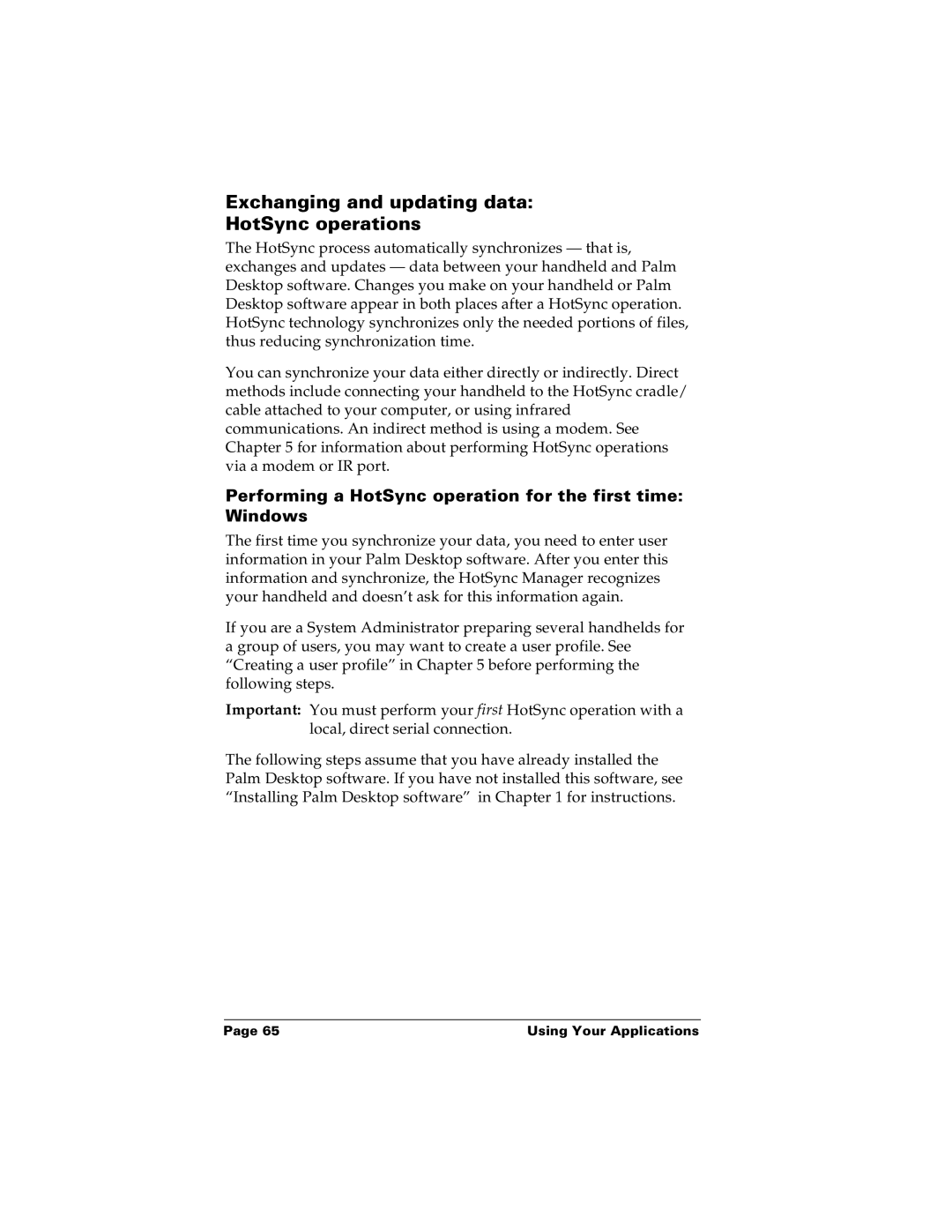Exchanging and updating data:
HotSync operations
The HotSync process automatically synchronizes — that is, exchanges and updates — data between your handheld and Palm Desktop software. Changes you make on your handheld or Palm Desktop software appear in both places after a HotSync operation. HotSync technology synchronizes only the needed portions of files, thus reducing synchronization time.
You can synchronize your data either directly or indirectly. Direct methods include connecting your handheld to the HotSync cradle/ cable attached to your computer, or using infrared communications. An indirect method is using a modem. See Chapter 5 for information about performing HotSync operations via a modem or IR port.
Performing a HotSync operation for the first time: Windows
The first time you synchronize your data, you need to enter user information in your Palm Desktop software. After you enter this information and synchronize, the HotSync Manager recognizes your handheld and doesn’t ask for this information again.
If you are a System Administrator preparing several handhelds for a group of users, you may want to create a user profile. See “Creating a user profile” in Chapter 5 before performing the following steps.
Important: You must perform your first HotSync operation with a local, direct serial connection.
The following steps assume that you have already installed the Palm Desktop software. If you have not installed this software, see “Installing Palm Desktop software” in Chapter 1 for instructions.
Page 65 | Using Your Applications |