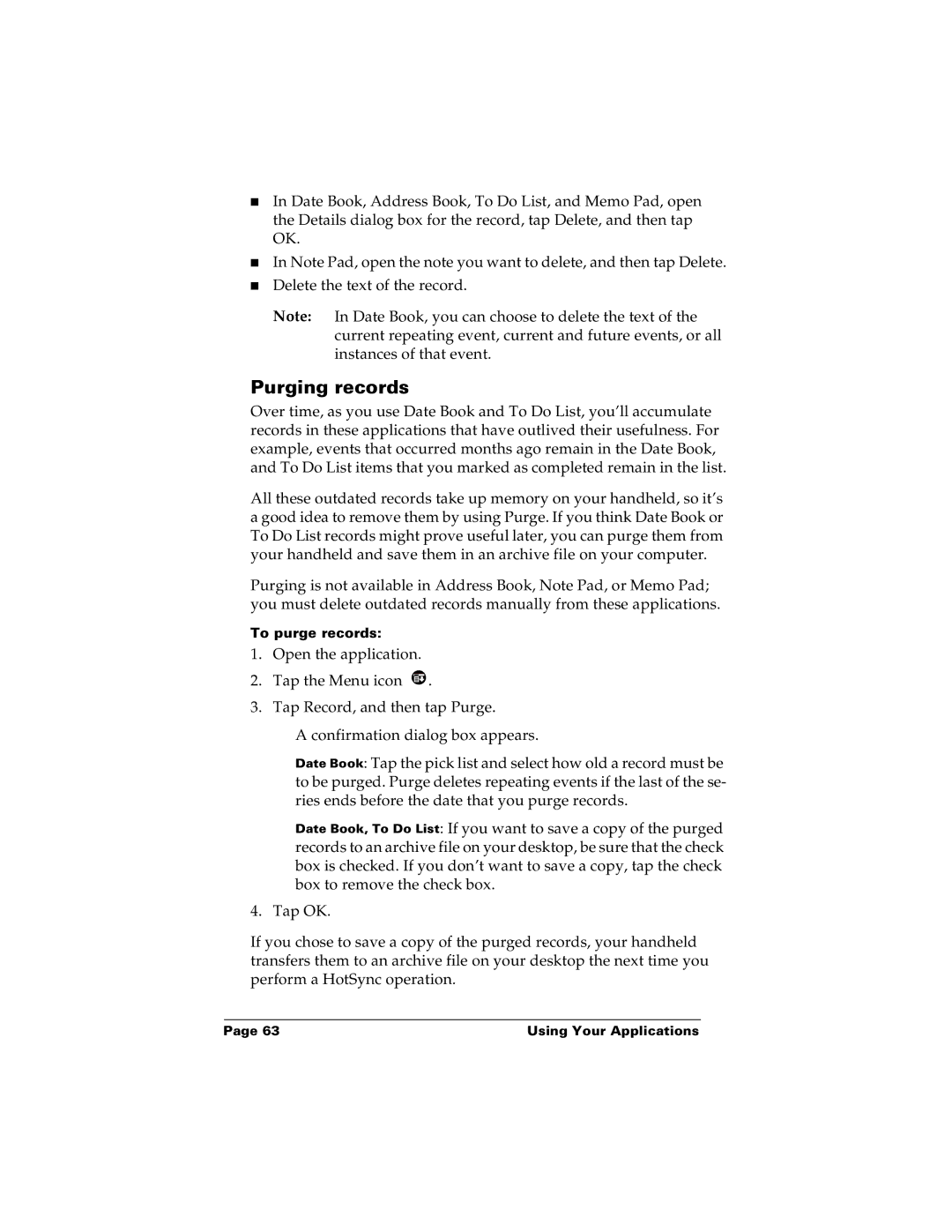■In Date Book, Address Book, To Do List, and Memo Pad, open the Details dialog box for the record, tap Delete, and then tap OK.
■In Note Pad, open the note you want to delete, and then tap Delete.
■Delete the text of the record.
Note: In Date Book, you can choose to delete the text of the current repeating event, current and future events, or all instances of that event.
Purging records
Over time, as you use Date Book and To Do List, you’ll accumulate records in these applications that have outlived their usefulness. For example, events that occurred months ago remain in the Date Book, and To Do List items that you marked as completed remain in the list.
All these outdated records take up memory on your handheld, so it’s a good idea to remove them by using Purge. If you think Date Book or To Do List records might prove useful later, you can purge them from your handheld and save them in an archive file on your computer.
Purging is not available in Address Book, Note Pad, or Memo Pad; you must delete outdated records manually from these applications.
To purge records:
1.Open the application.
2.Tap the Menu icon ![]() .
.
3.Tap Record, and then tap Purge.
A confirmation dialog box appears.
Date Book: Tap the pick list and select how old a record must be to be purged. Purge deletes repeating events if the last of the se- ries ends before the date that you purge records.
Date Book, To Do List: If you want to save a copy of the purged records to an archive file on your desktop, be sure that the check box is checked. If you don’t want to save a copy, tap the check box to remove the check box.
4. Tap OK.
If you chose to save a copy of the purged records, your handheld transfers them to an archive file on your desktop the next time you perform a HotSync operation.
Page 63 | Using Your Applications |