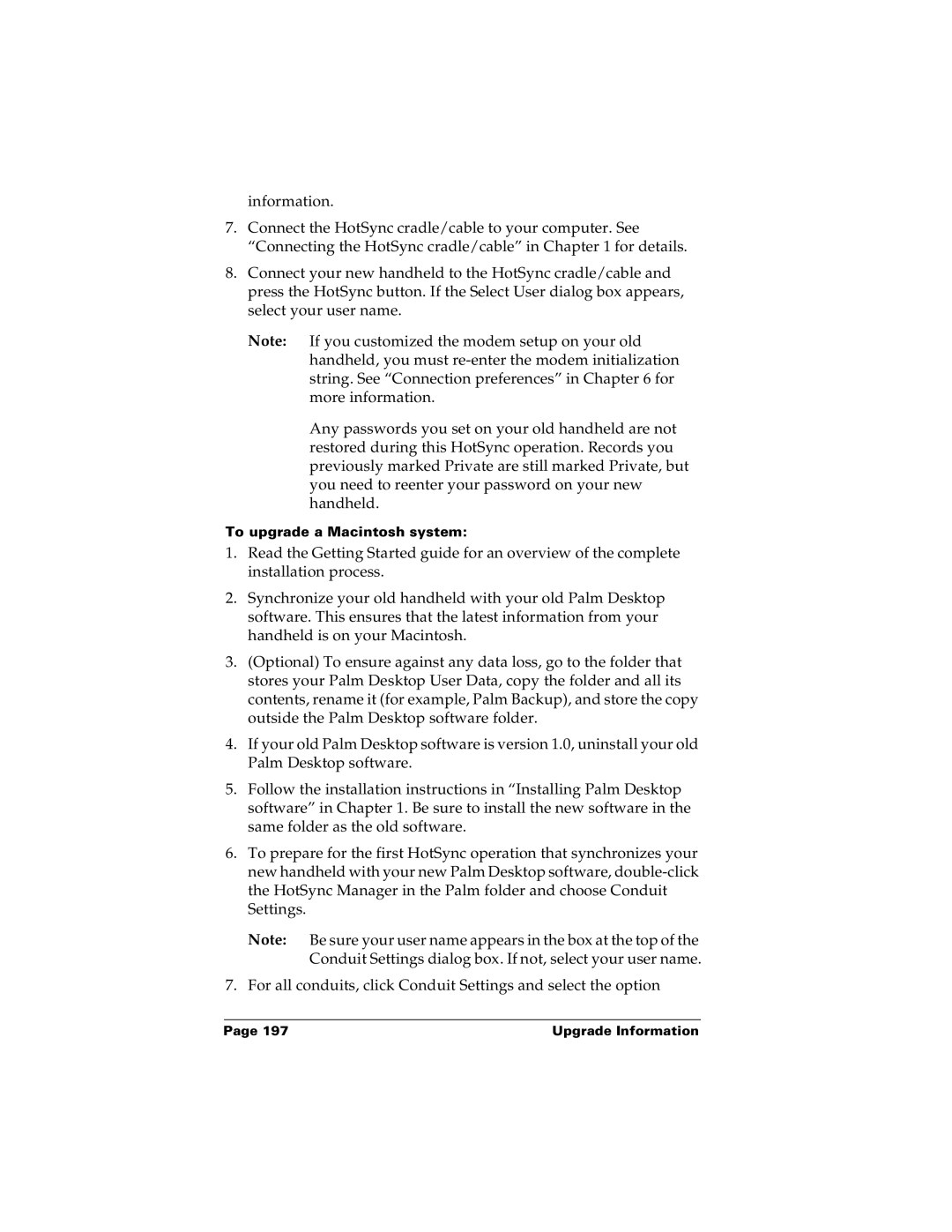information.
7.Connect the HotSync cradle/cable to your computer. See “Connecting the HotSync cradle/cable” in Chapter 1 for details.
8.Connect your new handheld to the HotSync cradle/cable and press the HotSync button. If the Select User dialog box appears, select your user name.
Note: If you customized the modem setup on your old handheld, you must
Any passwords you set on your old handheld are not restored during this HotSync operation. Records you previously marked Private are still marked Private, but you need to reenter your password on your new handheld.
To upgrade a Macintosh system:
1.Read the Getting Started guide for an overview of the complete installation process.
2.Synchronize your old handheld with your old Palm Desktop software. This ensures that the latest information from your handheld is on your Macintosh.
3.(Optional) To ensure against any data loss, go to the folder that stores your Palm Desktop User Data, copy the folder and all its contents, rename it (for example, Palm Backup), and store the copy outside the Palm Desktop software folder.
4.If your old Palm Desktop software is version 1.0, uninstall your old Palm Desktop software.
5.Follow the installation instructions in “Installing Palm Desktop software” in Chapter 1. Be sure to install the new software in the same folder as the old software.
6.To prepare for the first HotSync operation that synchronizes your new handheld with your new Palm Desktop software,
Note: Be sure your user name appears in the box at the top of the Conduit Settings dialog box. If not, select your user name.
7.For all conduits, click Conduit Settings and select the option
Page 197 | Upgrade Information |