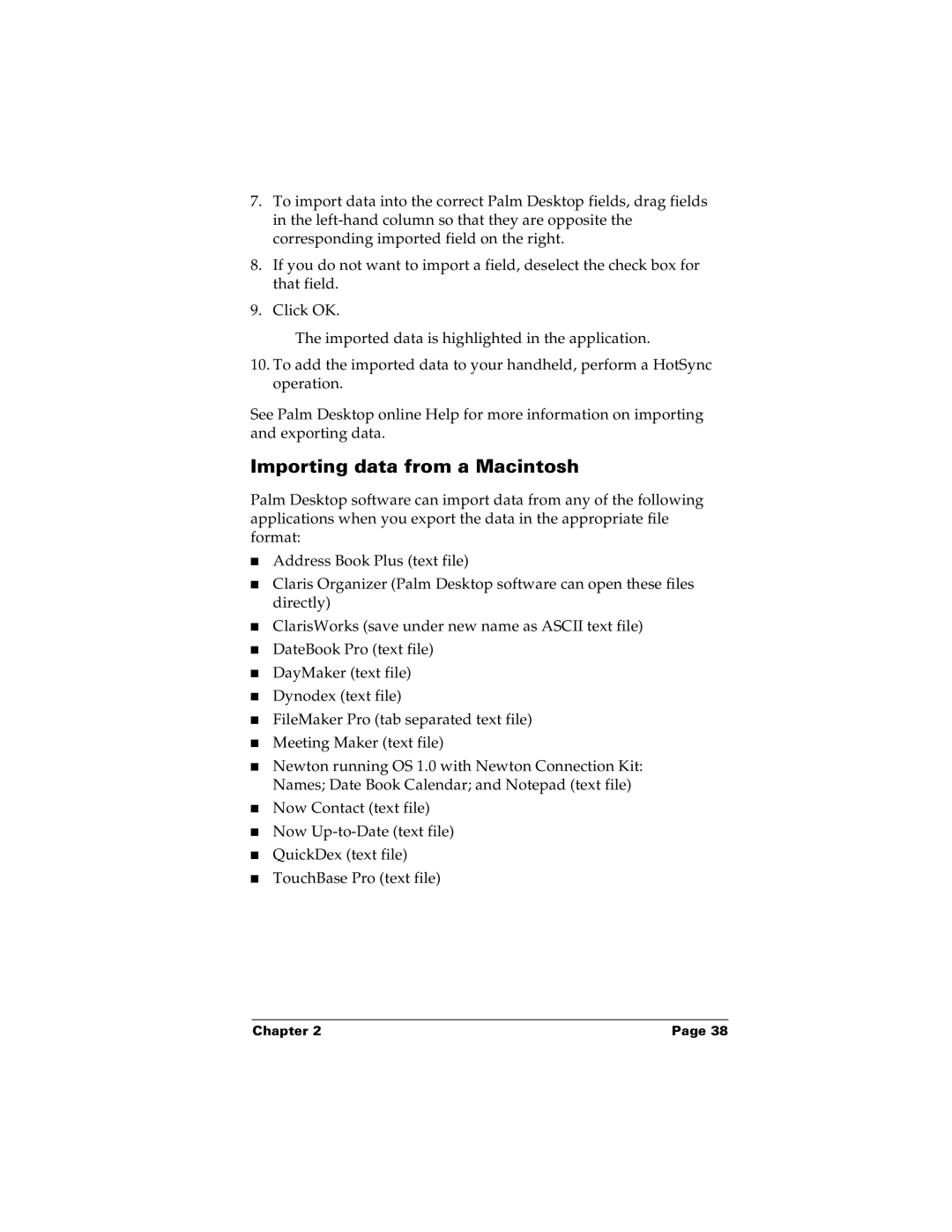7.To import data into the correct Palm Desktop fields, drag fields in the
8.If you do not want to import a field, deselect the check box for that field.
9.Click OK.
The imported data is highlighted in the application.
10.To add the imported data to your handheld, perform a HotSync operation.
See Palm Desktop online Help for more information on importing and exporting data.
Importing data from a Macintosh
Palm Desktop software can import data from any of the following applications when you export the data in the appropriate file format:
■Address Book Plus (text file)
■Claris Organizer (Palm Desktop software can open these files directly)
■ClarisWorks (save under new name as ASCII text file)
■DateBook Pro (text file)
■DayMaker (text file)
■Dynodex (text file)
■FileMaker Pro (tab separated text file)
■Meeting Maker (text file)
■Newton running OS 1.0 with Newton Connection Kit: Names; Date Book Calendar; and Notepad (text file)
■Now Contact (text file)
■Now
■QuickDex (text file)
■TouchBase Pro (text file)
Chapter 2 | Page 38 |