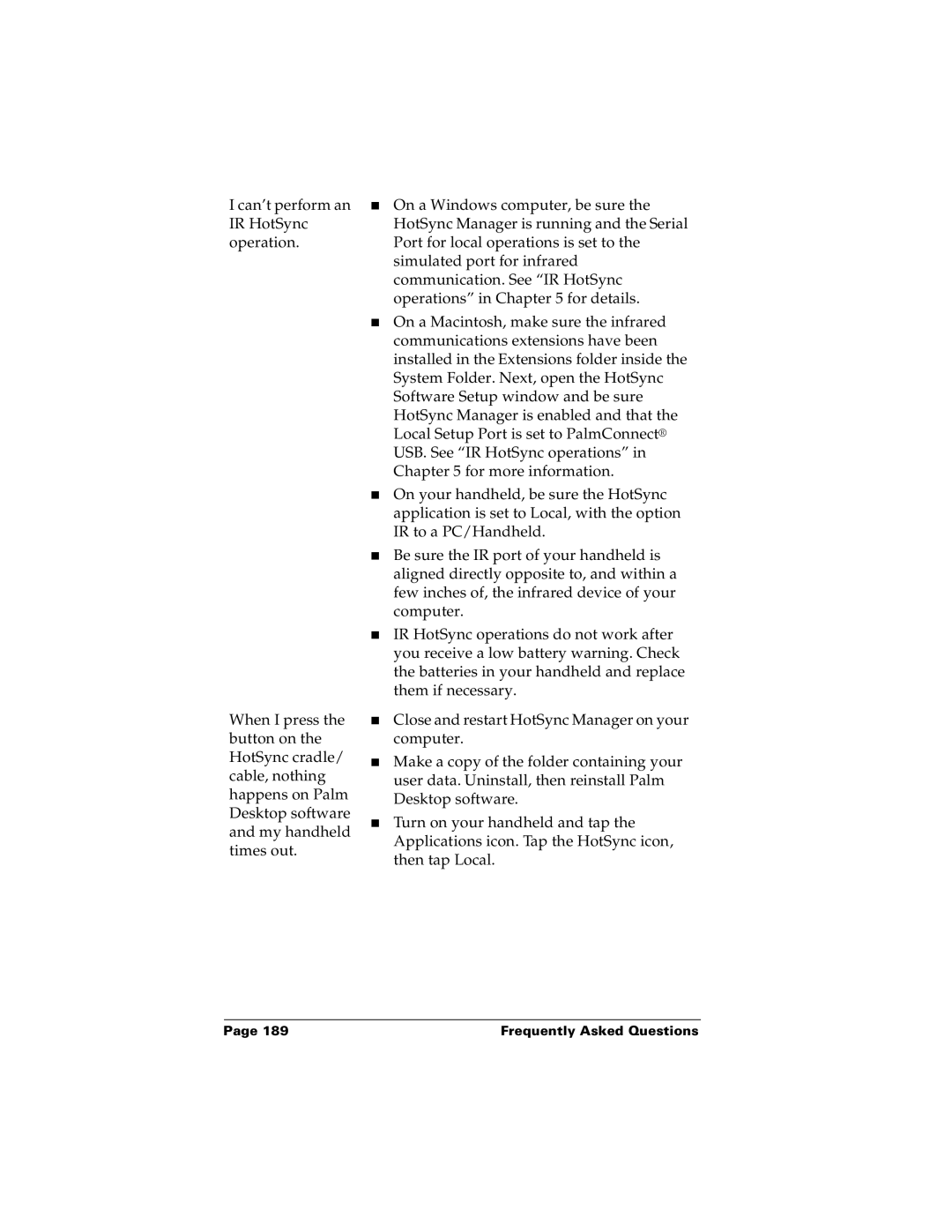I can’t perform an IR HotSync operation.
When I press the button on the HotSync cradle/ cable, nothing happens on Palm Desktop software and my handheld times out.
■On a Windows computer, be sure the HotSync Manager is running and the Serial Port for local operations is set to the simulated port for infrared communication. See “IR HotSync operations” in Chapter 5 for details.
■On a Macintosh, make sure the infrared communications extensions have been installed in the Extensions folder inside the System Folder. Next, open the HotSync Software Setup window and be sure HotSync Manager is enabled and that the Local Setup Port is set to PalmConnect® USB. See “IR HotSync operations” in Chapter 5 for more information.
■On your handheld, be sure the HotSync application is set to Local, with the option IR to a PC/Handheld.
■Be sure the IR port of your handheld is aligned directly opposite to, and within a few inches of, the infrared device of your computer.
■IR HotSync operations do not work after you receive a low battery warning. Check the batteries in your handheld and replace them if necessary.
■Close and restart HotSync Manager on your computer.
■Make a copy of the folder containing your user data. Uninstall, then reinstall Palm Desktop software.
■Turn on your handheld and tap the Applications icon. Tap the HotSync icon, then tap Local.
Page 189 | Frequently Asked Questions |