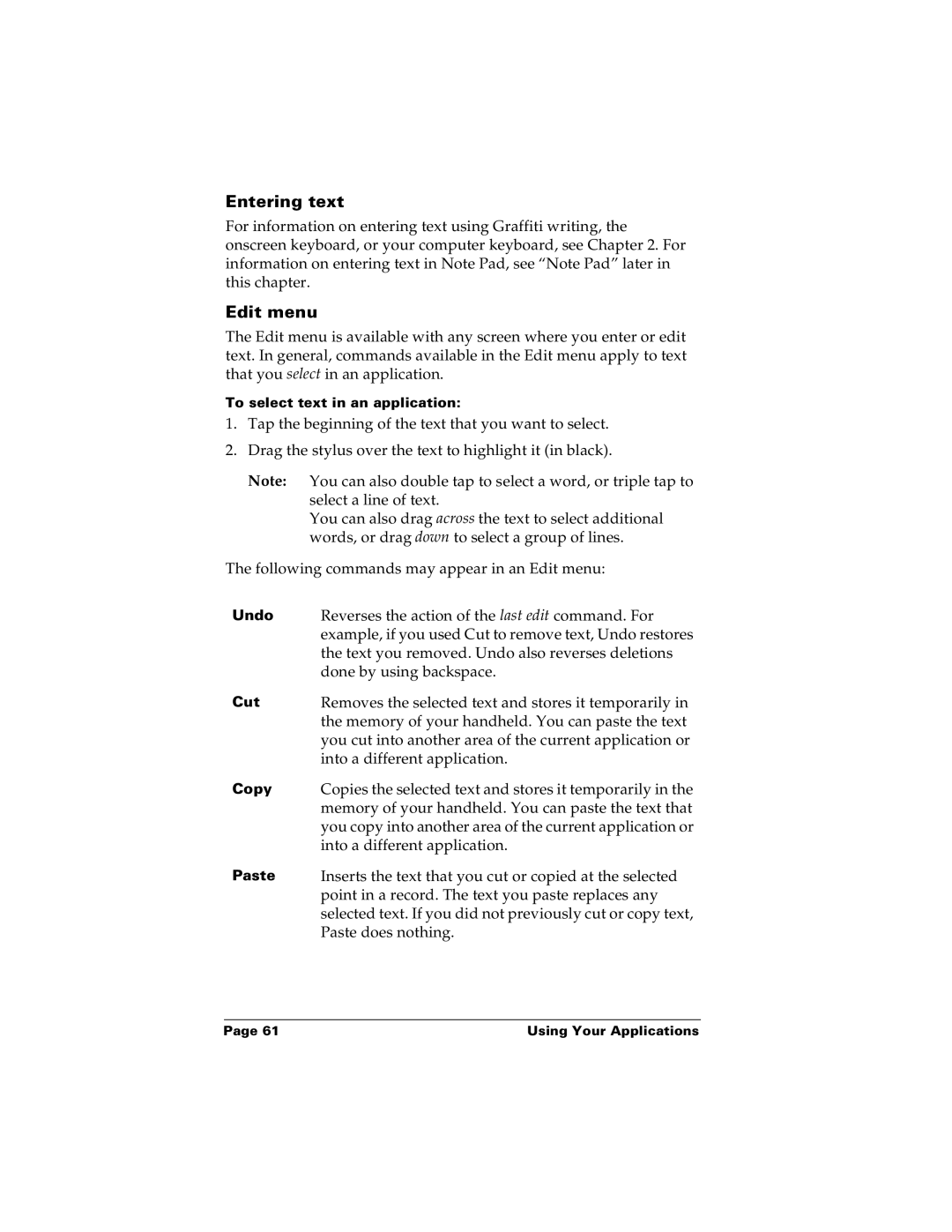Entering text
For information on entering text using Graffiti writing, the onscreen keyboard, or your computer keyboard, see Chapter 2. For information on entering text in Note Pad, see “Note Pad” later in this chapter.
Edit menu
The Edit menu is available with any screen where you enter or edit text. In general, commands available in the Edit menu apply to text that you select in an application.
To select text in an application:
1.Tap the beginning of the text that you want to select.
2.Drag the stylus over the text to highlight it (in black).
Note: You can also double tap to select a word, or triple tap to select a line of text.
You can also drag across the text to select additional words, or drag down to select a group of lines.
The following commands may appear in an Edit menu:
Undo | Reverses the action of the last edit command. For |
| example, if you used Cut to remove text, Undo restores |
| the text you removed. Undo also reverses deletions |
| done by using backspace. |
Cut | Removes the selected text and stores it temporarily in |
| the memory of your handheld. You can paste the text |
| you cut into another area of the current application or |
| into a different application. |
Copy | Copies the selected text and stores it temporarily in the |
| memory of your handheld. You can paste the text that |
| you copy into another area of the current application or |
| into a different application. |
Paste | Inserts the text that you cut or copied at the selected |
| point in a record. The text you paste replaces any |
| selected text. If you did not previously cut or copy text, |
| Paste does nothing. |
Page 61 | Using Your Applications |