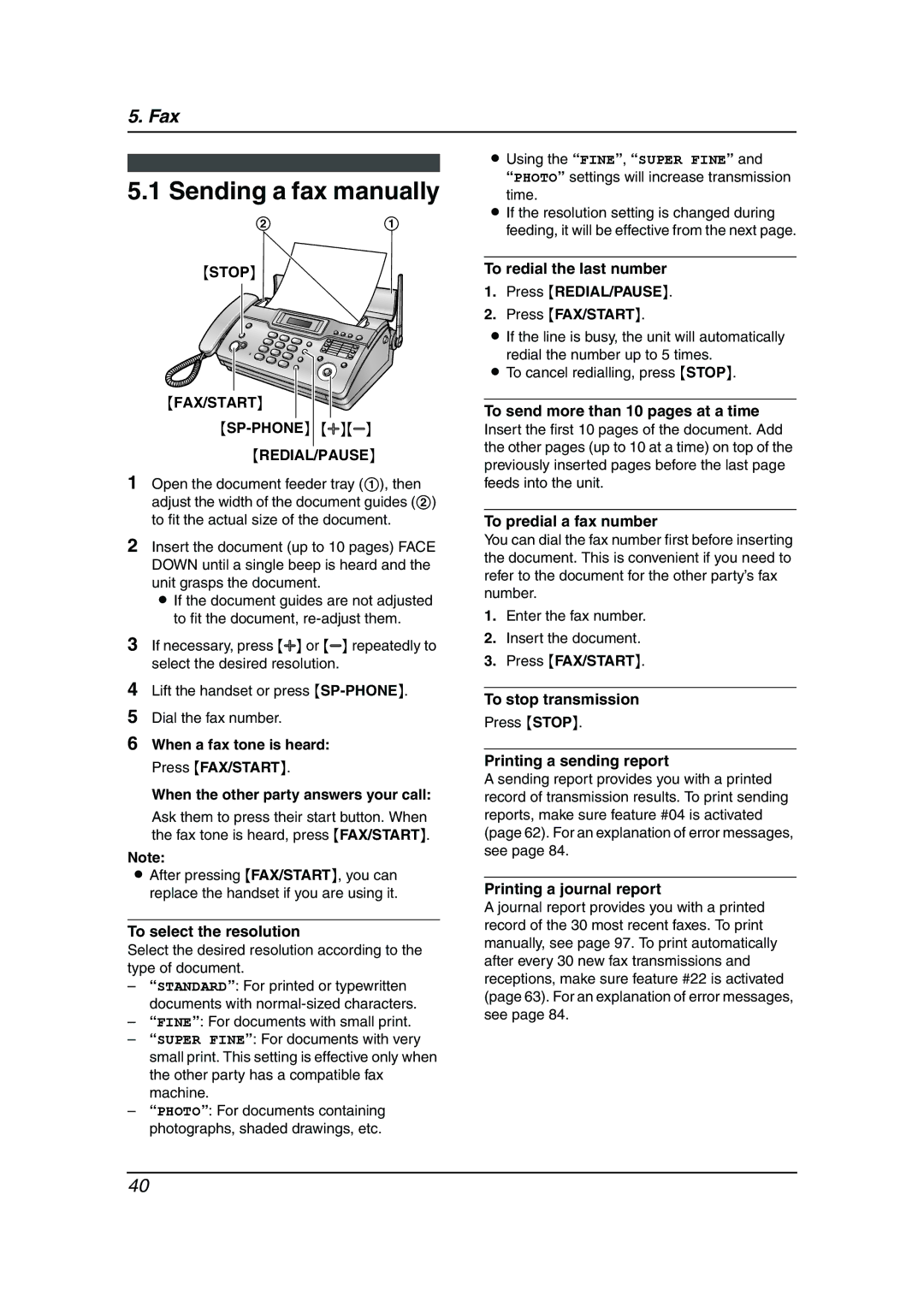5. Fax
5.1 Sending a fax manually
2 1
{STOP}
{FAX/START}
{REDIAL/PAUSE}
1Open the document feeder tray (1), then adjust the width of the document guides (2) to fit the actual size of the document.
2Insert the document (up to 10 pages) FACE DOWN until a single beep is heard and the unit grasps the document.
L If the document guides are not adjusted to fit the document,
3If necessary, press {A} or {B} repeatedly to select the desired resolution.
4Lift the handset or press
5Dial the fax number.
6When a fax tone is heard: Press {FAX/START}.
When the other party answers your call:
Ask them to press their start button. When the fax tone is heard, press {FAX/START}.
Note:
LAfter pressing {FAX/START}, you can replace the handset if you are using it.
To select the resolution
Select the desired resolution according to the type of document.
–“STANDARD”: For printed or typewritten documents with
–“FINE”: For documents with small print.
–“SUPER FINE”: For documents with very small print. This setting is effective only when the other party has a compatible fax machine.
–“PHOTO”: For documents containing photographs, shaded drawings, etc.
LUsing the “FINE”, “SUPER FINE” and
“PHOTO” settings will increase transmission time.
LIf the resolution setting is changed during feeding, it will be effective from the next page.
To redial the last number
1.Press {REDIAL/PAUSE}.
2.Press {FAX/START}.
LIf the line is busy, the unit will automatically redial the number up to 5 times.
LTo cancel redialling, press {STOP}.
To send more than 10 pages at a time
Insert the first 10 pages of the document. Add the other pages (up to 10 at a time) on top of the previously inserted pages before the last page feeds into the unit.
To predial a fax number
You can dial the fax number first before inserting the document. This is convenient if you need to refer to the document for the other party’s fax number.
1.Enter the fax number.
2.Insert the document.
3.Press {FAX/START}.
To stop transmission
Press {STOP}.
Printing a sending report
A sending report provides you with a printed record of transmission results. To print sending reports, make sure feature #04 is activated (page 62). For an explanation of error messages, see page 84.
Printing a journal report
A journal report provides you with a printed record of the 30 most recent faxes. To print manually, see page 97. To print automatically after every 30 new fax transmissions and receptions, make sure feature #22 is activated (page 63). For an explanation of error messages, see page 84.
40