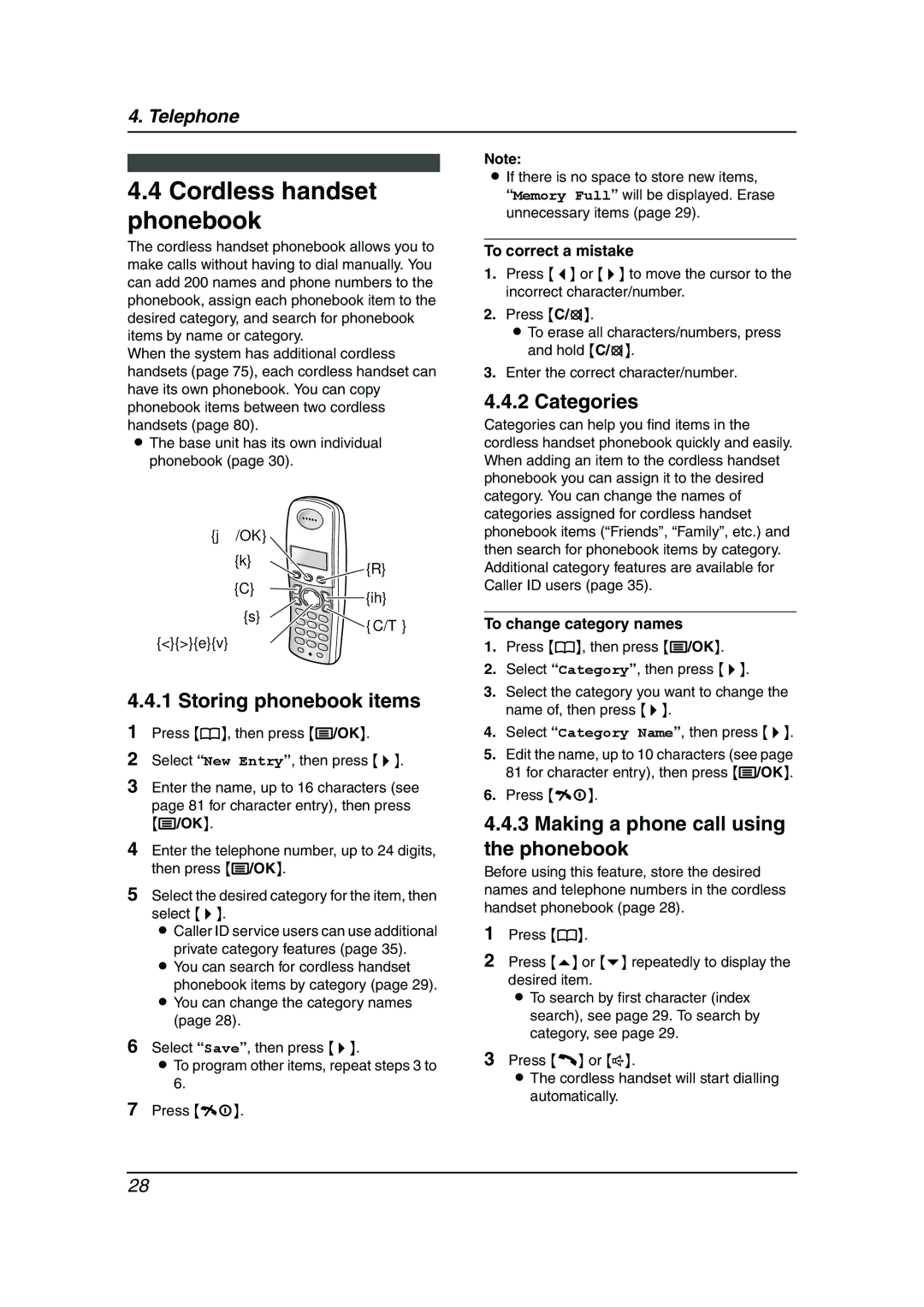4. Telephone
4.4Cordless handset phonebook
The cordless handset phonebook allows you to make calls without having to dial manually. You can add 200 names and phone numbers to the phonebook, assign each phonebook item to the desired category, and search for phonebook items by name or category.
When the system has additional cordless handsets (page 75), each cordless handset can have its own phonebook. You can copy phonebook items between two cordless handsets (page 80).
LThe base unit has its own individual phonebook (page 30).
{j/OK}
{k}
![]() {R}
{R}
{C}![]()
![]() {ih}
{ih}
Note:
LIf there is no space to store new items,
“Memory Full” will be displayed. Erase unnecessary items (page 29).
To correct a mistake
1.Press {<} or {>} to move the cursor to the incorrect character/number.
2.Press {C/T}.
LTo erase all characters/numbers, press and hold {C/T}.
3.Enter the correct character/number.
4.4.2 Categories
Categories can help you find items in the cordless handset phonebook quickly and easily. When adding an item to the cordless handset phonebook you can assign it to the desired category. You can change the names of categories assigned for cordless handset phonebook items (“Friends”, “Family”, etc.) and then search for phonebook items by category. Additional category features are available for Caller ID users (page 35).
{s}
{<}{>}{e}{v}
{C/T}
To change category names
1. | Press {k}, then press {j/OK}. |
2. | Select “Category”, then press {>}. |
3. | Select the category you want to change the |
4.4.1 Storing phonebook items
1Press {k}, then press {j/OK}.
2Select “New Entry”, then press {>}.
3Enter the name, up to 16 characters (see page 81 for character entry), then press
{j/OK}.
4Enter the telephone number, up to 24 digits, then press {j/OK}.
5Select the desired category for the item, then select {>}.
L Caller ID service users can use additional private category features (page 35).
L You can search for cordless handset phonebook items by category (page 29).
L You can change the category names (page 28).
6Select “Save”, then press {>}.
LTo program other items, repeat steps 3 to 6.
7Press {ih}.
| name of, then press {>}. |
4. | Select “Category Name”, then press {>}. |
5. | Edit the name, up to 10 characters (see page |
| 81 for character entry), then press {j/OK}. |
6. | Press {ih}. |
4.4.3Making a phone call using the phonebook
Before using this feature, store the desired names and telephone numbers in the cordless handset phonebook (page 28).
1Press {k}.
2Press {e} or {v} repeatedly to display the desired item.
L To search by first character (index search), see page 29. To search by category, see page 29.
3Press {C} or {s}.
LThe cordless handset will start dialling automatically.
28