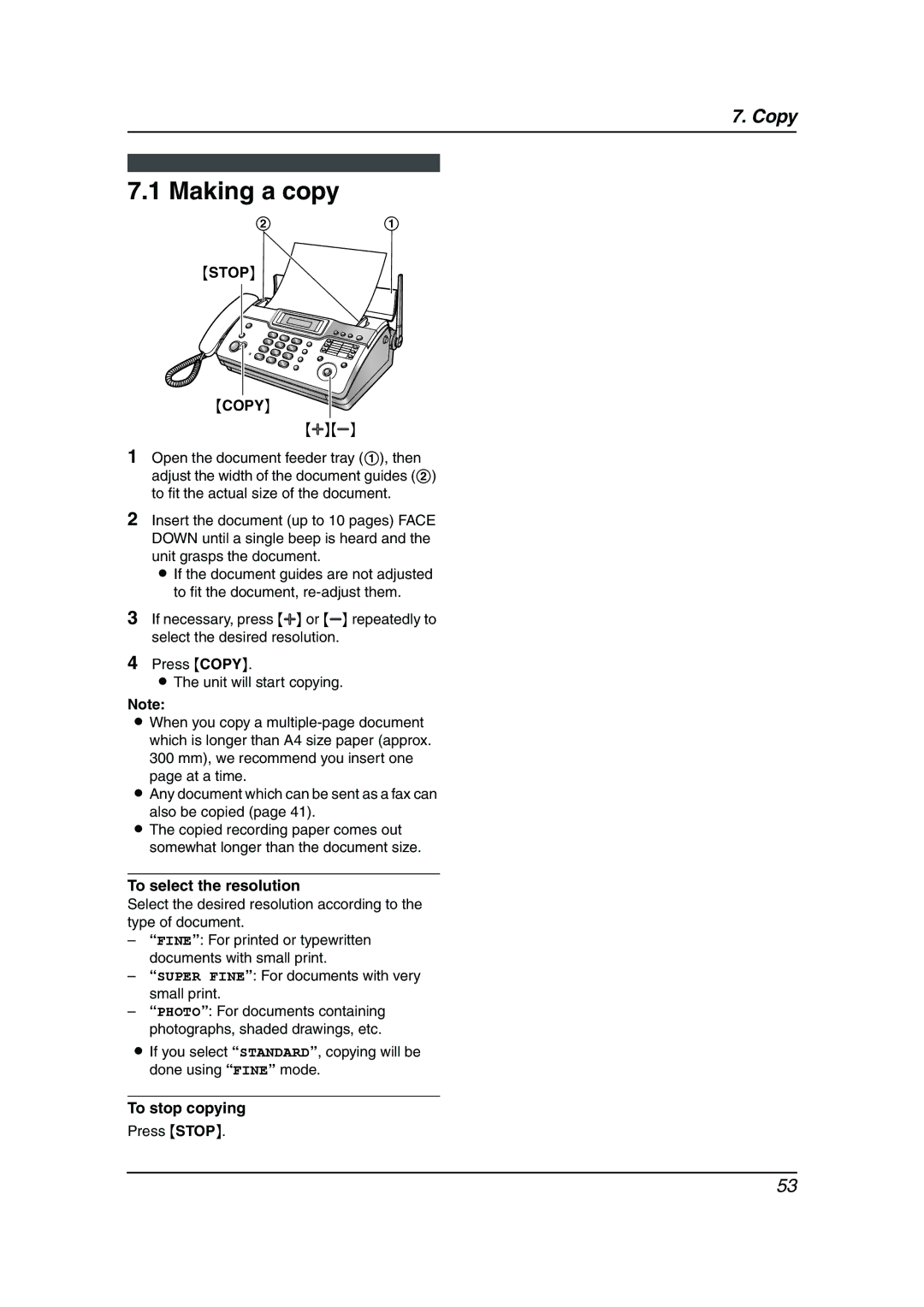7. Copy
7.1 Making a copy
2 1
{STOP}
{COPY}
{A}{B}
1Open the document feeder tray (1), then adjust the width of the document guides (2) to fit the actual size of the document.
2Insert the document (up to 10 pages) FACE DOWN until a single beep is heard and the unit grasps the document.
L If the document guides are not adjusted to fit the document,
3If necessary, press {A} or {B} repeatedly to select the desired resolution.
4Press {COPY}.
LThe unit will start copying.
Note:
LWhen you copy a
300 mm), we recommend you insert one page at a time.
LAny document which can be sent as a fax can also be copied (page 41).
LThe copied recording paper comes out somewhat longer than the document size.
To select the resolution
Select the desired resolution according to the type of document.
–“FINE”: For printed or typewritten documents with small print.
–“SUPER FINE”: For documents with very small print.
–“PHOTO”: For documents containing photographs, shaded drawings, etc.
LIf you select “STANDARD”, copying will be done using “FINE” mode.
To stop copying
Press {STOP}.
53