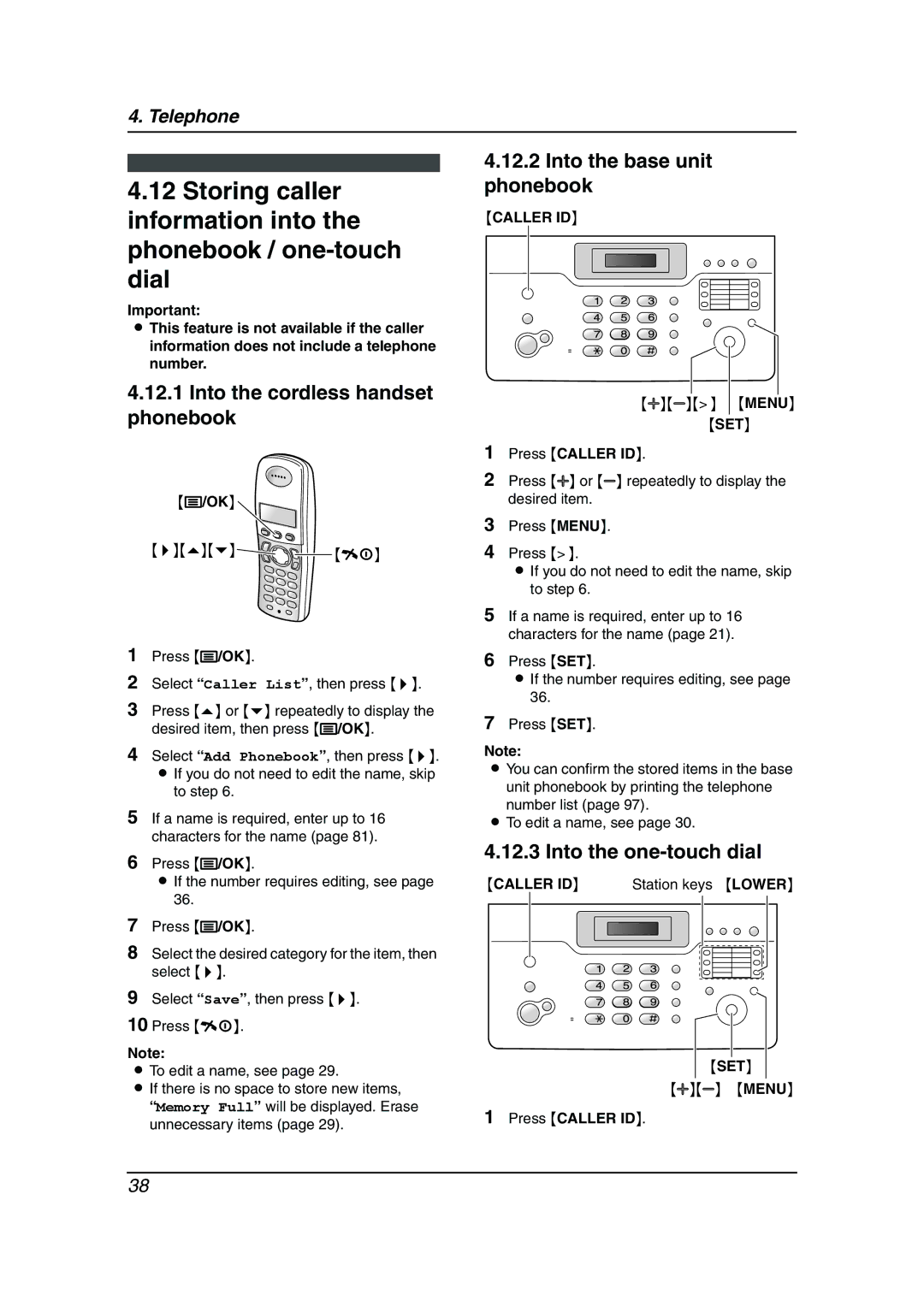4. Telephone
4.12Storing caller information into the phonebook /
Important:
LThis feature is not available if the caller information does not include a telephone number.
4.12.1Into the cordless handset phonebook
{>}{e}{v}![]()
![]()
![]() {ih}
{ih}
1Press {j/OK}.
2Select “Caller List”, then press {>}.
3Press {e} or {v} repeatedly to display the desired item, then press {j/OK}.
4Select “Add Phonebook”, then press {>}. L If you do not need to edit the name, skip
to step 6.
5If a name is required, enter up to 16 characters for the name (page 81).
6Press {j/OK}.
LIf the number requires editing, see page 36.
7Press {j/OK}.
8Select the desired category for the item, then select {>}.
9Select “Save”, then press {>}.
10Press {ih}.
Note:
LTo edit a name, see page 29.
LIf there is no space to store new items,
“Memory Full” will be displayed. Erase unnecessary items (page 29).
4.12.2Into the base unit phonebook
{CALLER ID}
{A}{B}{>} {MENU}
{SET}
1Press {CALLER ID}.
2Press {A} or {B} repeatedly to display the desired item.
3Press {MENU}.
4Press {>}.
LIf you do not need to edit the name, skip to step 6.
5If a name is required, enter up to 16 characters for the name (page 21).
6Press {SET}.
LIf the number requires editing, see page 36.
7Press {SET}.
Note:
LYou can confirm the stored items in the base
unit phonebook by printing the telephone number list (page 97).
LTo edit a name, see page 30.
4.12.3 Into the one-touch dial
{CALLER ID} Station keys {LOWER}
{SET}
{A}{B} {MENU}
1Press {CALLER ID}.
38