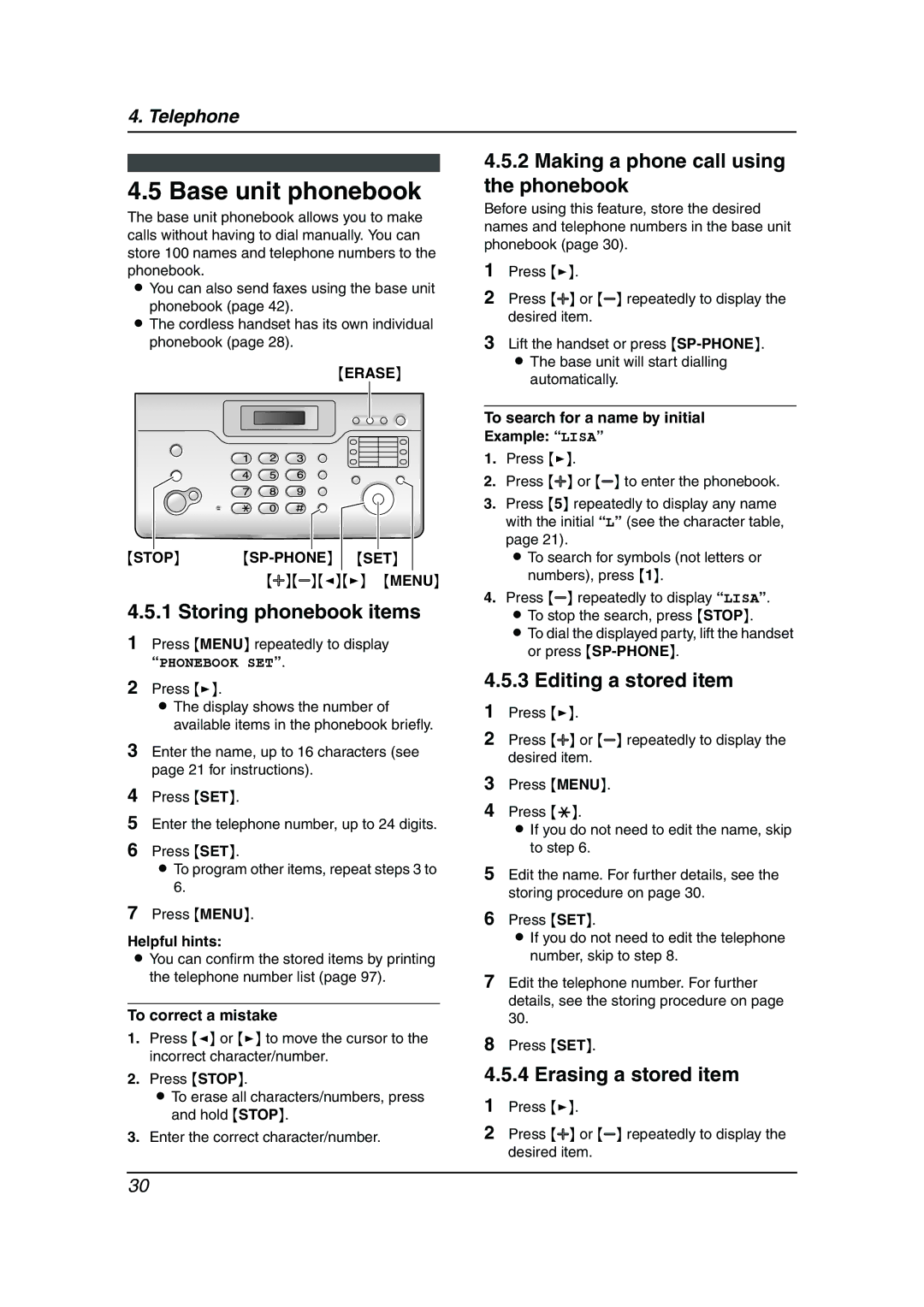4. Telephone
4.5 Base unit phonebook
The base unit phonebook allows you to make calls without having to dial manually. You can store 100 names and telephone numbers to the phonebook.
LYou can also send faxes using the base unit phonebook (page 42).
LThe cordless handset has its own individual phonebook (page 28).
{ERASE}
{STOP} {SP-PHONE} {SET}
{A}{B}{<}{>} {MENU}
4.5.1 Storing phonebook items
1Press {MENU} repeatedly to display “PHONEBOOK SET”.
2Press {>}.
LThe display shows the number of available items in the phonebook briefly.
3Enter the name, up to 16 characters (see page 21 for instructions).
4Press {SET}.
5Enter the telephone number, up to 24 digits.
6Press {SET}.
LTo program other items, repeat steps 3 to 6.
7Press {MENU}.
Helpful hints:
LYou can confirm the stored items by printing the telephone number list (page 97).
To correct a mistake
1.Press {<} or {>} to move the cursor to the incorrect character/number.
2.Press {STOP}.
LTo erase all characters/numbers, press and hold {STOP}.
3.Enter the correct character/number.
4.5.2Making a phone call using the phonebook
Before using this feature, store the desired names and telephone numbers in the base unit phonebook (page 30).
1Press {>}.
2Press {A} or {B} repeatedly to display the desired item.
3Lift the handset or press
automatically.
To search for a name by initial
Example: “LISA”
1.Press {>}.
2.Press {A} or {B} to enter the phonebook.
3.Press {5} repeatedly to display any name with the initial “L” (see the character table, page 21).
L To search for symbols (not letters or numbers), press {1}.
4.Press {B} repeatedly to display “LISA”. L To stop the search, press {STOP}.
L To dial the displayed party, lift the handset or press
4.5.3 Editing a stored item
1Press {>}.
2Press {A} or {B} repeatedly to display the desired item.
3Press {MENU}.
4Press {*}.
LIf you do not need to edit the name, skip to step 6.
5Edit the name. For further details, see the storing procedure on page 30.
6Press {SET}.
LIf you do not need to edit the telephone number, skip to step 8.
7Edit the telephone number. For further details, see the storing procedure on page 30.
8Press {SET}.
4.5.4 Erasing a stored item
1Press {>}.
2Press {A} or {B} repeatedly to display the desired item.
30