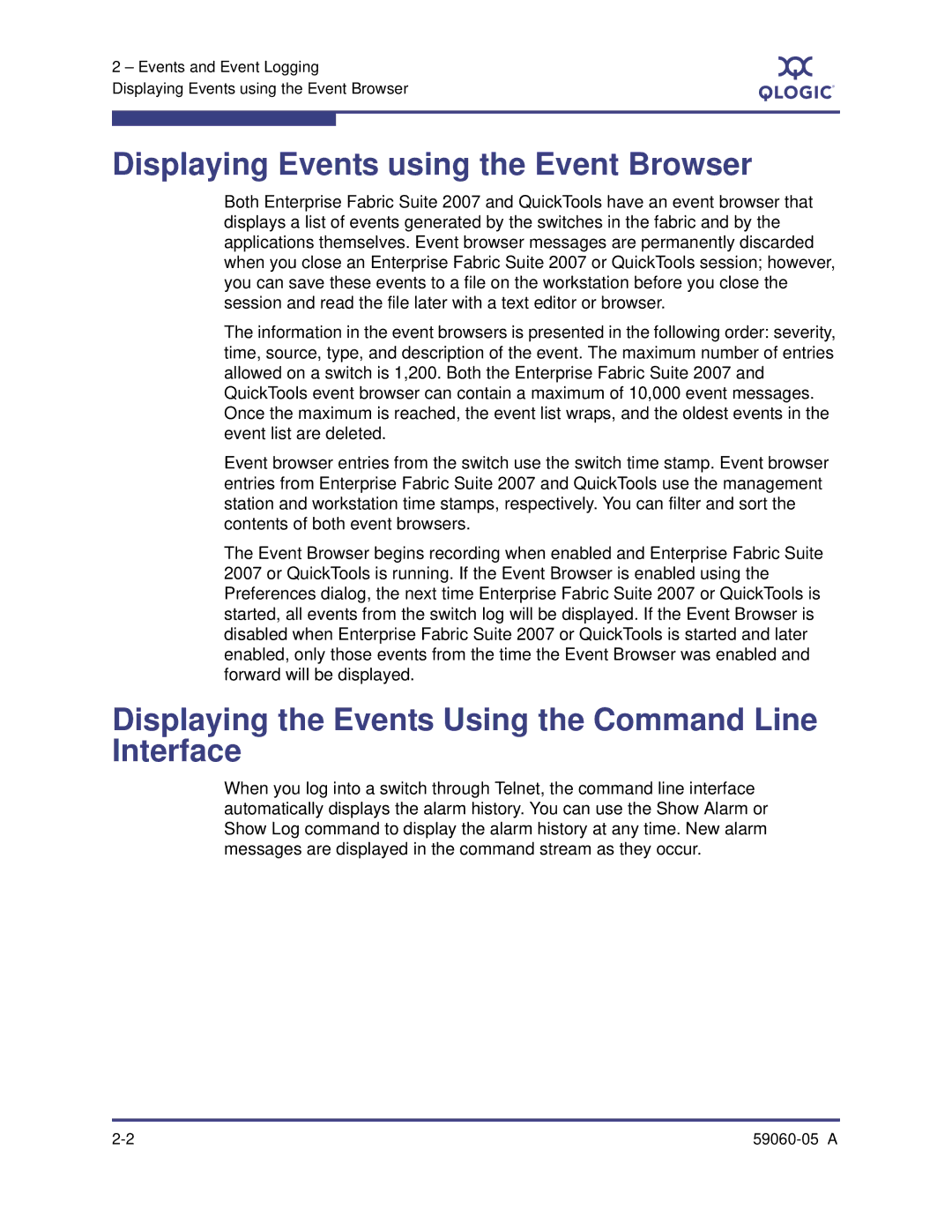QLogic Fibre Channel Switch
Document Revision History
Table of Contents
QLogic Fibre Channel Switch Event Message Guide 59060-05 a
Intended Audience
Related Materials
Technical Support
Availability
Contact Information
Introduction Technical Support 59060-05 a
Events and Event Logging
Understanding Severity Levels
Displaying Events using the Event Browser
Displaying the Events Using the Command Line Interface
Event Log Message Format
Configuring the Event Log
Archiving and Downloading the Event Log
Configuring Port Alarm Thresholds
Page
Fault Events
Event Messages
FAN1MISSING
Hwbadseating
A1003.000D Fabric already locked by domain domainID
Alarm Events
A1000.001E Hotreset failed and the switch is being reset
A1003.000E Couldnt acquire lock from domain domainID
A1003.0012 Segmenting, zoneset zonesetname merge conflict
A1003.0010 Segmenting, zoneset zonesetname not defined
A1003.0011 Segmenting, zoneset zonesetname already active
A1003.0013 Segmenting, zone zonename merge conflict
A1003.0016 Releasing Lock held too long by domainID
A1003.0023 Fabric Busy Zoneset operation failed
A1003.0025 Error reading security set
A1003.0024 Request already in progress internal lock held
A1003.0030 Zone Merge rejected by remote switch
A1003.002E Zoning merge has been rejected
A1003.0031 Error reading zoneset from activate direct
A1003.0033 No memory for command completion
A1003.0039 Merge failed, total zone limit would be exceeded
A1003.003C Incompatible Zoning mode, Isolating link
A1003.004D Port group does not contain entry for this switch
A1003.0040 Zone Member type membertype unsupported
A1003.0054 Failure at remote switch
A1003.0050 ISL group does not contain entry for this switch
A1003.004F No Zone Merge Response
A1003.0064 UFC failure received from domain domainID
A1004.0009 Eport Isolating due to ESC Incompatibility
A1004.0008 Eport Isolating due to ELP Incompatibility
A1004.000A Eport Isolating due to EFP Domain Overlap
A1004.000E Eport Isolating due to RDI Domain out of Range
A1004.0011 Eport Isolating due to Remote switch isolated
A1004.000D Eport Isolating due to RDI SW Reject
A1004.000F Eport Isolating due to Merge Zone Failure
A1004.0015 Eport Isolating due to Invalid Attach
That could not configure itself as an EPort
Authorized maintenance provider
A1004.0041 Eport isolating due to EPort License Exceeded
A1004.0048 Eport Isolating due to Port Binding failure
A1004.0049 Eport Isolating due to Remote inactive
A1004.0052 Eport Isolating due to Switch Binding failure
A1004.0054 Eport Isolating due to Link to self
Meaning I/O blade link failure has been resolved Action None
A1005.0035 System resource error contact technical support
A1005.0013 Hotswap procedure failed must hardreset switch
A1005.0034 System resource error contact technical support
A1005.0020
A1005.003B Warning Debug logging filter level is set
A1005.0039 Fabric Login Flogi from address FCaddress failed
A1005.0040 Unsupported SFP within port
A1005.004C ICCnumber cable installed Alarm Cleared
A1005.004D ICCnumber cable not installed Alarm SET
A1005.0052 Canceling IP ping as a result of a CPU switchover
Was in progress. The unpack was canceled
A1005.0063 CPU never entered HotStandby state
A1005.0069 Primary blade seating was resolved
A1005.0073Blade fault fault reported
A1005.006F Hotreset Vversion Vversion is not supported
A1005.006D Unable to synchronize with NTP server
A1005.0076 Extraction latch is open
A1005.0075 Blade seating problem was resolved
A1005.0074 Blade seating is questionable
A1005.0077 Extraction latch was closed
A1006.0005 Zoning enforcement error in Nameserver
A1005.009B IPSec configuration error errordescription
A1005.0101 ipv6 duplicate address detected
A1007.0001 Security Unspecified zoning enforcement error
A1007.000B Security Efmd Rejected, bad revision
A1007.0011 Chap failure, isolating with Invalid Attach
A1007.001C Security Bad Authentication Flags
A1007.0025 Security feature not supported
Remote switch. All switches in the fabric must have the same
Standard layout of the frame or the Challenge Handshake
A1007.0034 Device devicewwn failed switch binding
A1007.0033 Device deviceWWN failed port binding
A2000.0002 Pwr2 failure Alarm SET
A1007.0038 Device devicewwn failed switch binding
A2000.0001 Pwr1 removed Alarm SET
A1007.0037 Device devicewwn failed port binding
Alarm SET
A2003.0003 Fan flow match Alarm Cleared
A3005.0001-000C value voltage sensor shows valueV Alarm SET
A3006.0001-000C value voltage sensor shows valueV Alarm SET
A3007.0001-000C Blade fault bladefault Cleared
A6001.0002 cmon blade failed Ndcla
A6001.0003 cmon switch failed Ndcla
A6001.0001 cmon insufficient memory
A6001.0004 cmon Blade was removed during Ndcla
Event Messages Alarm Events
Critical Events
8300.000C Zoning Couldnt acquire lock from domain domainID
Switch The switch is proceeding with a hotreset
Switch The switch is being reset please wait
Switch The switch is being shutdown please wait
Switch The switch is now performing a hotreset
Switch IOn FC4G16 Blade was removed
8400.000E Switch Upgrading Licensed Ports to numberofports
Switch IOn Blade was inserted
Switch CPUn CPU Blade was removed
Complete
Switch New licenses are being installed
Switch Upgrading License for 4G capability
Switch Upgrading License for multiple ISL capability
8400.004E Switch ntpdate synchronization lost
8400.005D Switch Upgrading License for SANdoctor
Switch The switch WWN is being upgraded
Switch radius All Radius servers failed to respond
8400.005F Switch Upgrading License for SMI-S capability
Switch New firmware has been installed
Blade was powered on
8400.006A Switch Upgrading License for Fabric Security
Blade was powered off
Upgrading License for Fault Tolerant capability
Secondary CPU firmware update complete
8400.007C CPUn Switching over to Secondary bladeID
8400.008A a Zoning merge has occurred
Event Messages Critical Events
Downed to due to unavailable licenses will be restarted
Connection failure, fabric limited to two switches
8B00.0009 Unable to send test result for profile profile
8B00.0012 Critical protocol failure with Smtp server
8B00.0014 Successful recovery of Smtp communications
8F00.000D Switch Status status
8F00.000C Fabric Status status
User Releasing Lock held too long by domainID
Switch Attempted unauthenticated login username accountname
User Releasing Lock held too long by accountname
User SFC received with unknown operation operationcode
Switch that are no longer in use
EPort will be reset in an attempt to reestablish the ISL
Failure, the Response field provides more detail
Informative Events
Zoning Processing zoning requests, Checkpoint not permitted
Mserver Rejecting request commandcommand
Zoning New Active ZoneSet zonesetname
Zoning Reading zoning database, Checkpoint not permitted
Switch a zoning configuration edit session has been canceled
Zoning Removing all inactive zoning objects
Switch Hotreset not permitted at this time, try again later
Switch a CIM edit session has been canceled
EPort In Fabric Reconfiguration
8400.008C CallHome configuration has changed
PortApp Port portnumber Cancelling Online Test
DNS lookup for hostname failed
8700.000C EPort Hotreset prohibited, fabric is busy
EPort Port portnumber Inter-Switch Link ISL Offline
8700.000B EPort Hotreset prohibited, fabric is busy
8F00.0007 Switch Added
8F00.000C Fabric Status status