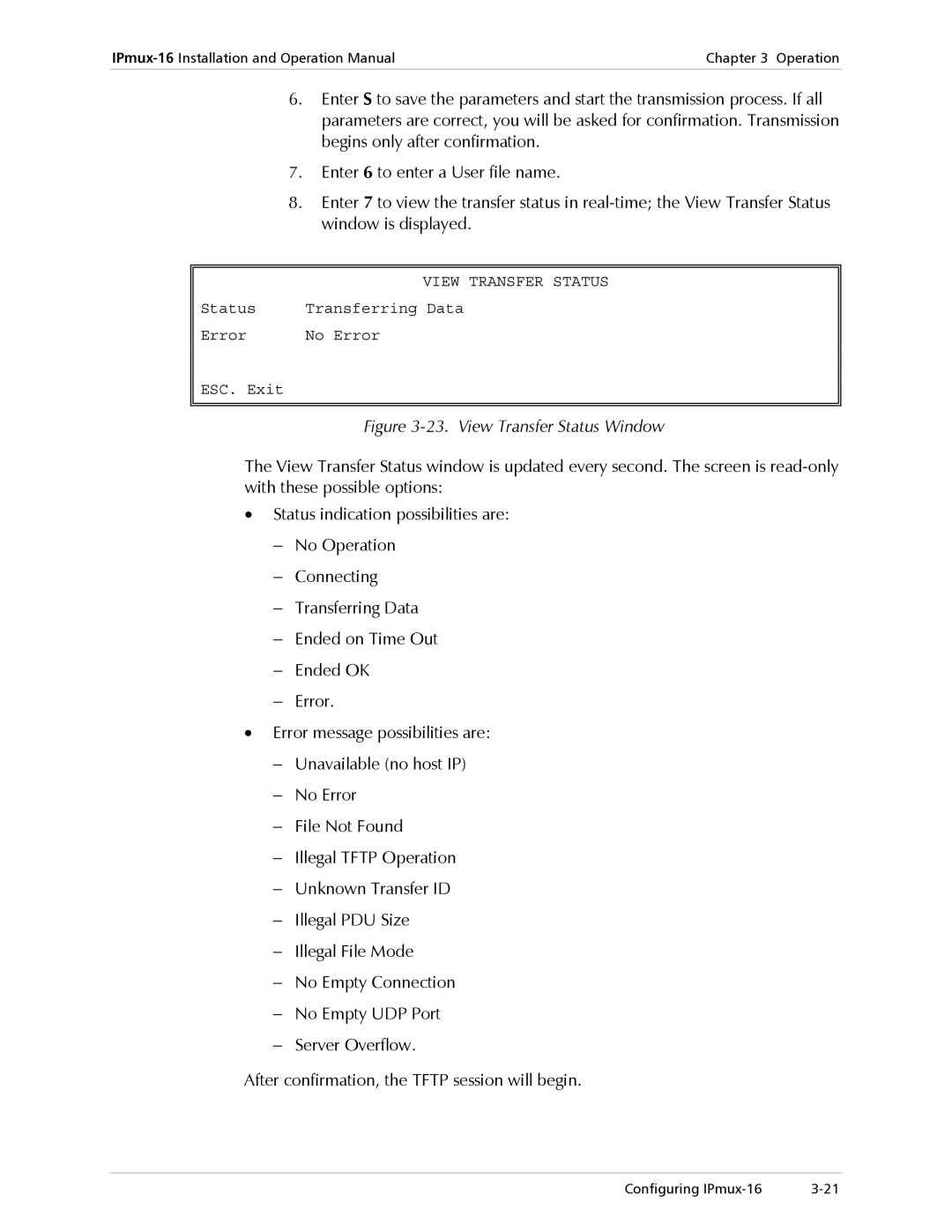Chapter 3 Operation | |
|
|
6.Enter S to save the parameters and start the transmission process. If all parameters are correct, you will be asked for confirmation. Transmission begins only after confirmation.
7.Enter 6 to enter a User file name.
8.Enter 7 to view the transfer status in
| VIEW TRANSFER STATUS |
Status | Transferring Data |
Error | No Error |
ESC. Exit |
|
|
|
|
|
| Figure |
The View Transfer Status window is updated every second. The screen is
•Status indication possibilities are:
−No Operation
−Connecting
−Transferring Data
−Ended on Time Out
−Ended OK
−Error.
•Error message possibilities are:
−Unavailable (no host IP)
−No Error
−File Not Found
−Illegal TFTP Operation
−Unknown Transfer ID
−Illegal PDU Size
−Illegal File Mode
−No Empty Connection
−No Empty UDP Port
−Server Overflow.
After confirmation, the TFTP session will begin.
Configuring |