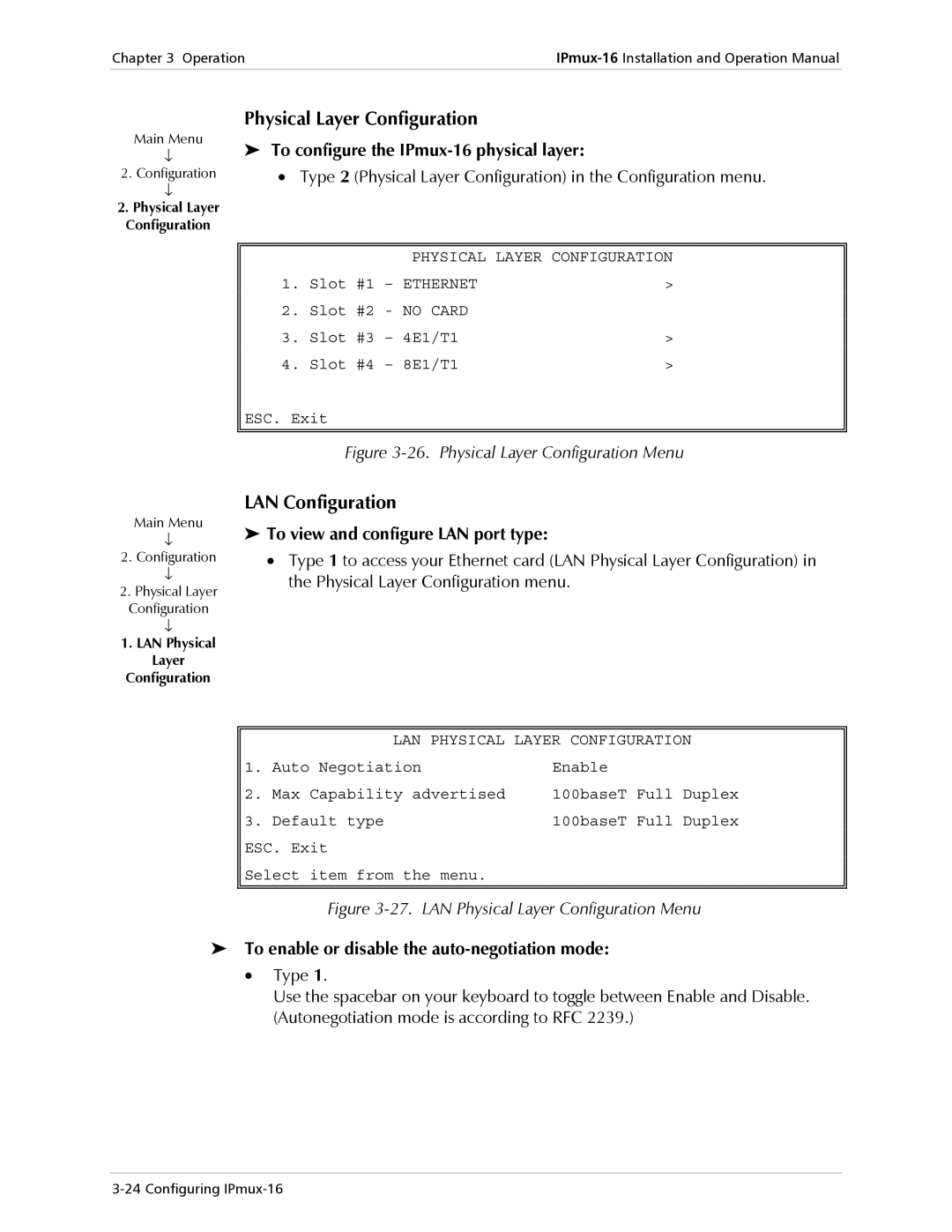Chapter 3 OperationIPmux-16Installation and Operation Manual
| Physical Layer Configuration |
| |
Main Menu | ➤ To configure the |
| |
↓ |
| ||
2. Configuration | • Type 2 (Physical Layer Configuration) in the Configuration menu. | ||
↓ |
|
|
|
2. Physical Layer |
|
|
|
Configuration |
|
|
|
|
|
| |
|
| PHYSICAL LAYER CONFIGURATION | |
| 1. | Slot #1 – ETHERNET | > |
| 2. | Slot #2 - NO CARD |
|
| 3. | Slot #3 – 4E1/T1 | > |
| 4. | Slot #4 – 8E1/T1 | > |
| ESC. Exit |
| |
|
|
|
|
|
|
|
|
Figure 3-26. Physical Layer Configuration Menu
Main Menu
↓
2.Configuration
↓
2.Physical Layer
Configuration
↓
1.LAN Physical Layer
Configuration
LAN Configuration
➤To view and configure LAN port type:
•Type 1 to access your Ethernet card (LAN Physical Layer Configuration) in the Physical Layer Configuration menu.
| LAN PHYSICAL LAYER CONFIGURATION | |
1. | Auto Negotiation | Enable |
2. | Max Capability advertised | 100baseT Full Duplex |
3. | Default type | 100baseT Full Duplex |
ESC. Exit
Select item from the menu.
Figure 3-27. LAN Physical Layer Configuration Menu
➤To enable or disable the auto-negotiation mode:
•Type 1.
Use the spacebar on your keyboard to toggle between Enable and Disable. (Autonegotiation mode is according to RFC 2239.)