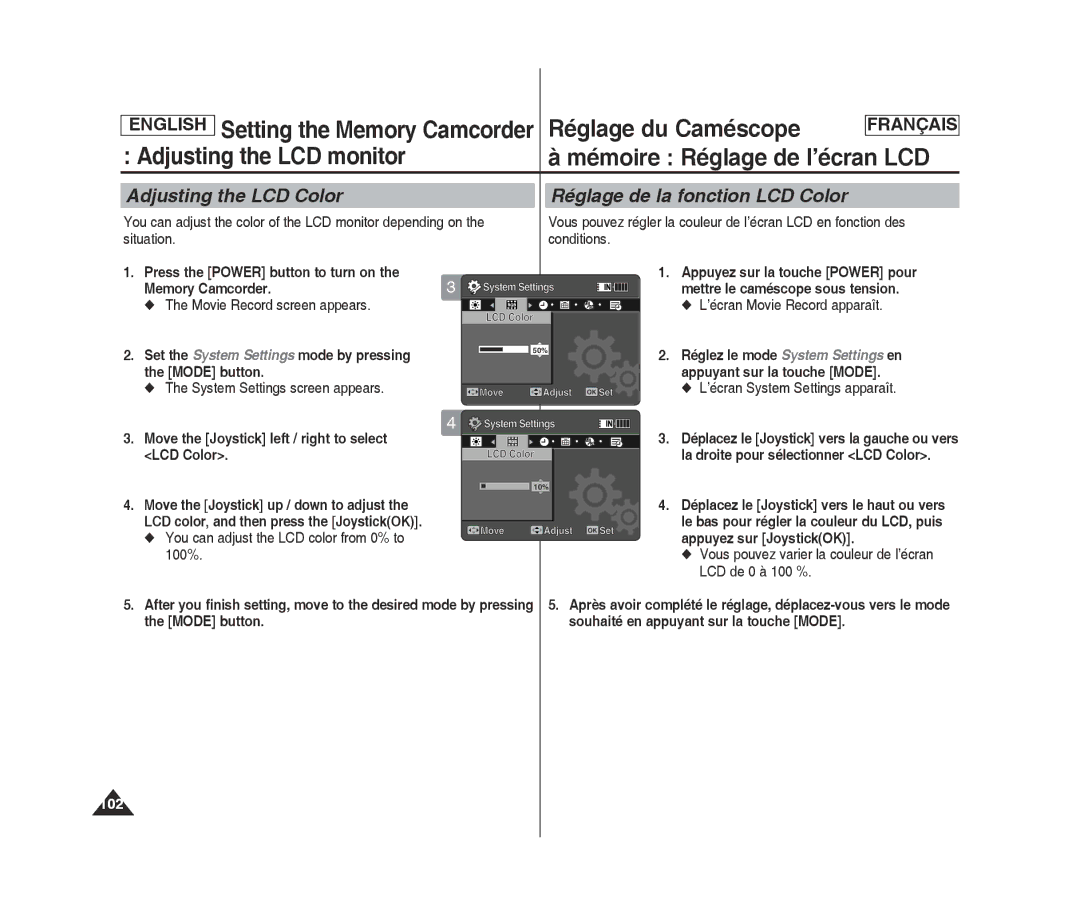Caméscope à mémoire
US Patent
Avertissements et consignes de sécurité
Avertissements et consignes de sécurité
Grounding or Polarization
Lightning
Remarque
FCC ID A3L06MM2MX2
Contents Table des matières
Setting the EIS Electronic Image Stabilizer
Getting Started
Réglage de la fonction BLC compensation du contre-jour
Before You Start Operating the Memory Camcorder
Contents Table des matières
Setting the Memory Camcorder
Utilisation de la fonction File Browser
Réglage du Caméscope à mémoire
Stockage de fichiers MP3 dans le Caméscope à mémoire
Miscellaneous Information Divers Renseignements 117
Warranty SEA users only
Warranty Canada users only
126
130
Avertissements et instructions de sécurité
Remarques concernant les droits d’auteur
’exposez jamais le Caméscope à mémoire à des
Make sure that the battery pack is attached firmly in place
Remarques concernant le bloc-piles
Vérifiez que le bloc-piles est bien en place
Precautions Regarding Service
Precautions Regarding Replacement Parts
Remarques concernant l’objectif
Remarques concernant l’écran LCD
Features
Caractéristiques
Basic Accessories
Earphones Extended life Battery pack
Familiarisez-vous avec votre Caméscope à mémoire
Bloc-piles longue durée
Emplacement des commandes
Rear & Left View
Vue arrière et de gauche
Location of Controls Emplacement des commandes
Vue de côté et du dessous
Movie Record Mode
Mode Movie Record
Mode Movie Play
Movie Play Mode
Photo Capture Mode
Photo View Mode
Mode Photo Capture
Mode Photo View
MP3 Mode
Mode MP3
File number indicator Current / Total
Voice Record Mode
Voice Play Mode
Mode Voice Record
Mode Voice Play
File Browser Mode
System Settings Mode
Mode File Browser
Mode System Settings
To eject the battery pack
Battery
Insert Eject
Éjection du bloc-piles
How to Use the Battery Pack Utilisation du bloc-piles
Maintaining the Battery Pack
Entretien du bloc-piles
Bloc-piles Écran LCD allumé
Affichage du niveau de charge du bloc-piles
État
Recording
2006/01/01 Sepia
Charging the Battery Pack Charge du bloc-piles
Connecting the AC Power Adapter
Connecting the USB Cable
Getting Started
Premiers pas
LED Color
Couleur de la DEL
Using the Mode button Utilisation de la touche Mode
Setting the Mode
Réglage du mode
Functions of Each Mode Fonctions reliées à chaque mode
Using the Function button Utilisation de la touche Function
Using the Joystick
Using the Menu button
Utilisation du la touche Joystick
Using the Display button
Using the Delete button
Getting Started Premiers pas
Utilisation de la touche Display
Remarques
Recording Time and Capacity
Capacité et durée d’enregistrement
Movie Record Time
Durée maximale d’enregistrement d’un film
Qualité
Voice Record Time
Durée
Using a Memory card SD/MMC not supplied
Inserting a memory card
Insérer une carte mémoire
Ejecting a memory card
Éjecter une carte mémoire
Movie Mode
’écran Movie Record apparaît
Mode Movie Enregistrement
Recording Enregistrement
Movie Mode Recording Mode Movie Enregistrement
Zooming In and Out Zoom avant et arrière
Zoom Out
Zoom
Movie Mode Playing Mode Movie Lecture
Press the Power button to turn on the Memory Camcorder
Switches to Movie Play mode
Bascule en mode Movie Play
Press the Power button to turn on
Move the W/T switch to Wwide
Memory Camcorder Le caméscope sous tension
Press the Play button or JoystickOK to
Adjusting the Sound
Play the movie file in Movie Play mode
Volume
Touches de contrôle utilisées pour la lecture d’un film
Mode Movie
Setting the Movie Size
Réglage de la taille d’un film
Setting the Movie Quality Réglage de la qualité du film
Memory Camcorder
Movie Record screen appears Le caméscope sous tension
’écran Movie Record apparaît
Setting the White Balance Réglage de l’équilibre des blancs
Réglage de la fonction Program AE
Exposition automatique programmée
Menu
Icône ne s’affiche
Setting the Effect Réglage de la fonction Effect
Press the Power button to turn on Memory Camcorder
Passe en mode Movie Record
Setting the Focus
Réglage de la mise au point
Mise au point manuelle MF
Appuyez sur la touche Menu
La droite pour sélectionner BLC
Le bas pour sélectionner une option, puis
Appuyez sur JoystickOK On permet d’activer la fonction BLC
Setting the Digital Zoom Réglage du zoom numérique
Zoom 10x will be supported for
Zooming
Setting the Record Mode Réglage du mode Record
La taille est réglée à 720i uniquement
La taille est réglée à 720p ou 352p
Si vous avez sélectionné la taille 352, la
Setting the Line In/Out
Memory Camcorder is set to the selected setting
Réglage de la fonction Line In/Out
An external device into the Memory Camcorder
Screen switches to multi-view
Suppression de fichiers film en mode multivue
Deleting Movie Files Suppression de fichiers film
You can delete saved movie files
Setting the Play Mode Réglage du mode Play
Réglage des options de visionnement
Play One effectue la lecture du fichier film sélectionné
Repeat All tous les fichiers sont alors lus en boucle
Verrouillage fichiers film en mode plein écran
Locking Movie Files Verrouillage de fichiers film
Press the JoystickOK to lock
Copie de fichiers film en mode plein écran
Copie de fichiers film en mode multivue
Copying Movie Files Copie de fichiers film
Copying a Movie File in Full Screen-View
Réglage de la fonction Dpof
Photo Mode Capturing Mode Photo Prise de photos
Capturing Images Prise d’images
Zooming In and Out
Réglez le mode Photo en appuyant sur la
’appareil passe en mode Photo View
To find the photo file you want to view
La photo que vous souhaitez visionner
Photo file you want
Full screen is displayed
Button
Photo Capture screen appears
Balance
Réglez le mode Photo en appuyant sur la touche Mode
’écran Photo Capture apparaît
Appuyez sur la touche Menu pour quitter le menu
Remarque
Setting the Effect
You can apply various effects to your photos
Vous pouvez ajouter des effets numériques à vos photos
Move the Joystick left / right to select
Setting the Flash Réglage de la fonction Flash
Déplacez le Joystick vers la gauche ou
Shot
Et prend les photos une à la fois
Ne s’affiche
La droite pour sélectionner EIS
On active la fonction EIS
Off désactive la fonction EIS
Si vous sélectionnez On , l’icône de la
Setting the Focus Réglage de la mise au point
If you select the MF, the icon is displayed
Manual Focus MF
Zoom in or out manually
Bright backgrounds including snow scenes
Arrière-plan est lumineux ou enneigé
On active la fonction BLC Off désactive la fonction BLC
Sepia Si vous appuyez sur la touche Record / Stop
Une image légèrement grenue
Deleting Photo Files Suppression de fichiers photo
Réglage de la fonction Slide Show
Off Sets not to repeat the slide show
On Sets to repeat the slide show
Select Start by moving the Joystick up
Setting the Dpof in Full Screen-View
Set the Photo mode by pressing the Mode button
Locking Photo Files Verrouillage de fichiers photo
Locking a Photo File in Full Screen-View
Press the JoystickOK
Copie de fichiers photo en mode plein écran
Copie de fichiers photo en mode multivue
Copying Photo Files Copie de fichiers photo
Copying a Photo File in Full Screen-View
Copying MP3 Files to the Memory Camcorder
Copie de fichiers MP3 vers le Caméscope à mémoire
MP3 Mode Storing
MP3 files in the Memory Camcorder
Copying MP3 Files to the Memory Camcorder
MP3 Mode Playing Mode MP3 Lecture
Playing MP3 Files Lecture de fichiers MP3
Set the MP3 mode by pressing the Mode
Deleting MP3 Files Suppression de fichiers MP3
MP3 playlist appears
OK Deletes the selected MP3 file
Setting the Repeat Play Réglage de la fonction Repeat Play
Set the MP3 mode by pressing the Mode button
Réglez le mode MP3 en appuyant sur la touche Mode
Setting the Equalizer Réglage de la fonction Equalizer
Locking MP3 Files Verrouillage de fichiers MP3
Copying MP3 Files Copie de fichiers MP3
OK Copies the selected MP3 file
Copies the selected MP3 file
Copie de fichiers MP3 de la Liste de Lecture
Réglage des options de lecture de fichiers vocaux
Set the Voice Recorder mode by pressing the Mode button
Recording Voice Files Enregistrement des fichiers vocaux
Press the Record / Stop button to start recording
To stop recording, press the Record / Stop button again
Playing Voice Files Lecture de fichiers vocaux
Deleting Voice Files Suppression de fichiers vocaux
OK Deletes the selected Voice file
OK Supprime le fichier vocal sélectionné
Voice Recorder Mode
Setting the Voice Play Options
Les fichiers protégés ne seront pas supprimés
Bascule vers l’écran Voice Playlist
Locking Voice Files Verrouillage de fichiers vocaux
Lock The selected voice file is locked
Unlock All Tous les fichiers vocaux sont déverrouillés
Copying Voice Files Copie de fichiers vocaux
Using File Browser
Réglez le mode File Browser en appuyant sur la touche Mode
Set the File Browser mode by pressing the Mode button
Réglez le mode File Browser en appuyant sur la touche Mode
Selected file will be played back
Le fichier sélectionné est lu Remarques
Using File Browser Utilisation de la fonction File Browser
Set the File Browser mode by pressing
Press the Delete button on the LCD
Monitor. Select an option by moving
Select the desired file or folder by using the Joystick
Locking Files
Verrouillage des fichiers
You can lock the important files so they can not be deleted
Copying Files or Folders Copie des fichiers ou des dossiers
Press the JoystickOK to view the file
Information
Screen with file name, size, date, locked
State appears
Setting the Memory Camcorder
Setting the Memory Réglage du Caméscope
Camcorder Setting Memory Mémoire Réglages de la mémoire
Selecting the Storage Type
Choix du type de stockage
Camcorder Setting USB Mode Mémoire Réglage du mode USB
Setting USB Mode Réglage du mode USB
Move the Joystick left / right to select USB
’écran System Settings apparaît
La droite pour sélectionner File No
File No
Set the System Settings mode by pressing the Mode button
Formatting the Memory
Formatage de la mémoire
Viewing Memory Space Affichage de l’espace mémoire
Setting the Memory Camcorder Réglage du Caméscope
Adjusting the LCD monitor Mémoire Réglage de l’écran LCD
Adjusting the LCD Brightness
Réglage de la fonction LCD Brightness
Adjusting the LCD Color
You can adjust the LCD color from 0% to 100%
Réglage de la fonction LCD Color
Move the Joystick left / right to select LCD Color
Setting the Memory
Camcorder Adjusting Date/Time
Setting Date&Time Réglage de la date et de l’heure
Setting Date Format Réglage du format de la date
You can select the date format to display
Vous pouvez choisir le format d’affichage de la date
YY/MM/DD La date s’affiche au format
English Setting the Memory
Setting Time Format Réglage du format de l’heure
Vers la droite pour sélectionner Time
Format
You can set to display date and time on the LCD monitor
Date/Time
Date The date is displayed
Time The time is displayed
Setting the System Settings
Setting the Beep Sound Réglage du signal sonore bip
Setting Start-up Mode Réglage du mode Start-up
Démarre en mode Movie
Movie Mode The Memory Camcorder starts up in the Movie mode
Movie Mode Le Caméscope à mémoire
Memory Camcorder Appuyez sur la touche Power pour
Caméscope à mémoire.
Défaut fabricant
Setting the Memory Camcorder
Selecting Language
You can select the desired language of the Memory Camcorder
Move the Joystick left / right to select Language
After you finish setting, move to the desired
Power Adapter to the Memory Camcorder
Power source
System Settings mode
Setting the Demonstration Function
Réglage de la fonction Demonstration
Move the Joystick left / right to select Demonstration
Play Now Starts the Demonstration function now
Appuyez sur la touche Power pour mettre
Affichage de la version
Viewing Version Information
Move the Joystick left / right to select Version Info
Camcorder Using USB Mode Mémoire Utilisation du Mode USB
Transferring files to a computer
Transfert de fichiers vers un ordinateur
English Setting the Memory Réglage du Caméscope
Print your photo images directly without connecting to a PC
System Settings screen appears
Printing with PictBridge
Camcorder Using USB Mode Mémoire Utilisation du Mode USB
Using the PC Cam Function Utilisation de la fonction PC Cam
Maintenance
Miscellaneous Information Divers
USB Interface Environment Environnement de l’interface USB
Divers Installation des logiciels
Installing Software
Installing DV Media Pro
Installation de DV Media Pro 1,0
Installing Software Divers Installation des logiciels
Ulead Video Studio
Connecting to a PC using a USB Cable
Raccordement à un ordinateur Lecture de fichiers
Connecting to a TV monitor Raccordement à un téléviseur
English Miscellaneous Information Divers
Line Input
Connecting to a VCR / DVD Recorder
Line Output
Printing Photos Divers Impression des photos
Printing with Dpof
Impression avec Dpof
Printing Dpof files in the memory card
Maintenance Cleaning Entretien Nettoyage et
After using the Memory Camcorder
For safekeeping of the Memory Camcorder, follow these steps
For the safe use of the Memory Card, follow these
Cleaning the Body
Using the Built-in Rechargeable Battery
Charging the Built-in Rechargeable Battery
Nettoyage du boîtier
Regarding the Battery
Concernant le bloc-piles
Using the Memory Camcorder Abroad
Power Sources
Color System
Troubleshooting Dépannage
Self Diagnosis Display ’écran Self Diagnosis
Troubleshooting Dépannage
Fonctionne pas
Using the Menu Menus
Movie
Voice System
Specifications Caractéristiques techniques
Model Name
AC Adapter
0C 32F ~ 40 104F
Nom du modèle
Index
21~24
54, 73, 81, 88
130
Mise au point manuelle MF
126~129
53, 72, 80, 87
Warranty SEA users only
Warranty Canada users only Garantie pour le Canada
Samsung Electronique Canada Inc., Service à la Clientéle
Garantie un an pièces et main-d’oeuvre
Contact Samsung World Wide
Comment contacter Samsung dans le monde
RoHS compliant
Conforme à ‘’La directive RoHS