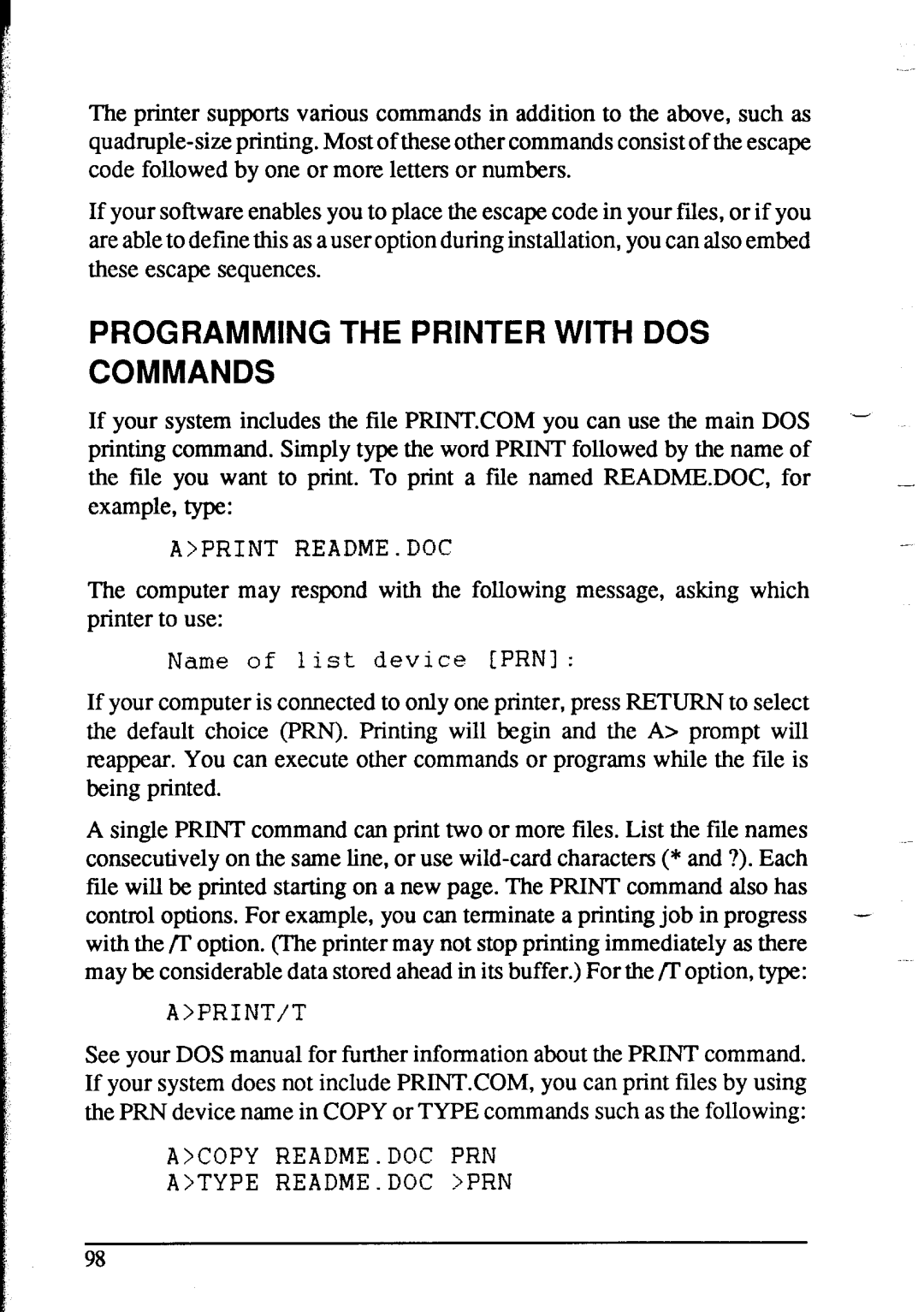The printer supports various commands in addition to the above, such as
If your software enables you to place the escape code in your files, or if you are able to define this as a user option during installation, you can also embed these escape sequences.
PROGRAMMING THE PRINTER WITH DOS
COMMANDS
If your system includes the file PRINTCOM you can use the main DOS | - | |
printing command. Simply type the word PRINT followed by the name of |
| |
the file you want to print. To print | a file named README.DOC, for | _ |
example, type: |
|
|
A>PRINT README.DOC |
|
|
The computer may respond with the following message, asking which |
| |
printer to use: |
|
|
Name of list device CPRNI: |
| |
If your computer is connected to only one printer, press RETURN to select |
| |
the default choice (PRN). Printing will begin and the A> prompt will |
| |
reappear. You can execute other commands or programs while the file is |
| |
being printed. |
|
|
A single PRINT command can print two or more files. List the file names | .~ | |
consecutively on the same line, or use |
| |
file will be printed starting on a new page. The PRINT command also has |
| |
control options. For example, you can terminate a printing job in progress | - | |
with the /I’ option. (The printer may not stop printing immediately as there |
| |
may be considerable data stored ahead in its buffer.) For the /T option, type: |
| |
A>PRINT/T |
|
|
See your DOS manual for further information about the PRINT command. |
| |
If your system does not include PRINT.COM, you can print files by using |
| |
the PRN device name in COPY or TYPE commands such as the following: |
| |
A>COPY README.DOC | PRN |
|
A>TYPE README.DOC | >PRN |
|
98