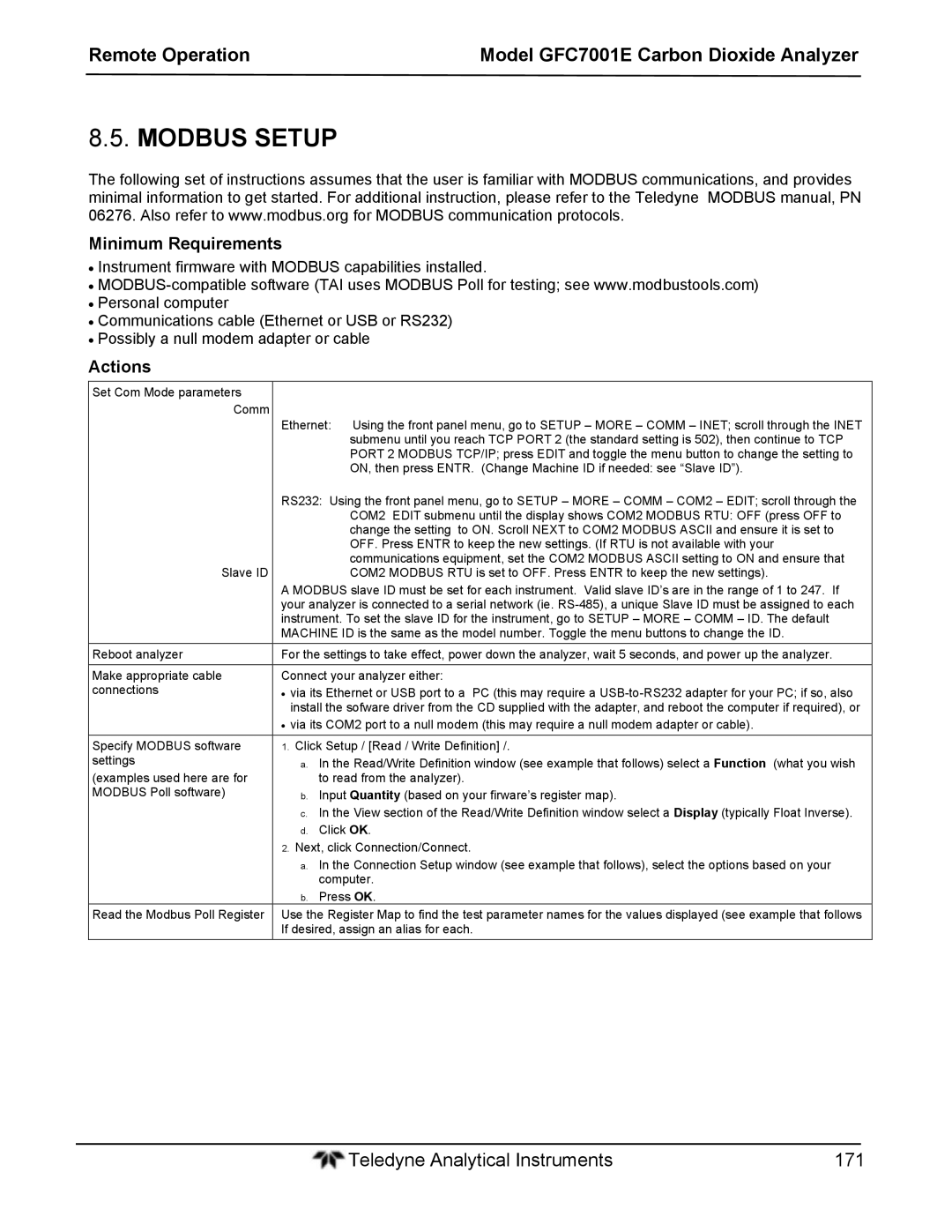Teledyne Electronic Technologies
Model GFC 7001E Family Carbon Monoxide Analyzers
Model GFC7001E Carbon Dioxide Analyzer
Safety Messages
This page intentionally left blank
Warranty
Warranty Policy 02024D
Coverage
Warranty Model GFC7001E Carbon Dioxide Analyzer
Rev Name/Description
About this Manual
Manual Information Model GFC7001E Carbon Dioxide Analyzer
Table of Contents
Part II Operating Instructions Basic Operation
149
107
185
Calibration Procedures
217
227
229
Maintenance Schedule & Procedures
305
Primer on ELECTRO-STATIC Discharge
List of Figures
List of Appendices
110
List of Tables
Teledyne’s Serial I/O Command Types 157
This page intentionally left blank
Part General Information
Teledyne Analytical Instruments
GFC 7001E Family Overview
Introduction
Additional Documentation
Table of Contents
Using this Manual
GFC 7001E/EM Validation and Verification
Advanced Features of the GFC 7001E/EM Analyzer
Maintenance Schedule and Procedures
Basic Operation of the GFC 7001E/EM Analyzer
Specifications and Approvals
Specifications
M 300E/300EM Basic Unit Specifications
EPA Equivalency Designation
Emissions Compliance
Safety Compliance
TUV Designation
CE Mark Compliance
This page intentionally left blank
GFC 7001E/EM Analyzer Layout
Getting Started
IZS
Sample
Exhaust
Rear Panel Label Function
Internal Layout GFC 7001E
Internal Layout GFC 7001EM with CO2 and O2 Sensor Option
Optical Bench Layout
General Safety Hazard
Unpacking the GFC 7001E/EM Analyzer
Electrical Shock Hazard
Ventilation Clearance
Ventilation Clearance
Area Minimum Required Clearance
Electrical Connections
Power Connection
Analog Output Connections
Connecting the Status Outputs
Analog Output Connector
PIN Analog Output Voltage Signal Current Signal
Status Output Signals
Rear Panel Status Label Definition
Condition
Control Input Connector Control Input Signals
Connecting the Control Inputs
Pneumatic Connections
Connecting the Serial Ports
Connecting to a LAN or the Internet
Connecting to a Multidrop Network
NIST-SRM Type Nominal Concentration
Span Gas
Pneumatic Connections to GFC 7001E/EM Basic Configuration
Calibration Gas Sources
Sample Gas Source
Initial Operation
Input Gas Venting
Exhaust Outlet
Startup
Name Color Behavior Significance
Front Panel Display during System Warm-Up
Possible Warning Messages at Start-Up
Functional Check
Interferents for CO2 Measurements
Initial Calibration of the GFC 7001E/EM
Singl Entr
Verifying the GFC 7001E/EM Reporting Range Settings
Dilution Ratio Set Up
Set CO Span Gas Concentration
Zero/Span Calibration
To perform the zero/span calibration procedure, press
Thank YOU
3. O2 Sensor Calibration Procedure
4. CO2 Sensor Calibration Procedure
GFC 7001E/EM Analyzer is now ready for operation
FAQ’S
Frequently Asked Questions
Term Description/Definition
Glossary
Data Acquisition System
As Teflon
Option Description Number
Optional Hardware and Software
Rack Mount Kits OPT 20 to OPT
Model GFC7001E Carbon Dioxide Analyzer
Current Loop Analog Outputs Option
Carrying STRAP/HANDLE OPT
Current Loop Option Installed on the Motherboard
ZERO/SPAN Valve Option 50A
Expendables and Spares Kits Options 42A
Calibration Valves Options 50A, 50B, 50E, 50H
General Information Related to ALL Valve Options
Zero CAL
Mode Valve Condition Sample
Internal Pneumatics OPT 50A
Zero/Span Valve Operating States for Option
Span GAS
Pneumatic Set Up OPT 50A
Sample GAS Source
Calibration GAS Sources
ZERO/SPAN/SHUTOFF Valve Option 50B
Internal Pneumatics OPT 50B
Zero/Span Valve Operating States for Option 50B
Exhaust Outlet
Pneumatic Set Up OPT 50B
Calibration GAS Sources Span GAS
Input GAS Venting
Internal Pneumatics OPT 50H
ZERO/SPAN Valve with Internal CO Scrubber Option 50H
Exhaust Ouitlet
Pneumatic Set Up OPT 50H
Internal Pneumatics OPT 50E
ZERO/SPAN/SHUTOFF with Internal Zero AIR Scrubber Option 50E
Pneumatic Set Up OPT 50E
60C
Communication Options
60A
60B
12 GFC 7001E/EM Ethernet Card
Ethernet Option 63A
Theory of Operation Paramagnetic measurement of O2
Second GAS Sensors
Ethernet + Multidrop OPT 63C
Oxygen Sensor Option 65A
Pneumatic Operation of the O2 Sensor
Operation within the GFC 7001E/EM Analyzer
Ndir measurement of CO2
1. CO2 Sensor Ranges and Specifications
Carbon Dioxide Sensor Option 67A
Theory of Operation
16 CO2 sensor Theory of Operation
Pneumatic Operation of the CO2 Sensor
17 GFC 7001E/EM Internal Pneumatics with CO2 Sensor Option
Electronic Operation of the CO2 Sensor
19 Concentration Alarm Relay
Concentration Alarm Relay Option
Optional Hardware and Software
Dilution Ratio Option
Special Features
Maintenance Mode Switch
Second Language Switch
Part Operating Instructions
This page intentionally left blank
Basic Operation
Overview of Operating Modes
Analyzer Operating Modes
Sample Mode
Test Functions Defined
List of Warning Messages
IR source may be faulty
Examples
Calibration Mode
Setup Mode
Setup Acal Automatic Calibration
Setup CFG Configuration Information
Setup Pass Password Feature
Password Levels
Password Level Menu Access Allowed
Basic Operation Model GFC7001E Carbon Dioxide Analyzer
Basic Operation Model GFC7001E Carbon Dioxide Analyzer
Setting the internal Clock’s Time and Day
Adjusting the Internal Clock’s Speed
Model Range
Setup Rnge Analog Output Reporting Range Configuration
Physical Range Versus Analog Output Reporting Ranges
GFC 7001E Family Physical range by Model
Analog Output Ranges for CO Concentration
Analog Output Connector Pin Out
Reporting Range Modes
Sngl Dual Auto
Range Range1 Low Range Range2 High Range
This is the default reporting range mode for the analyzer
Teledyne Analytical Instruments 101
Teledyne Analytical Instruments 102
Teledyne Analytical Instruments 103
Teledyne Analytical Instruments 104
Teledyne Analytical Instruments 105
Setup RNGE DIL Using the Optional Dilution Ratio Feature
Idas Status
Advanced Features
Setup Idas Using the Data Acquisition System Idas
Front Panel LED Status Indicators for iDAS
Idas Structure
IDAS Channels
IDAS Data Channel Properties
Default Idas Channels
Teledyne Analytical Instruments 110
Teledyne Analytical Instruments 111
Channel No
Setup DAS EDIT Accessing the Idas Edit Mode
Conc ATIMER, 1
Name Conc Trigger Event Atimer
Editing iDAS Data Channel Names
Editing iDAS Triggering Events
IDAS Data Parameter Functions
Editing iDAS Parameters
Teledyne Analytical Instruments 116
Editing Sample Period and Report Period
Report Periods in Progress When Instrument Is Powered Off
Editing the Number of Records
RS-232 Report Function
Enabling/Disabling the Holdoff Feature
Compact Report Feature
Starting Date Feature
DISABLING/ENABLING Data Channels
IDAS Configuration Using Apicom
Remote Idas Configuration
IDAS Configuration Through a Terminal Emulation Program
IDAS Configuration Using Terminal Emulation Programs
Setup More Vars Internal Variables Vars
Allowed Vars Variable Description Default Values
OFF
Teledyne Analytical Instruments 126
Setup More Diag Using the Diagnostics Functions
Accessing the Diagnostic Features
Accessing the Analog Output Signal Configuration Submenu
Using the GFC 7001E/EM ANALYZER’S Analog Outputs
Teledyne Analytical Instruments 130
Curr
Analog Output Voltage / Current Range Selection
Analog Output Voltage Range Min/Max
Range Name Range Span Minimum Output Maximum Output
Teledyne Analytical Instruments 132
Calibration of the Analog Outputs
Automatic Calibration of the Analog Outputs
Teledyne Analytical Instruments 135
Individual Calibration of the Analog Outputs
Teledyne Analytical Instruments 137
Teledyne Analytical Instruments 138
Manual Adjustment of Current Loop Output Span and Offset
Teledyne Analytical Instruments 140
Current Loop Output Check
Voltage across Resistor for 2-20 mA Resistor for 4-20 mA
MVDC
100 MVDC
Turning AN Analog Output OVER-RANGE Feature ON/OFF
Adding a Recorder Offset to AN Analog Output
Test Channel Description Zero Full Scale None
Selecting a Test Channel Function for Output A4
Teledyne Analytical Instruments 145
AIN Calibration
Setup MORE Alrm Using the GAS Concentration Alarms
Setting the GFC 7001E Concentration Alarm Limits
11 CO Concentration Alarm Default Settings
Teledyne Analytical Instruments 148
RS-232 DTE and DCE Communication
Setup MORE Comm Using the ANALYSER’S Communication Ports
Comm Port Default Settings
Remote Operation
Teledyne Analytical Instruments 150
Comm Port Baud Rate
Comm Port Communication Modes
Teledyne Analytical Instruments 153
Comm Port Testing
Machine ID
ESC
Help Commands in Terminal Mode
Terminal Mode Software Commands
Terminal Operating Modes
Command Command Type
Command Syntax
ID Command CR
Teledyne’s Serial I/O Command Types
Dddhhmm Id Messagecrlf
Status Reporting
Comm Port Password Security
Logon Is the default password
RS-232PASS=NNNNNN
Location of JP2 on RS-232-Multidrop PCA Option
Multidrop RS-232 SET UP
Last
Make Sure Jumper between JP2 pins 21 Is installed
Host
Tapi Analyzer
CPU RS-485 Setup
RS-485 Configuration of COM2
RX/TX RX/TX+ GND
Back Panel Connector Pin-Outs for COM2 in RS-485 Mode
LED Function
Remote Access VIA the Ethernet
Ethernet Status Indicators
Ethernet Card COM2 Communication Modes and Baud Rate
Configuring the Ethernet Interface Option Using Dhcp
Teledyne Analytical Instruments 166
Manually Configuring the Network IP Addresses
ON/OFF
Teledyne Analytical Instruments 169
Changing the ANALYZER’S Hostname
Modbus Setup
Minimum Requirements
Actions
Remote Access by Modem
AT Y0 &D0 &H0 &I0 S0=2 &B0 &N6 &M0 E0 Q1 &W0
Teledyne Analytical Instruments 174
RS-232 Communication Parameters for Hessen Protocol
Using the GFC 7001E/EM with a Hessen Protocol Network
Hessen Comm Port Configuration
General Overview of Hessen Protocol
Activating Hessen Protocol
Selecting a Hessen Protocol Type
BCC
Setting the Hessen Protocol Response Mode
Mode ID Mode Description CMD
Teledyne’s Hessen Protocol Response Modes
Gas List Entry Format and Definitions
Hessen Protocol GAS List Entries
Editing or Adding Hessen Gas List Entries
Deleting Hessen Gas List Entries
SPARE/UNUSED Bits
Setting Hessen Protocol Status Flags
Status Flag Name Default BIT Assignment
Operational FLAGS1
Instrument ID Code
To assign or reset the status flag bit assignments, press
Apicom Remote Control Program
CO Calibration Quality Analysis
Calibration Procedures
Before Calibration
Automatic ZERO/SPAN CAL/CHECK Autocal
Required EQUIPMENT, SUPPLIES, and Expendables
Before Calibration
Traceability
Data Recording Devices
ZERO/SPAN Calibration Checks VS. ZERO/SPAN Calibration
Setup for Basic Calibration Checks and Calibration
Teledyne Analytical Instruments 189
Performing a Basic Manual Calibration Check
Performing a Basic Manual Calibration
Setting the Expected Span Gas Concentration
Zero/Span Point Calibration Procedure
Manual Calibration with ZERO/SPAN Valves
Setup for Calibration Using Valve Options
Teledyne Analytical Instruments 194
Manual Calibration Checks with Valve Options Installed
Manual Calibration Using Valve Options
Teledyne Analytical Instruments 197
Autocal Modes
Mode Name Action
Automatic ZERO/SPAN CAL/CHECK Autocal
Use of Zero/Span Valve with Remote Contact Closure
Attribute Action
AutoCal Attribute Setup Parameters
1415
0030
Example AutoCal Sequence
To program the example sequence shown in -4, press
Setup Acal Programming and Auto CAL Sequence
Teledyne Analytical Instruments 202
DURATION30.0 Minutes
AutoCal with Auto or Dual Reporting Ranges Modes Selected
Maximum Value
CO Calibration Quality
Calibration Data Quality Evaluation
Function Minimum Value Optimum Value
Dark Calibration Test
Calibration of the GFC 7001E/EM’S Electronic Subsystems
Pressure Calibration
Flow Calibration
Electrical Test Calibration
1. O2 Sensor Calibration Procedure
1.1. O2 Calibration Setup
Calibration of Optional Sensors
Set O2 Span Gas Concentration
Activate O2 Sensor Stability Function
Teledyne Analytical Instruments 212
2. CO2 Sensor Calibration Procedure
2.1. CO2 Calibration Setup
Set CO2 Span Gas Concentration
Activate CO2 Sensor Stability Function
2.4. CO2 Zero/Span Calibration
Teledyne Analytical Instruments 216
EPA Calibration Protocol
Calibration Requirements
Calibration of Equipment General Guidelines
Calibration EQUIPMENT, SUPPLIES, and Expendables
Data Recording Device
Spare Parts and Expendable Supplies
Matrix for Calibration Equipment & Supplies
Recommended Standards for Establishing Traceability
Calibration Frequency
Level 1 Calibrations Versus Level 2 Checks
Activity Matrix for Quality Assurance Checks
Zero and Span Checks
Level 1 Zero and Span Calibration
Level 2 Zero and Span Check
ZERO/SPAN Check Procedures
Precisions Calibration
Precision Check
Data Reduction Audit
Auditing Procedure
Precision Calibration Procedures
Calibration Audit
Dynamic Multipoint Calibration Procedure
System AUDIT/VALIDATION
Linearity Test
Teledyne Analytical Instruments 225
References
Part Technical Information
Teledyne Analytical Instruments 228
Theory of Operation
Measurement Method
Measurement Fundamentals
Absorption Path Lengths for GFC 7001E and GFC 7001EM
GAS Filter Correlation
Measurement Fundamentals with GFC Wheel
GFC Wheel
Effect of CO in the Sample on CO Meas & CO REF
Measure Reference Ratio
Effects of Interfering Gas on CO Meas & CO REF
Summary Interference Rejection
Pneumatic Operation
Internal Pneumatic Flow Basic Configuration
Spring Rings Filter
Flow Rate Control
Critical Flow Orifice
Critical Flow Orifice Area High LOW Pressure
Sample Flow Sensor
Particulate Filter
Pneumatic Sensors
Sample Pressure Sensor
Overview
Electronic Operation
Sync Demod
PC 104 Bus
Mother
Board
Central Processing Unit CPU
DISK-ON-MODULE DOM
Flash Chip
Temperature Control
Optical Bench & GFC Wheel
IR Source
Sensor
Segment Sensor
Schmidt Triggers
Synchronous Demodulator SYNC/DEMOD Assembly
IR Photo-Detector
Overview
IR Beam Passing Through
Signal Synchronization and Demodulation
GFC 7001E/EM Sync/Demod Block Diagram
Sync Demod Sample and Hold Circuits
Sync/Demod Status LED Activity
Photo-Detector Temperature Control
Dark Calibration Switch
Sync/Demod Status LED’s
GFC Wheel Motor Control
Electric Test Switch
Relay Board
Heater Control
Relay Board Status LED’s
LED Color Function Status When LIT Status When Unlit
Status LED’s
11.5.5.6. I2C Watch Dog Circuitry
Thermistor Interface
Motherboard
To D Conversion
Sensor Inputs
Analog Outputs
Internal Digital I/O
External Digital I/O
Power UP Circuit
Power SUPPLY/ Circuit Breaker
Teledyne Analytical Instruments 250
Relay Board
Communication Interface
Mother
Keyboard
Front Panel Status LED’s
Front Panel Interface
Analyzer Status LED’s
Keyboard
Front Panel
Display
Keyboard/Display Interface Electronics
Keypad Decoder
KEY-DEPRESS-DETECT Circuit
Keypad Decoder
Display Controller
Display Power Watch DOG
I2C Interface Chip
Display Data Decoder
Adaptive Filter
Software Operation
Internal Data Acquisition System Idas
Temperature and Pressure Compensation
Calibration Slope and Offset
Measurement Algorithm
Teledyne Analytical Instruments 258
Maintenance Schedule & Procedures
Maintenance Schedule
Qualified Personnel
Teledyne Analytical Instruments 260
Action
GFC 7001E/EM Maintenance Schedule
Pres
Date Recorded Function Operating Mode Stability
CO Meas
MR Ratio
Interpretation
Predicting Failures Using the Test Functions
Predictive uses for Test Functions
Function Condition Behavior
Maintenance Procedures
Replacing the Sample Particulate Filter
Rebuilding the Sample Pump
Performing Leak Checks
Vacuum Leak Check and Pump Check
Pressure Leak Check
Cleaning the Optical Bench
Cleaning Exterior Surfaces of the GFC 7001E/EM
Performing a Sample Flow Check
Troubleshooting & Repair
General Troubleshooting
Suspect a Leak First
Viewing and Clearing Warning Messages
Fault Diagnosis with Warning Messages
Initialized
Fault Condition Possible Causes Message
Config
Cannot DYN
Fault Diagnosis with Test Functions
Time Range Stabil CO Meas CO REF
Pres Sample FL Samp Temp Bench Wheel BOX Temp
Test Functions Indicated Failures
Test Functions
PHT Drive Slope Offset
Diag Signal I/O Using the Diagnostic Signal I/O Function
CPU Status Indicator
Internal Electronic Status LED’S
CPU Status LED
LED Function Fault Status Indicated Failures
Sync Demodulator Status LED’s
Sync/Demod Board Status Failure Indications
Relay PCA
Relay Board Status LED’s
I2C Status LED Failure Indications
Relay Board Status LED Failure Indications
GFC 7001E/EM Internal GAS Flow Diagrams
GAS Flow Problems
Teledyne Analytical Instruments 279
Teledyne Analytical Instruments 280
Troubleshooting & Repair
High Flow
Typical Sample GAS Flow Problems
Flow is Zero
Low Flow
Actual Flow Does Not Match Displayed Flow
Calibration Problems
Miscalibrated
Displayed Flow = Warnings
NON-REPEATABLE Zero and Span
Inability to Span no Span KEY
Inability to Zero no Zero KEY
Bench Temperature
Other Performance Problems
Temperature Problems
Box or Sample Temperature
IR Photo-Detector TEC Temperature
GFC Wheel Temperature
Excessive Noise
Name Test POINT# TP and Wire Color
AC Mains Configuration
DC Power Supply
DC Power Test Point and Wiring Color Codes
KEYBOARD/DISPLAY Interface
DC Power Supply Acceptable Levels
Relay Board Control Devices
Function Control Device
Socket
Sensor Assembly
Sync/Demodulator Assembly
Electrical Test
TP2 TP4
Opto Pickup Assembly
GFC Wheel Drive
Opto Pickup Board Nominal Output Frequencies
Pressure/Flow Sensor Assembly
Step Nominal Output Voltage
13.5.7.1. A/D Functions
Test Channel / Analog Outputs Voltage
Full Scale Output of Voltage Range
Output Range Nominal Output Values Step Current
Analog Outputs Current Loop
Status Outputs
12 Status Outputs Check
PIN Left to Right Status
General RS-232 Troubleshooting
RS-232 Communications
Control Inputs Remote Zero, Span
Optional CO2 Sensor
Troubleshooting Analyzer/Modem or Terminal Operation
Repairing Sample Flow Control Assembly
Repair Procedures
REMOVING/REPLACING the GFC Wheel
15 Opening the GFC Wheel Housing
Teledyne Analytical Instruments 301
18 Removing the GFC Wheel
Checking the Sync/Demodulator Circuit Gain
Adjustment Made Here
Adjusting the Sync/Demodulator, Circuit Gain
Technical Assistance
DISK-ON-MODULE Replacement Procedure
Means of Generation
Primer on ELECTRO-STATIC Discharge
HOW Static Charges are Created
Static Generation Voltages for Typical Activities
Device Range
HOW ELECTRO-STATIC Charges Cause Damage
Sensitivity of Electronic Devices to Damage by ESD
Damage Susceptibility Voltage
Common Myths about ESD Damage
Basic Principles of Static Control
General Rules
Teledyne Analytical Instruments 308
Working at an Anti-ESD Work Bench
Working at the Instrument Rack
Transferring Components from Rack to Bench and Back
Opening Shipments from Teledyne’ Customer Service
ESD Hazard
Packing Components for Return to Teledyne’s Customer Service
Teledyne Analytical Instruments 312
Analog CAL WARNING, 49, 88 Analog Inputs
Bench Temp WARNING, 49, 88, 182, 269 Bench Temperature
Index
Teledyne Analytical Instruments 315
Pnuntc
Internal Span Gas Generator
Calibration
Pressure Span Inlet
Rear Board not DET, 49, 88, 182
Relay Board WARN, 49, 88, 269 relay PCA
Span2 Inlet, 32 Specifications, 25
Interactive Mode
Source WARNING, 49, 88
Vent Outlet
Teledyne Analytical Instruments 320
Teledyne Analytical Instruments 321