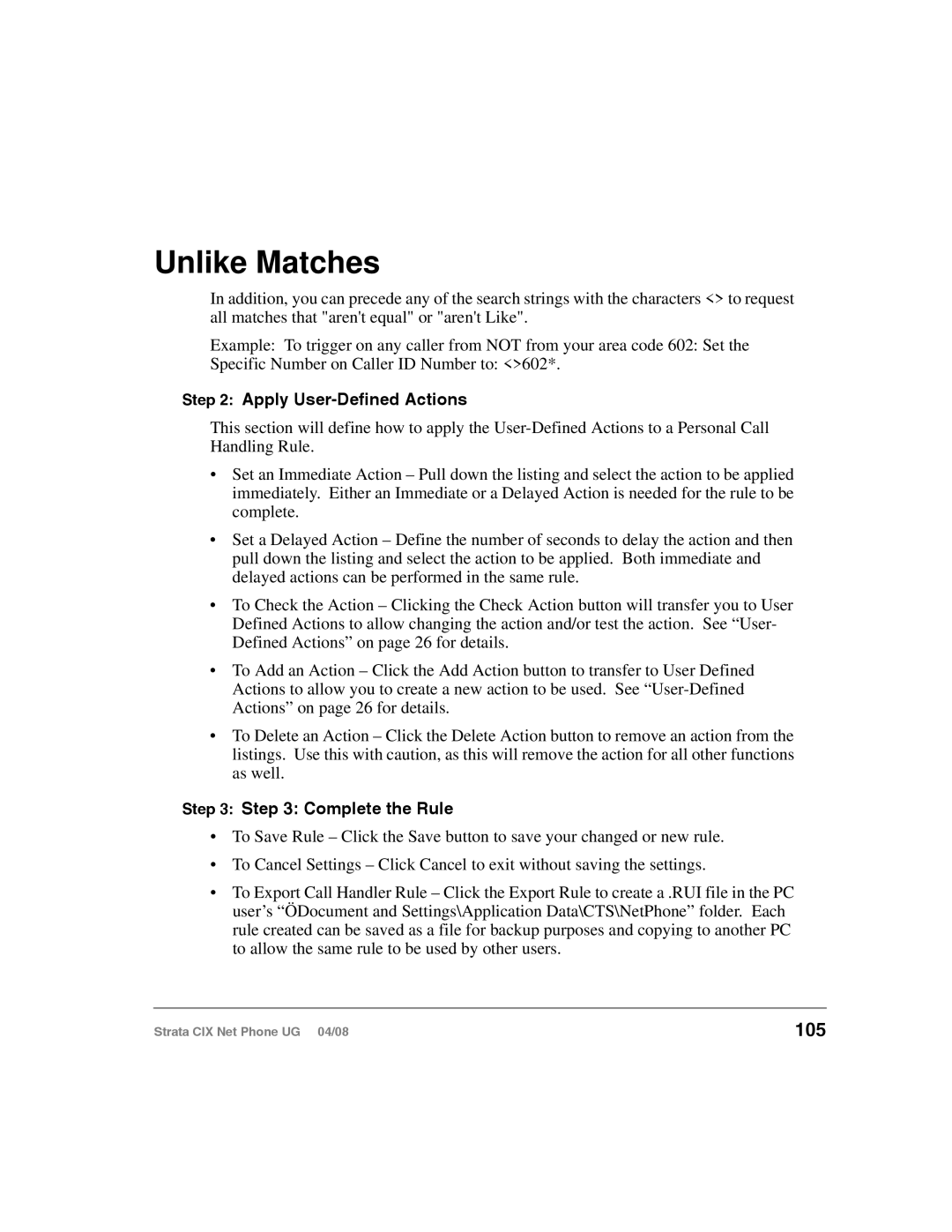Unlike Matches
In addition, you can precede any of the search strings with the characters <> to request all matches that "aren't equal" or "aren't Like".
Example: To trigger on any caller from NOT from your area code 602: Set the
Specific Number on Caller ID Number to: <>602*.
Step 2: Apply User-Defined Actions
This section will define how to apply the
•Set an Immediate Action – Pull down the listing and select the action to be applied immediately. Either an Immediate or a Delayed Action is needed for the rule to be complete.
•Set a Delayed Action – Define the number of seconds to delay the action and then pull down the listing and select the action to be applied. Both immediate and delayed actions can be performed in the same rule.
•To Check the Action – Clicking the Check Action button will transfer you to User Defined Actions to allow changing the action and/or test the action. See “User- Defined Actions” on page 26 for details.
•To Add an Action – Click the Add Action button to transfer to User Defined Actions to allow you to create a new action to be used. See
•To Delete an Action – Click the Delete Action button to remove an action from the listings. Use this with caution, as this will remove the action for all other functions as well.
Step 3: Step 3: Complete the Rule
•To Save Rule – Click the Save button to save your changed or new rule.
•To Cancel Settings – Click Cancel to exit without saving the settings.
•To Export Call Handler Rule – Click the Export Rule to create a .RUI file in the PC user’s “ÖDocument and Settings\Application Data\CTS\NetPhone” folder. Each rule created can be saved as a file for backup purposes and copying to another PC to allow the same rule to be used by other users.
Strata CIX Net Phone UG 04/08 | 105 |