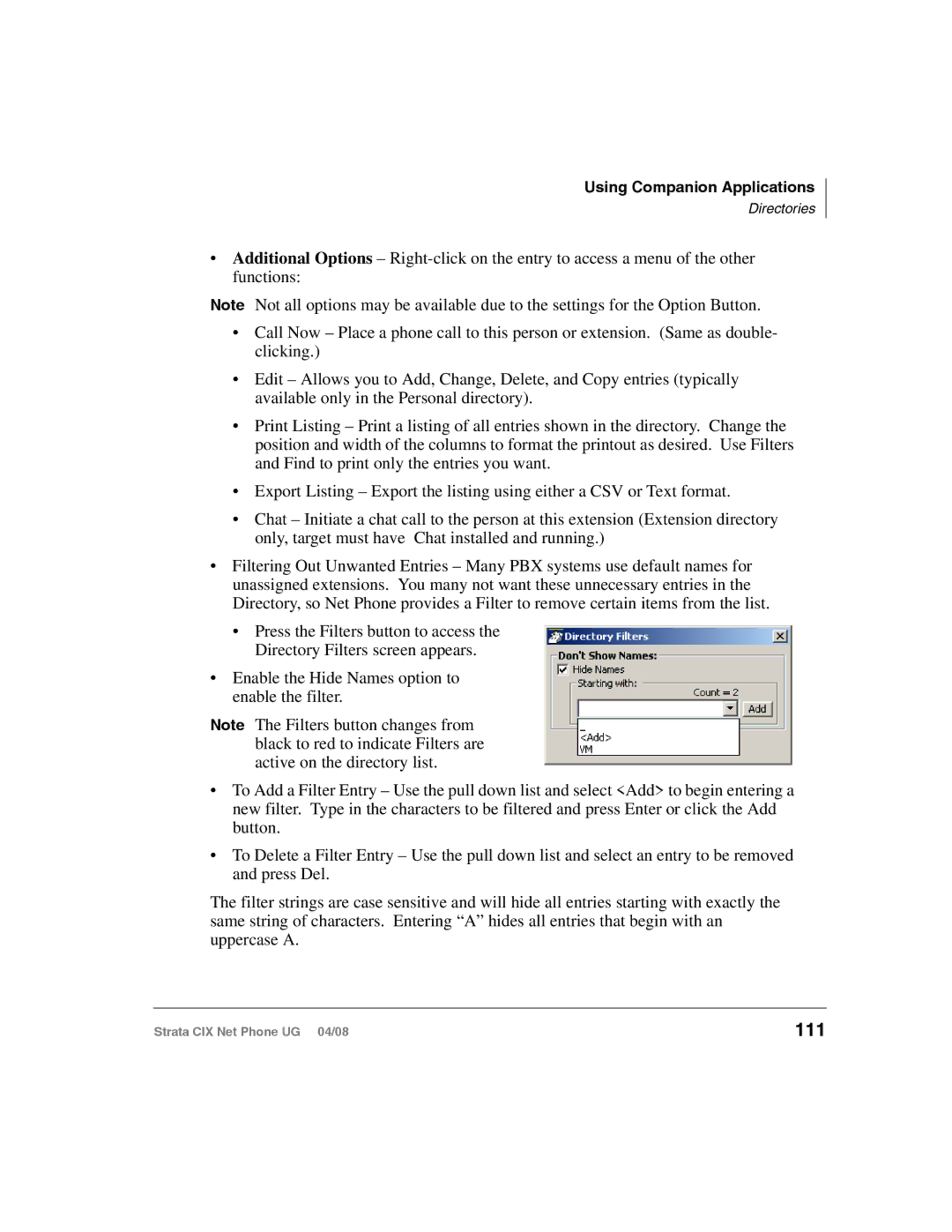Using Companion Applications
Directories
•Additional Options –
Note Not all options may be available due to the settings for the Option Button.
•Call Now – Place a phone call to this person or extension. (Same as double- clicking.)
•Edit – Allows you to Add, Change, Delete, and Copy entries (typically available only in the Personal directory).
•Print Listing – Print a listing of all entries shown in the directory. Change the position and width of the columns to format the printout as desired. Use Filters and Find to print only the entries you want.
•Export Listing – Export the listing using either a CSV or Text format.
•Chat – Initiate a chat call to the person at this extension (Extension directory only, target must have Chat installed and running.)
•Filtering Out Unwanted Entries – Many PBX systems use default names for unassigned extensions. You many not want these unnecessary entries in the Directory, so Net Phone provides a Filter to remove certain items from the list.
•Press the Filters button to access the Directory Filters screen appears.
•Enable the Hide Names option to enable the filter.
Note The Filters button changes from black to red to indicate Filters are active on the directory list.
•To Add a Filter Entry – Use the pull down list and select <Add> to begin entering a new filter. Type in the characters to be filtered and press Enter or click the Add button.
•To Delete a Filter Entry – Use the pull down list and select an entry to be removed and press Del.
The filter strings are case sensitive and will hide all entries starting with exactly the same string of characters. Entering “A” hides all entries that begin with an uppercase A.
Strata CIX Net Phone UG 04/08 | 111 |